Vanilla Forums è un software per forum di comunità gratuito e open source scritto in PHP. È un forum semplice, flessibile, personalizzabile e multilingue che fornisce tutte le funzionalità necessarie per gestire un forum di successo. Offre molti componenti aggiuntivi, eccellenti opzioni di integrazione e temi tra cui scegliere. Viene fornito con un ricco set di funzionalità tra cui Single Sign On, forum incorporabili, accesso ai social media, importazione da altri forum, integrazione con altri progetti FOSS e molto altro.
In questo tutorial impareremo come installare il software Vanilla Forum con Apache e Let's Encrypt su Ubuntu 20.04.
Prerequisiti
- Un server che esegue Ubuntu 20.04.
- Un nome di dominio valido puntato al tuo server.
- Sul tuo server è configurata una password di root.
Installa il server LAMP
Innanzitutto, dovrai installare il server Web Apache, MariaDB, PHP e altre estensioni richieste nel tuo sistema. Puoi installarli tutti con il seguente comando:
apt-get install apache2 mariadb-server php7.4 libapache2-mod-php7.4 php7.4-common php7.4-mysql php7.4-cli php7.4-opcache php7.4-gd php7.4.intl php7.4-curl php7.4-cli php7.4-imap php7.4-mbstring php7.4-soap php7.4-xmlrpc php7.4-xml php7.4-zip unzip git wget -y
Una volta installati tutti i pacchetti, modifica php.ini e imposta alcuni valori desiderati:
nano /etc/php/7.4/apache2/php.ini
Modifica le seguenti righe:
memory_limit = 256M upload_max_filesize = 100M max_execution_time = 360 date.timezone = America/Chicago
Salva e chiudi il file quando hai finito.
Configura il database MariaDB
Quindi, proteggi l'installazione di MariaDB e imposta la password root di MariaDB utilizzando il seguente script:
mysql_secure_installation
Ti verranno richieste diverse domande come mostrato di seguito:
Enter current password for root (enter for none): Set root password? [Y/n]: Y New password: Enter password Re-enter new password: Repeat password Remove anonymous users? [Y/n]: Y Disallow root login remotely? [Y/n]: Y Remove test database and access to it? [Y/n]: Y Reload privilege tables now? [Y/n]: Y
Una volta che MariaDB è sicuro, accedi a MariaDB con l'utente root:
mysql -u root -p
Una volta effettuato l'accesso, crea un database e un utente per Vanilla utilizzando il seguente comando:
MariaDB [(none)]> CREATE DATABASE vanilladb;
MariaDB [(none)]> CREATE USER [email protected] IDENTIFIED BY 'password';
Quindi, concedi tutti i privilegi al database Vanilla con il seguente comando:
MariaDB [(none)]> GRANT ALL PRIVILEGES ON vanilladb.* TO [email protected];
Quindi, svuota i privilegi ed esci dalla shell MariaDB con il seguente comando:
MariaDB [(none)]> FLUSH PRIVILEGES;
MariaDB [(none)]> EXIT;
A questo punto, il tuo database MariaDB è configurato per Vanilla.
Scarica Vanilla
Innanzitutto, dovrai scaricare l'ultima versione di Vanilla dal loro sito Web ufficiale. Al momento della stesura di questo tutorial, l'ultima versione disponibile è Vanilla 3.3. Puoi scaricarlo con il seguente comando:
wget https://open.vanillaforums.com/get/vanilla-core-3-3.zip
Una volta completato il download, decomprimere il file scaricato utilizzando il seguente comando:
unzip vanilla-core-3-3.zip
Quindi, sposta la directory del pacchetto nella directory principale Web di Apache:
mv package /var/www/html/vanilla
Quindi, cambia la proprietà della directory vanilla in www-data e concedi le autorizzazioni appropriate con il seguente comando:
chown -R www-data:www-data /var/www/html/vanilla
chmod -R 755 /var/www/html/vanilla
Una volta terminato, puoi procedere al passaggio successivo.
Configura Apache per Vanilla Forum
Successivamente, dovrai creare un nuovo file di configurazione dell'host virtuale Apache per servire Vanilla Forum.
Puoi crearlo con il seguente comando:
nano /etc/apache2/sites-available/vanilla.conf
Aggiungi le seguenti righe:
<VirtualHost *:80>
ServerAdmin [email protected]
ServerName vanilla.linuxbuz.com
DocumentRoot /var/www/html/vanilla/
<Directory /var/www/html/vanilla/>
Options +FollowSymlinks
AllowOverride All
Require all granted
</Directory>
ErrorLog /var/log/apache2/vanilla_error.log
CustomLog /var/log/apache2/vanilla_access.log combined
</VirtualHost>
Salva e chiudi il file quando hai finito. Quindi, abilita il file host virtuale e riavvia il servizio Apache per implementare le modifiche:
a2ensite vanilla.conf
systemctl reload apache2
Puoi anche verificare lo stato del servizio Apache utilizzando il seguente comando:
systemctl status apache2
Dovresti ottenere il seguente output:
? apache2.service - The Apache HTTP Server
Loaded: loaded (/lib/systemd/system/apache2.service; enabled; vendor preset: enabled)
Active: active (running) since Thu 2020-06-25 07:42:29 UTC; 4min 35s ago
Docs: https://httpd.apache.org/docs/2.4/
Process: 16070 ExecReload=/usr/sbin/apachectl graceful (code=exited, status=0/SUCCESS)
Main PID: 13697 (apache2)
Tasks: 6 (limit: 2353)
Memory: 23.5M
CGroup: /system.slice/apache2.service
??13697 /usr/sbin/apache2 -k start
??16074 /usr/sbin/apache2 -k start
??16075 /usr/sbin/apache2 -k start
??16076 /usr/sbin/apache2 -k start
??16077 /usr/sbin/apache2 -k start
??16078 /usr/sbin/apache2 -k start
Jun 25 07:42:29 ubuntu20 systemd[1]: Starting The Apache HTTP Server...
A questo punto, il server web Apache è configurato per servire Vanilla Forum.
Forum Vanilla sicuro con Let's Encrypt
Puoi anche proteggere il tuo sito Web Vanilla Forum con Let's Encrypt SSL. Prima di iniziare, dovrai installare Certbot nel tuo sistema. Certbot è un client Let's Encrypt utilizzato per installare e gestire Let's Encrypt SSL.
Puoi installare il client Certbot eseguendo il comando seguente:
apt-get install certbot python3-certbot-apache -y
Una volta installato Certbot, esegui il comando seguente per installare Let's Encrypt SSL per il tuo sito web.
certbot --apache -d vanilla.linuxbuz.com
Ti verrà chiesto di fornire il tuo indirizzo email valido e di accettare i termini del servizio come mostrato di seguito:
Saving debug log to /var/log/letsencrypt/letsencrypt.log Plugins selected: Authenticator apache, Installer apache Enter email address (used for urgent renewal and security notices) (Enter 'c' to cancel): [email protected] - - - - - - - - - - - - - - - - - - - - - - - - - - - - - - - - - - - - - - - - Please read the Terms of Service at https://letsencrypt.org/documents/LE-SA-v1.2-November-15-2017.pdf. You must agree in order to register with the ACME server at https://acme-v02.api.letsencrypt.org/directory - - - - - - - - - - - - - - - - - - - - - - - - - - - - - - - - - - - - - - - - (A)gree/(C)ancel: A - - - - - - - - - - - - - - - - - - - - - - - - - - - - - - - - - - - - - - - - Would you be willing to share your email address with the Electronic Frontier Foundation, a founding partner of the Let's Encrypt project and the non-profit organization that develops Certbot? We'd like to send you email about our work encrypting the web, EFF news, campaigns, and ways to support digital freedom. - - - - - - - - - - - - - - - - - - - - - - - - - - - - - - - - - - - - - - - - (Y)es/(N)o: Y Obtaining a new certificate Performing the following challenges: http-01 challenge for vanilla.linuxbuz.com Enabled Apache rewrite module Waiting for verification... Cleaning up challenges Created an SSL vhost at /etc/apache2/sites-available/vanilla-le-ssl.conf Enabled Apache socache_shmcb module Enabled Apache ssl module Deploying Certificate to VirtualHost /etc/apache2/sites-available/vanilla-le-ssl.conf Enabling available site: /etc/apache2/sites-available/vanilla-le-ssl.conf
Successivamente, dovrai anche scegliere se reindirizzare o meno il traffico HTTP su HTTPS come mostrato di seguito:
Please choose whether or not to redirect HTTP traffic to HTTPS, removing HTTP access. - - - - - - - - - - - - - - - - - - - - - - - - - - - - - - - - - - - - - - - - 1: No redirect - Make no further changes to the webserver configuration. 2: Redirect - Make all requests redirect to secure HTTPS access. Choose this for new sites, or if you're confident your site works on HTTPS. You can undo this change by editing your web server's configuration. - - - - - - - - - - - - - - - - - - - - - - - - - - - - - - - - - - - - - - - - Select the appropriate number [1-2] then [enter] (press 'c' to cancel): 2
Digita 2 e premi Invio per installare Let's Encrypt SSL per il tuo dominio:
Enabled Apache rewrite module Redirecting vhost in /etc/apache2/sites-enabled/vanilla.conf to ssl vhost in /etc/apache2/sites-available/vanilla-le-ssl.conf - - - - - - - - - - - - - - - - - - - - - - - - - - - - - - - - - - - - - - - - Congratulations! You have successfully enabled https://vanilla.linuxbuz.com You should test your configuration at: https://www.ssllabs.com/ssltest/analyze.html?d=vanilla.linuxbuz.com - - - - - - - - - - - - - - - - - - - - - - - - - - - - - - - - - - - - - - - - IMPORTANT NOTES: - Congratulations! Your certificate and chain have been saved at: /etc/letsencrypt/live/vanilla.linuxbuz.com/fullchain.pem Your key file has been saved at: /etc/letsencrypt/live/vanilla.linuxbuz.com/privkey.pem Your cert will expire on 2020-09-23. To obtain a new or tweaked version of this certificate in the future, simply run certbot again with the "certonly" option. To non-interactively renew *all* of your certificates, run "certbot renew" - Your account credentials have been saved in your Certbot configuration directory at /etc/letsencrypt. You should make a secure backup of this folder now. This configuration directory will also contain certificates and private keys obtained by Certbot so making regular backups of this folder is ideal. - If you like Certbot, please consider supporting our work by: Donating to ISRG / Let's Encrypt: https://letsencrypt.org/donate Donating to EFF: https://eff.org/donate-le - We were unable to subscribe you the EFF mailing list because your e-mail address appears to be invalid. You can try again later by visiting https://act.eff.org.
Ora, il tuo sito Web Vanilla Forum è protetto con Let's Encrypt SSL.
Accedi al forum Vanilla
Ora apri il tuo browser web e digita l'URL https://vanilla.linuxbuz.com. Dovresti vedere la seguente schermata:
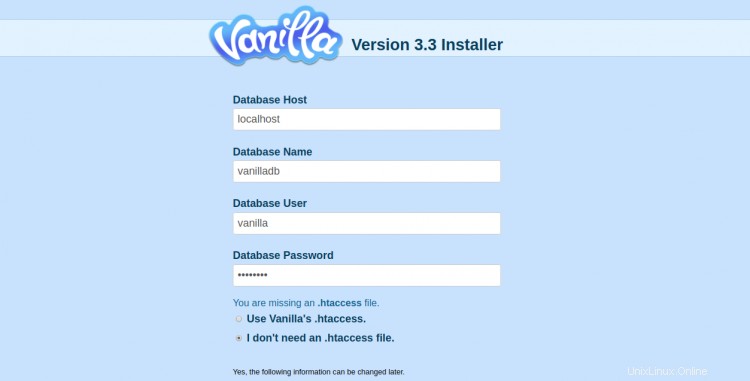
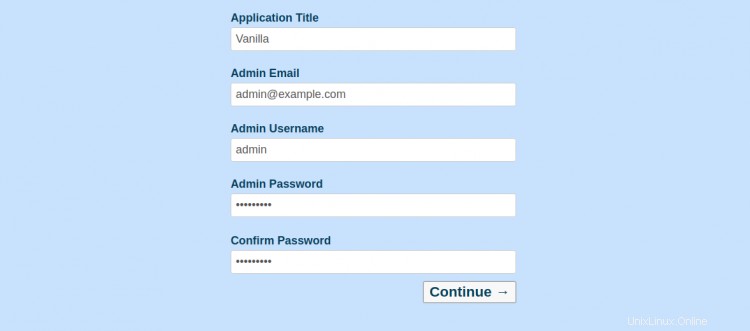
Fornisci i dettagli del database, il titolo dell'applicazione, l'e-mail, il nome utente dell'amministratore, la password e fai clic su Continua pulsante. Dovresti vedere la dashboard di Vanilla nella schermata seguente:

Ora, fai clic su VISITA IL SITO pulsante. Dovresti vedere la seguente schermata:
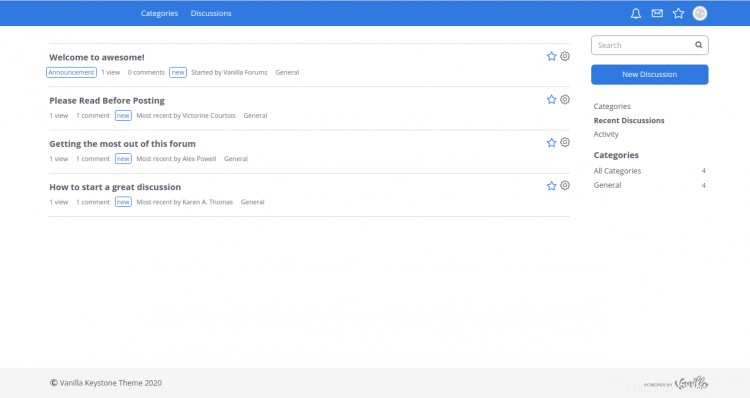
Conclusione
Congratulazioni! hai installato con successo il software Vanilla Forum con Apache e lo proteggi con Let's Encrypt free SSL. Ora puoi ospitare il tuo forum della community in un minuto. Sentiti libero di chiedermi se hai domande.