Flarum è un'applicazione per forum gratuita, open source e di nuova generazione che ti aiuta a creare il tuo forum di discussione online. È scritto in PHP, semplice, veloce e facile da implementare. Fornisce un'architettura flessibile, una potente estensione APT e tutte le funzionalità necessarie per gestire una community di successo. Flarum sembra e si sente benissimo fuori dagli schemi. L'interfaccia utente è ottimizzata in modo da poter dedicare meno tempo a fare clic e più tempo a parlare.
In questo tutorial spiegheremo come installare il forum Flarum con Apache e Let's Encrypt SSL su server Ubuntu 20.04.
Prerequisiti
- Un server che esegue Ubuntu 20.04.
- Un nome di dominio valido puntato all'IP del tuo server.
- Una password di root è configurata sul server.
Per iniziare
Innanzitutto, si consiglia sempre di aggiornare i pacchetti di sistema all'ultima versione. Puoi aggiornarli usando il seguente comando:
apt-get update -y
Una volta aggiornati tutti i pacchetti, puoi procedere al passaggio successivo.
Installa il server LAMP
Flarum è scritto in PHP, gira sul server web e usa MySQL/MariaDB come database backend. Quindi dovrai installare lo stack LAMP nel tuo sistema. Puoi installarlo con il seguente comando:
apt-get install apache2 mariadb-server php7.4 libapache2-mod-php7.4 php7.4-common php7.4-mbstring php7.4-xmlrpc php7.4-soap php7.4-mysql php7.4-gd php7.4-xml php7.4-curl php7.4-cli php7.4-zip php7.4-tokenizer wget unzip curl git -y
Una volta installati tutti i pacchetti, modifica il file php.ini e modifica alcune impostazioni:
nano /etc/php/7.4/apache2/php.ini
Modifica le seguenti righe:
file_uploads = On allow_url_fopen = On memory_limit = 256M upload_max_file_size = 150M max_execution_time = 450 date.timezone = Asia/Kolkata
Salva e chiudi il file quando hai finito.
Crea un database Flarum
Successivamente, dovrai creare un database e un utente per Flarum. Innanzitutto, accedi alla shell MariaDB con il seguente comando:
mysql
Una volta effettuato l'accesso, crea un database e un utente con il seguente comando:
MariaDB [(none)]> CREATE DATABASE flarum;
MariaDB [(none)]> CREATE USER 'flarum'@'localhost' IDENTIFIED BY 'password';
Quindi, concedi tutti i privilegi al database flarum con il seguente comando:
MariaDB [(none)]> GRANT ALL PRIVILEGES ON flarum.* TO 'flarum'@'localhost';
Quindi, svuota i privilegi ed esci da MariaDB con il seguente comando:
MariaDB [(none)]> FLUSH PRIVILEGES;
MariaDB [(none)]> EXIT;
Una volta terminato, puoi procedere al passaggio successivo.
Installa Composer
Successivamente, dovrai installare Composer nel tuo sistema. Composer è un gestore delle dipendenze per PHP utilizzato per installare tutte le dipendenze richieste per il progetto PHP.
Puoi installare il Composer con il seguente comando:
curl -s https://getcomposer.org/installer | php
Dovresti ottenere il seguente output:
All settings correct for using Composer Downloading... Composer (version 1.10.10) successfully installed to: /root/composer.phar Use it: php composer.phar
Quindi, sposta il binario Composer nella directory /usr/local/bin/ con il seguente comando:
mv composer.phar /usr/local/bin/composer
Successivamente, verifica la versione installata di Composer con il seguente comando:
composer -V
Dovresti vedere il seguente output:
Composer version 1.10.10 2020-08-03 11:35:19
Installa Flarum
Innanzitutto, crea una directory per Flarum all'interno della directory principale web di Apache con il seguente comando:
mkdir /var/www/html/flarum
Quindi, cambia la directory in flarum e scarica l'ultima versione di Flarum utilizzando il Composer come mostrato di seguito:
cd /var/www/html/flarum
composer create-project flarum/flarum . --stability=beta
Quindi, installa tutte le dipendenze PHP usando il seguente comando:
composer install
Una volta installate tutte le dipendenze, cambia la proprietà di Flarum in www-data e dai il permesso appropriato con il seguente comando:
chown -R www-data:www-data /var/www/html/flarum/
chmod -R 755 /var/www/html/flarum/
Una volta terminato, puoi procedere al passaggio successivo.
Configura Apache per Flarum
Successivamente, dovrai creare un file di configurazione dell'host virtuale Apache per ospitare Flarum. Puoi crearlo con il seguente comando:
nano /etc/apache2/sites-available/flarum.conf
Aggiungi le seguenti righe:
<VirtualHost *:80> ServerAdmin [email protected] DocumentRoot /var/www/html/flarum/public ServerName flarum.linuxbuz.com DirectoryIndex index.php <Directory /var/www/html/flarum/public/> Options +FollowSymLinks AllowOverride All Order allow,deny allow from all </Directory> ErrorLog /var/log/apache2/flarum-error_log CustomLog /var/log/apache2/flarum-access_log common </VirtualHost>
Salva e chiudi il file quando hai finito. Quindi, abilita l'host virtuale Flarum e il modulo di riscrittura di Apache con il seguente comando:
a2ensite flarum
a2enmod rewrite
Infine, riavvia il servizio Apache per applicare le modifiche:
systemctl restart apache2
Puoi anche verificare lo stato di Apache usando il seguente comando:
systemctl status apache2
Dovresti ottenere il seguente output:
? apache2.service - The Apache HTTP Server
Loaded: loaded (/lib/systemd/system/apache2.service; enabled; vendor preset: enabled)
Active: active (running) since Sun 2020-08-23 09:57:11 UTC; 2min 44s ago
Docs: https://httpd.apache.org/docs/2.4/
Main PID: 27164 (apache2)
Tasks: 6 (limit: 2353)
Memory: 12.3M
CGroup: /system.slice/apache2.service
??27164 /usr/sbin/apache2 -k start
??27165 /usr/sbin/apache2 -k start
??27166 /usr/sbin/apache2 -k start
??27167 /usr/sbin/apache2 -k start
??27168 /usr/sbin/apache2 -k start
??27169 /usr/sbin/apache2 -k start
Aug 23 09:57:11 ubuntu2004 systemd[1]: Starting The Apache HTTP Server...
Proteggi Flarum con Let's Encrypt SSL
Si consiglia sempre di proteggere il proprio sito Web con Let's Encrypt SSL gratuito. Innanzitutto, installa il client Certbot Let's Encrypt con il seguente comando:
apt-get install python3-certbot-apache -y
Una volta installato, esegui il seguente comando per installare Let's Encrypt SSL per il tuo sito Web Flarum:
certbot --apache -d flarum.linuxbuz.com
Ti verrà chiesto di fornire il tuo indirizzo email valido e di accettare i termini del servizio come mostrato di seguito:
Saving debug log to /var/log/letsencrypt/letsencrypt.log Plugins selected: Authenticator apache, Installer apache Enter email address (used for urgent renewal and security notices) (Enter 'c' to cancel): [email protected] - - - - - - - - - - - - - - - - - - - - - - - - - - - - - - - - - - - - - - - - Please read the Terms of Service at https://letsencrypt.org/documents/LE-SA-v1.2-November-15-2017.pdf. You must agree in order to register with the ACME server at https://acme-v02.api.letsencrypt.org/directory - - - - - - - - - - - - - - - - - - - - - - - - - - - - - - - - - - - - - - - - (A)gree/(C)ancel: A - - - - - - - - - - - - - - - - - - - - - - - - - - - - - - - - - - - - - - - - Would you be willing to share your email address with the Electronic Frontier Foundation, a founding partner of the Let's Encrypt project and the non-profit organization that develops Certbot? We'd like to send you email about our work encrypting the web, EFF news, campaigns, and ways to support digital freedom. - - - - - - - - - - - - - - - - - - - - - - - - - - - - - - - - - - - - - - - - (Y)es/(N)o: Y Obtaining a new certificate Performing the following challenges: http-01 challenge for flarum.linuxbuz.com Waiting for verification... Cleaning up challenges Created an SSL vhost at /etc/apache2/sites-available/flarum-le-ssl.conf Enabled Apache socache_shmcb module Enabled Apache ssl module Deploying Certificate to VirtualHost /etc/apache2/sites-available/flarum-le-ssl.conf Enabling available site: /etc/apache2/sites-available/flarum-le-ssl.conf
Quindi, scegli se reindirizzare o meno il traffico HTTP su HTTPS come mostrato di seguito:
Please choose whether or not to redirect HTTP traffic to HTTPS, removing HTTP access. - - - - - - - - - - - - - - - - - - - - - - - - - - - - - - - - - - - - - - - - 1: No redirect - Make no further changes to the webserver configuration. 2: Redirect - Make all requests redirect to secure HTTPS access. Choose this for new sites, or if you're confident your site works on HTTPS. You can undo this change by editing your web server's configuration. - - - - - - - - - - - - - - - - - - - - - - - - - - - - - - - - - - - - - - - - Select the appropriate number [1-2] then [enter] (press 'c' to cancel): 2
Digita 2 e premi Invio per installare il certificato SSL per il tuo sito web. Una volta completata l'installazione, dovresti ottenere il seguente output:
Redirecting vhost in /etc/apache2/sites-enabled/flarum.conf to ssl vhost in /etc/apache2/sites-available/flarum-le-ssl.conf - - - - - - - - - - - - - - - - - - - - - - - - - - - - - - - - - - - - - - - - Congratulations! You have successfully enabled https://flarum.linuxbuz.com You should test your configuration at: https://www.ssllabs.com/ssltest/analyze.html?d=flarum.linuxbuz.com - - - - - - - - - - - - - - - - - - - - - - - - - - - - - - - - - - - - - - - - IMPORTANT NOTES: - Congratulations! Your certificate and chain have been saved at: /etc/letsencrypt/live/flarum.linuxbuz.com/fullchain.pem Your key file has been saved at: /etc/letsencrypt/live/flarum.linuxbuz.com/privkey.pem Your cert will expire on 2020-11-21. To obtain a new or tweaked version of this certificate in the future, simply run certbot again with the "certonly" option. To non-interactively renew *all* of your certificates, run "certbot renew" - Your account credentials have been saved in your Certbot configuration directory at /etc/letsencrypt. You should make a secure backup of this folder now. This configuration directory will also contain certificates and private keys obtained by Certbot so making regular backups of this folder is ideal. - If you like Certbot, please consider supporting our work by: Donating to ISRG / Let's Encrypt: https://letsencrypt.org/donate Donating to EFF: https://eff.org/donate-le - We were unable to subscribe you the EFF mailing list because your e-mail address appears to be invalid. You can try again later by visiting https://act.eff.org.
Accedi al forum Flarum
A questo punto, Flarum è installato, configurato e protetto con Let's Encrypt SSL. Ora apri il tuo browser web e accedi a Flarum usando l'URL https://flarum.linuxbuz.com. Verrai reindirizzato alla seguente pagina:
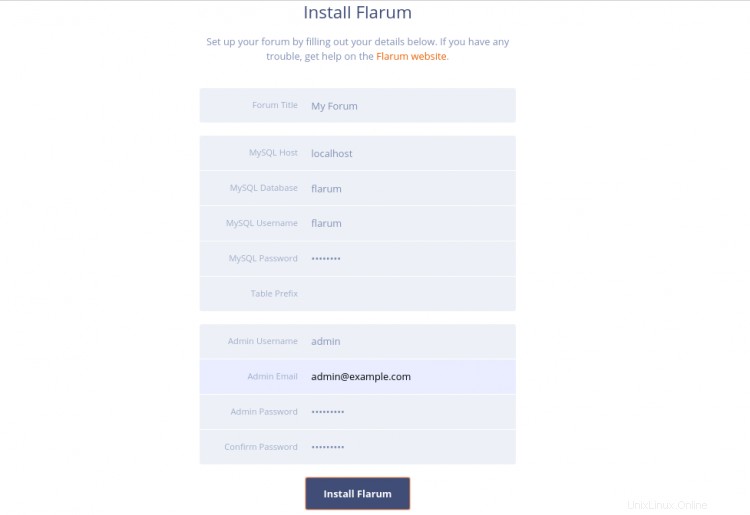
Fornisci il nome del forum, il nome del database, il nome utente, la password, il nome utente dell'amministratore, la password, l'indirizzo e-mail e fai clic su Installa Flarum pulsante. Una volta completata l'installazione, verrai reindirizzato alla dashboard di Flarum come mostrato di seguito:
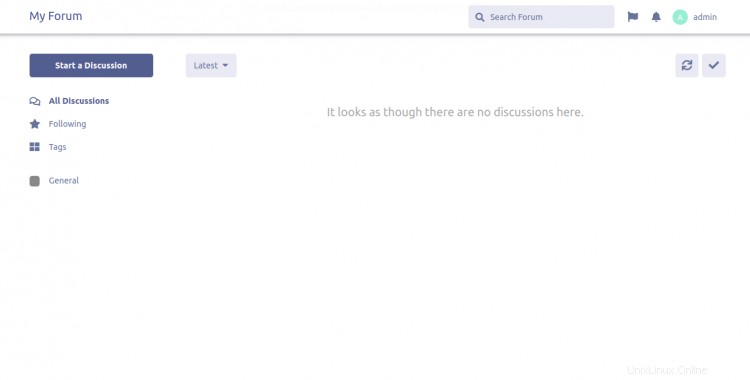
Conclusione
Congratulazioni! hai installato con successo il forum Flarum con Apache e Let's Encrypt SSL sul server Ubuntu 20.04. Ora puoi ospitare facilmente il tuo forum della community con Flarum. Sentiti libero di chiedermi se hai domande.