In questo breve tutorial ti mostreremo come installare VirtualBox Guest Additions sul desktop gnome di RHEL 7. Per iniziare, avvia semplicemente il sistema RHEL 7 virtuale. Per prima cosa installeremo tutti i prerequisiti. Per farlo, apri il terminale e inserisci i seguenti comandi Linux:
[root@rhel7 ~]# yum groupinstall 'Development Tools'
così come avremo bisogno del pacchetto di sviluppo del kernel:
[root@rhel7 ~]# yum install kernel-devel
Dopo l'installazione, vai al menu VirtualBox:Virtual box menu -> Devices -> Insert Guest Additions CD image che farà apparire la seguente immagine:
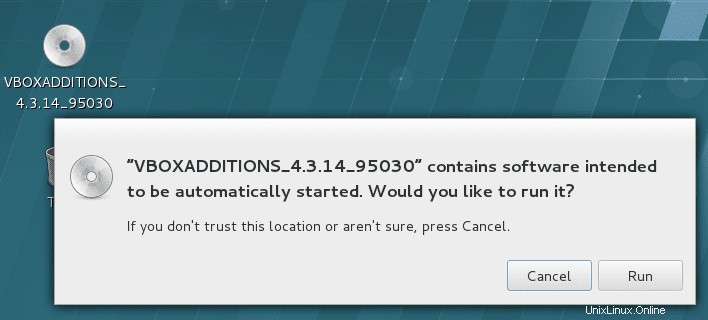
Quando premi "Esegui" avvierai l'effettiva installazione delle aggiunte di Virtualbox Guest:
Verifying archive integrity... All good. Uncompressing VirtualBox 4.3.14 Guest Additions for Linux............ VirtualBox Guest Additions installer Copying additional installer modules ... Installing additional modules ... Removing existing VirtualBox non-DKMS kernel modules [ OK ] Building the VirtualBox Guest Additions kernel modules Building the main Guest Additions module [ OK ] Building the shared folder support module [ OK ] Building the OpenGL support module [ OK ] Doing non-kernel setup of the Guest Additions [ OK ] Starting the VirtualBox Guest Additions [ OK ] Installing the Window System drivers Installing X.Org Server 1.15 modules [ OK ] Setting up the Window System to use the Guest Additions [ OK ] You may need to restart the hal service and the Window System (or just restart the guest system) to enable the Guest Additions. Installing graphics libraries and desktop services componen[ OK ]
Riavvia il tuo sistema affinché avvengano le aggiunte di Virtualbox Guest.