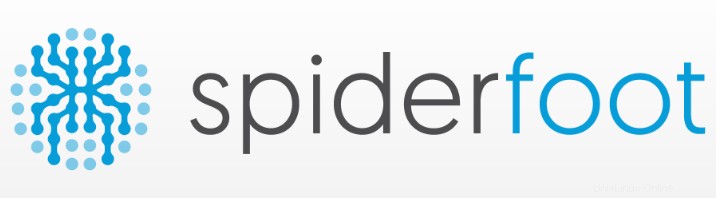
In questo tutorial, ti mostreremo come installare SpiderFoot su Ubuntu 20.04 LTS. Per chi non lo sapesse, Spiderfoot è uno strumento di test dei sorgenti gratuito per analizzare eventuali vulnerabilità/dannosi funzioni sul server per ridurre gli attacchi. È scritto in Python e utilizza SQLite come database back-end. Fornisce un'interfaccia basata sul Web per eseguire test di penetrazione per più di un target contemporaneamente tramite un browser Web.
Questo articolo presuppone che tu abbia almeno una conoscenza di base di Linux, sappia come usare la shell e, soprattutto, che ospiti il tuo sito sul tuo VPS. L'installazione è abbastanza semplice e presuppone che tu sono in esecuzione nell'account root, in caso contrario potrebbe essere necessario aggiungere 'sudo ' ai comandi per ottenere i privilegi di root. Ti mostrerò passo passo l'installazione di SpiderFoot su Ubuntu 20.04 (Focal Fossa). Puoi seguire le stesse istruzioni per Ubuntu 18.04, 16.04 e qualsiasi altra distribuzione basata su Debian come Linux Mint.
Installa SpiderFoot su Ubuntu 20.04 LTS Focal Fossa
Passaggio 1. Innanzitutto, assicurati che tutti i pacchetti di sistema siano aggiornati eseguendo il seguente apt comandi nel terminale.
sudo apt update sudo apt upgrade
Passaggio 2. Installazione di Python.
SpiderFoot è scritto in Python e deve essere installato sul tuo sistema:
sudo apt install python3 python3-pip
Passaggio 3. Installazione di SpiderFoot su Ubuntu 20.04.
Ora scarichiamo l'ultima versione di Spiderfoot dal repository Git:
wget https://github.com/smicallef/spiderfoot/archive/v3.3.tar.gz
Successivamente, estrai l'archivio scaricato:
tar -xvzf v3.3.tar.gz cd spiderfoot-3.3 pip3 install -r requirements.txt
Una volta installato, puoi elencare tutte le opzioni disponibili con SpiderFoot usando il seguente comando:
python3 sf.py --help
Dovresti ottenere il seguente output:
usage: sf.py [-h] [-d] [-l IP:port] [-m mod1,mod2,...] [-M] [-s TARGET] [-t type1,type2,...] [-T] [-o tab|csv|json] [-H] [-n] [-r]
[-S LENGTH] [-D DELIMITER] [-f] [-F type1,type2,...] [-x] [-q]
SpiderFoot 3.3: Open Source Intelligence Automation.
optional arguments:
-h, --help show this help message and exit
-d, --debug Enable debug output.
-l IP:port IP and port to listen on.
-m mod1,mod2,... Modules to enable.
-M, --modules List available modules.
-s TARGET Target for the scan.
-t type1,type2,... Event types to collect (modules selected automatically).
-T, --types List available event types.
-o tab|csv|json Output format. Tab is default. If using json, -q is enforced.
-H Don't print field headers, just data.
-n Strip newlines from data.
-r Include the source data field in tab/csv output.
-S LENGTH Maximum data length to display. By default, all data is shown.
-D DELIMITER Delimiter to use for CSV output. Default is ,.
-f Filter out other event types that weren't requested with -t.
-F type1,type2,... Show only a set of event types, comma-separated.
-x STRICT MODE. Will only enable modules that can directly consume your target, and if -t was specified only those events
will be consumed by modules. This overrides -t and -m options.
-q Disable logging. This will also hide errors! SpiderFoot ha anche un'interfaccia web. Esegui i comandi iniziali dell'interfaccia utente web:
python3 sf.py -l localhost:5001
Il comando precedente consente a SpiderFoot di essere accessibile dal browser. Apri il browser e cerca il nome host del server o l'indirizzo IP seguito dalla porta 5001.http://192.168.77.21:8080 .
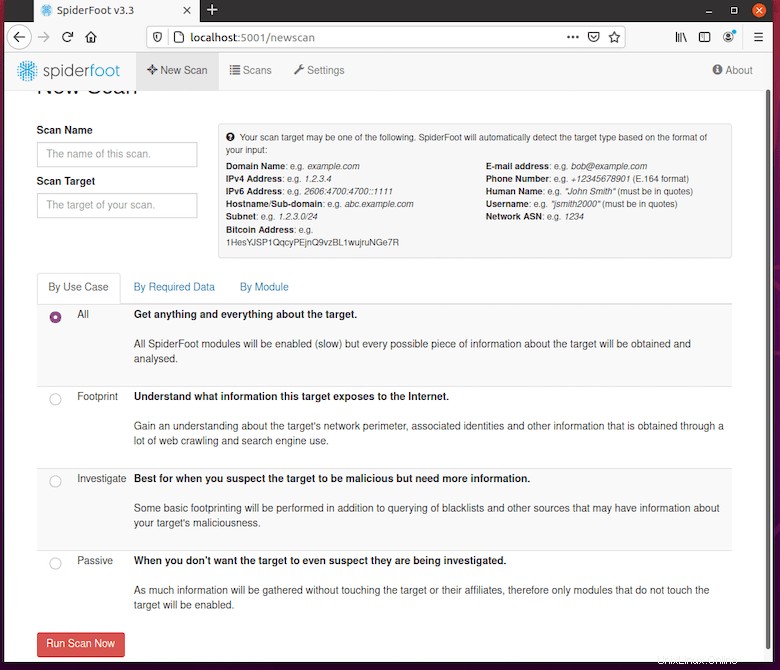
Per impostazione predefinita, è possibile accedere a SpiderFoot senza alcuna autenticazione. Quindi si consiglia di abilitare l'autenticazione di base. Esegui i comandi seguenti per aggiungere nome utente e password alla password file:
echo "admin:Your-Strong-Password" > passwd
Congratulazioni! Hai installato correttamente SpiderFoot. Grazie per aver utilizzato questo tutorial per installare SpiderFoot sul tuo sistema Ubuntu 20.04 LTS Focal Fossa. Per ulteriore aiuto o informazioni utili, ti consigliamo di controllare SpiderFoot ufficiale sito web.