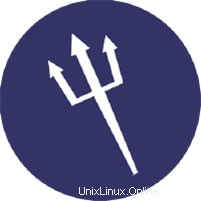
In questo tutorial, ti mostreremo come installare Sentora su Ubuntu 18.04 LTS. Per chi non lo sapesse, Sentora è un pannello di controllo di hosting web open source creato appositamente per funziona su una varietà di distribuzioni Linux. Sentora è un pannello di controllo di hosting gratuito e completo che può aiutarti a gestire facilmente il tuo server attraverso la sua interfaccia intuitiva. È facile da installare e include tutto il software necessario per gestire più siti Web e client su un unico server.
Questo articolo presuppone che tu abbia almeno una conoscenza di base di Linux, sappia come usare la shell e, soprattutto, che ospiti il tuo sito sul tuo VPS. L'installazione è abbastanza semplice e presuppone che tu sono in esecuzione nell'account root, in caso contrario potrebbe essere necessario aggiungere 'sudo ' ai comandi per ottenere i privilegi di root. Ti mostrerò passo passo l'installazione di Sentora sul server Ubuntu 18.04.
Prerequisiti
- Un server che esegue uno dei seguenti sistemi operativi:Ubuntu Linux.
- Si consiglia di utilizzare una nuova installazione del sistema operativo per prevenire potenziali problemi.
- Un
non-root sudo usero accedere all'root user. Ti consigliamo di agire comenon-root sudo user, tuttavia, poiché puoi danneggiare il tuo sistema se non stai attento quando agisci come root.
Installa Sentora su Ubuntu 18.04 LTS
Passaggio 1. Innanzitutto, assicurati che tutti i pacchetti di sistema siano aggiornati eseguendo il seguente apt comandi nel terminale.
sudo apt update sudo apt upgrade
Passaggio 2. Installazione di Sentora su Ubuntu.
Scarica lo script di installazione di Sentora sul tuo server:
wget http://sentora.org/install
Una volta scaricato, rendi eseguibile lo script:
chmod +x install
Esegui lo script di installazione utilizzando il comando seguente:
./install
############################################################ # Welcome to the Official Sentora Installer 1.0.1 # ############################################################ Checking that minimal requirements are ok Detected : CentOs 7 x86_64 Ok. DB server will be mariaDB -- Installing wget and dns utils required to manage inputs Loaded plugins: fastestmirror Loading mirror speeds from cached hostfile * base: mirrors.psychz.net * extras: mirror.keystealth.org * updates: mirrors.easynews.com No packages marked for update Package 32:bind-utils-9.9.4-14.el7_0.1.x86_64 already installed and latest version Package wget-1.14-10.el7_0.1.x86_64 already installed and latest version Preparing to select timezone, please wait a few seconds... Package tzdata-2015a-1.el7_0.noarch already installed and latest version Please identify a location so that time zone rules can be set correctly. Please select a continent or ocean. 1) Africa 2) Americas 3) Antarctica 4) Arctic Ocean 5) Asia 6) Atlantic Ocean 7) Australia 8) Europe 9) Indian Ocean 10) Pacific Ocean 11) none - I want to specify the time zone using the Posix TZ format. #? 2 Please select a country. 1) Anguilla 2) Antigua & Barbuda 3) Argentina 4) Aruba 5) Bahamas 6) Barbados 7) Belize 8) Bolivia 9) Brazil 10) Canada 11) Caribbean Netherlands 12) Cayman Islands 13) Chile 14) Colombia 15) Costa Rica 16) Cuba 17) Curacao 18) Dominica 19) Dominican Republic 20) Ecuador 21) El Salvador 22) French Guiana 23) Greenland 24) Grenada 25) Guadeloupe 26) Guatemala 27) Guyana 28) Haiti 29) Honduras 30) Jamaica 31) Martinique 32) Mexico 33) Montserrat 34) Nicaragua 35) Panama 36) Paraguay 37) Peru 38) Puerto Rico 39) St Barthelemy 40) St Kitts & Nevis 41) St Lucia 42) St Maarten (Dutch part) 43) St Martin (French part) 44) St Pierre & Miquelon 45) St Vincent 46) Suriname 47) Trinidad & Tobago 48) Turks & Caicos Is 49) United States 50) Uruguay 51) Venezuela 52) Virgin Islands (UK) 53) Virgin Islands (US) #? 49 Please select one of the following time zone regions. 1) Eastern Time 2) Eastern Time - Michigan - most locations 3) Eastern Time - Kentucky - Louisville area 4) Eastern Time - Kentucky - Wayne County 5) Eastern Time - Indiana - most locations 6) Eastern Time - Indiana - Daviess, Dubois, Knox & Martin Counties 7) Eastern Time - Indiana - Pulaski County 8) Eastern Time - Indiana - Crawford County 9) Eastern Time - Indiana - Pike County 10) Eastern Time - Indiana - Switzerland County 11) Central Time 12) Central Time - Indiana - Perry County 13) Central Time - Indiana - Starke County 14) Central Time - Michigan - Dickinson, Gogebic, Iron & Menominee Counties 15) Central Time - North Dakota - Oliver County 16) Central Time - North Dakota - Morton County (except Mandan area) 17) Central Time - North Dakota - Mercer County 18) Mountain Time 19) Mountain Time - south Idaho & east Oregon 20) Mountain Standard Time - Arizona (except Navajo) 21) Pacific Time 22) Pacific Standard Time - Annette Island, Alaska 23) Alaska Time 24) Alaska Time - Alaska panhandle 25) Alaska Time - southeast Alaska panhandle 26) Alaska Time - Alaska panhandle neck 27) Alaska Time - west Alaska 28) Aleutian Islands 29) Hawaii #? 1 The following information has been given: United States Eastern Time Therefore TZ='America/New_York' will be used. Local time is now: Mon May 4 10:00:00 EDT 2015. Universal Time is now: Mon May 4 15:00:00 UTC 2015. Is the above information OK? 1) Yes 2) No #? 1 === Informations required to build your server === The installer requires 2 pieces of information: 1) the sub-domain that you want to use to access Sentora panel, - do not use your main domain (like domain.com) - use a sub-domain, e.g panel.domain.com - or use the server hostname, e.g server1.domain.com - DNS must already be configured and pointing to the server IP for this sub-domain 2) The public IP of the server. Enter the sub-domain you want to access Sentora panel: sentora.lecturesnippets.com Enter (or confirm) the public IP for this server: 192.168.8.323 OK: DNS successfully resolves sentora.lecturesnippets.com to 192.168.8.323 All is ok. Do you want to install Sentora now (y/n)? y Daemon run complete! (10:10 4th May 2015 EDT) Restarting mariadb Restarting httpd Restarting postfix Restarting dovecot Restarting crond Restarting named Restarting proftpd Restarting atd ######################################################## Congratulations Sentora has now been installed on your server. Please review the log file left in /root/ for any errors encountered during installation. Login to Sentora at http://yourdomain.com Sentora Username : idroot Sentora Password : idrootus46 MySQL Root Password : CHEDELICKSRADIKS MySQL Postfix Password : OOIUERBMW2MM44ES MySQL ProFTPd Password : JJK98KIMPOIF2KOPe MySQL Roundcube Password : aQSGmOKOCPwTCOpD (theses passwords are saved in /root/passwords.txt) ######################################################## Restart your server now to complete the install (y/n)? y
Passaggio 3. Accesso a Sentora.
Sentora sarà disponibile sulla porta HTTP 80 per impostazione predefinita. Apri il tuo browser preferito e vai a http://your-domain.com o http://your-server-ip-address . Utilizza il nome utente/password generati dallo script di installazione per accedere. Una volta effettuato l'accesso, puoi iniziare a creare nuovi domini, hosting Web e hosting di posta elettronica. Se stai usando un firewall, apri la porta 80 per abilitare l'accesso al pannello di controllo.
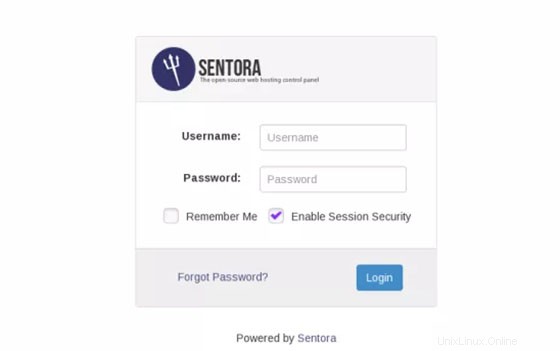
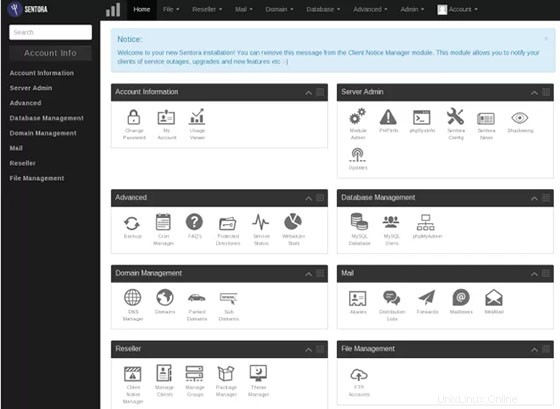
Congratulazioni! Hai installato Sentora con successo. Grazie per aver utilizzato questo tutorial per installare il pannello di controllo dell'hosting web open source di Sentora sul tuo sistema Ubuntu 18.04 LTS. Per ulteriore aiuto o informazioni utili, ti consigliamo di per controllare il sito ufficiale di Sentora.