FreeIPA è un sistema di gestione delle identità opensource per ambienti Linux/Unix che fornisce gestione e autenticazione centralizzate degli account, come Microsoft Active Directory o LDAP .
FreeIPA è una combinazione di 389 Directory Server, MIT Kerberos, Apache HTTP Server , NTP, DNS , Dogtag (sistema di certificazione) e SSSD, rendendolo un'unica soluzione di sicurezza integrata per gestire l'identità, la politica ed eseguire l'audit trail.
Identità: (macchina, utente, macchine virtuali, gruppi, credenziali di autenticazione )
Normativa: (impostazioni di configurazione, informazioni di controllo accessi )
Traccia di controllo: (eventi, log, analisi )
FreeIPA viene fornito con interfaccia utente Web e strumenti a riga di comando per eseguire attività amministrative.
Qui installeremo FreeIPA su CentOS 7 / RHEL 7 server e quindi configurare il client FreeIPA sui computer client (CentOS / Ubuntu / Debian ) per consentire agli utenti di accedere con le proprie credenziali.
Prerequisiti
Come prima cosa, devi impostare l'indirizzo IP statico sul sistema.
LEGGI :Come impostare un indirizzo IP statico su CentOS 7 / RHEL 7
Se stai installando FreeIPA con DNS integrato, assicurati che DNS1=127.0.0.1 sia nel file di configurazione ethernet.
Assicurati /etc/resolv.conf ha il valore sotto.
nameserver 127.0.0.1
In secondo luogo, imposta il nome host (FQDN).
hostnamectl set-hostname ipa.itzgeek.local
Terzo, aggiungi una voce host sul server per risolvere il nome host del sistema.
echo "192.168.1.10 ipa.itzgeek.local ipa" >> /etc/hosts
In quarto luogo, configurare un record per il nome host del server nel server DNS (opzionale).
Puoi utilizzare il server DNS BIND o il Bind ISC DNS integrato per risolvere i nomi host.
LEGGI :Come configurare il server DNS su CentOS 7 / RHEL 7
Nota: Qui useremo il DNS ISC Bind integrato per la nostra configurazione di FreeIPA.
Inoltre, in RHEL 7, iscrivi il sistema ai canali opzionali e supplementari.
subscription-manager repos --enable rhel-7-server-optional-rpms
Installa FreeIPA
I pacchetti FreeIPA possono essere trovati sul repository di base del sistema operativo. Quindi puoi usare il comando YUM su CentOS 7/RHEL 7 per installare il server FreeIPA .
L'installazione del pacchetto bind-dyndb-ldap consentirà a FreeIPA di gestire il DNS integrato.
yum install -y ipa-server ipa-server-dns bind-dyndb-ldap
Avvia il Bind (DNS) service e abilitarlo per l'avvio automatico all'avvio del sistema. Questo per il momento e puoi disabilitare il servizio dopo l'installazione di FreeIPA.
systemctl start named systemctl enable named
Ora, installa il server FreeIPA usando il seguente comando.
ipa-server-install
Rispondi a tutte le domande richieste dall'installatore durante la configurazione.
The log file for this installation can be found in /var/log/ipaserver-install.log
==============================================================================
This program will set up the IPA Server.
This includes:
* Configure a stand-alone CA (dogtag) for certificate management
* Configure the Network Time Daemon (ntpd)
* Create and configure an instance of Directory Server
* Create and configure a Kerberos Key Distribution Center (KDC)
* Configure Apache (httpd)
* Configure DNS (bind)
* Configure the KDC to enable PKINIT
To accept the default shown in brackets, press the Enter key.
WARNING: conflicting time&date synchronization service 'chronyd' will be disabled
in favor of ntpd
Do you want to configure integrated DNS (BIND)? [no]: yes << To use integrated DNS with FreeIPA
Enter the fully qualified domain name of the computer
on which you're setting up server software. Using the form
.
Example: master.example.com.
Server host name [ipa.itzgeek.local]: ipa.itzgeek.local << Enter the Hostname
Warning: skipping DNS resolution of host ipa.itzgeek.local
The domain name has been determined based on the host name.
Please confirm the domain name [itzgeek.local]: itzgeek.local << Enter the domain name
The kerberos protocol requires a Realm name to be defined.
This is typically the domain name converted to uppercase.
Please provide a realm name [ITZGEEK.LOCAL]: ITZGEEK.LOCAL << Type the REALM
Certain directory server operations require an administrative user.
This user is referred to as the Directory Manager and has full access
to the Directory for system management tasks and will be added to the
instance of directory server created for IPA.
The password must be at least 8 characters long.
Directory Manager password: xxxx << Enter Directory manager password
Password (confirm): xxxx << Re-Enter Ditectory manager password
The IPA server requires an administrative user, named 'admin'.
This user is a regular system account used for IPA server administration.
IPA admin password: xxxx << Enter IPA admin password - Used for Web UI and other administrative tasks
Password (confirm): xxxx << Re-Enter IPA admin password
Checking DNS domain itzgeek.local., please wait ...
Do you want to configure DNS forwarders? [yes]: yes << Type yes to configure DNS forwarder Zone
Following DNS servers are configured in /etc/resolv.conf: 127.0.0.1, 192.168.1.1
Do you want to configure these servers as DNS forwarders? [yes]: yes << Type yes to use the existing name server from resolv.conf file
All DNS servers from /etc/resolv.conf were added. You can enter additional addresses now:
Enter an IP address for a DNS forwarder, or press Enter to skip: 8.8.8.8 << Add aditional name servers
DNS forwarder 8.8.8.8 added. You may add another.
Enter an IP address for a DNS forwarder, or press Enter to skip: Press Enter << Press Enter to complete adding name servers
Checking DNS forwarders, please wait ...
Do you want to search for missing reverse zones? [yes]: yes << Type yes to search for reverse zone
Do you want to create reverse zone for IP 192.168.1.10 [yes]: yes << Type yes to create PTR for IPA server
Please specify the reverse zone name [1.168.192.in-addr.arpa.]: Press enter << to use the reverse zone name
Using reverse zone(s) 1.168.192.in-addr.arpa.
The IPA Master Server will be configured with:
Hostname: ipa.itzgeek.local
IP address(es): 192.168.1.10
Domain name: itzgeek.local
Realm name: ITZGEEK.LOCAL
BIND DNS server will be configured to serve IPA domain with:
Forwarders: 127.0.0.1, 192.168.1.1, 8.8.8.8
Forward policy: only
Reverse zone(s): 1.168.192.in-addr.arpa.
Continue to configure the system with these values? [no]: yes << Type yes to confirm the inputs
The following operations may take some minutes to complete.
Please wait until the prompt is returned.
Configuring NTP daemon (ntpd)
[1/4]: stopping ntpd
[2/4]: writing configuration
[3/4]: configuring ntpd to start on boot
[4/4]: starting ntpd
Done configuring NTP daemon (ntpd).
Configuring directory server (dirsrv). Estimated time: 30 seconds
[1/45]: creating directory server instance
[2/45]: enabling ldapi
[3/45]: configure autobind for root
[4/45]: stopping directory server
[5/45]: updating configuration in dse.ldif
[6/45]: starting directory server
[7/45]: adding default schema
[8/45]: enabling memberof plugin
[9/45]: enabling winsync plugin
[10/45]: configuring replication version plugin
[11/45]: enabling IPA enrollment plugin
[12/45]: configuring uniqueness plugin
[13/45]: configuring uuid plugin
[14/45]: configuring modrdn plugin
[15/45]: configuring DNS plugin
[16/45]: enabling entryUSN plugin
[17/45]: configuring lockout plugin
[18/45]: configuring topology plugin
[19/45]: creating indices
[20/45]: enabling referential integrity plugin
[21/45]: configuring certmap.conf
[22/45]: configure new location for managed entries
[23/45]: configure dirsrv ccache
[24/45]: enabling SASL mapping fallback
[25/45]: restarting directory server
[26/45]: adding sasl mappings to the directory
[27/45]: adding default layout
[28/45]: adding delegation layout
[29/45]: creating container for managed entries
[30/45]: configuring user private groups
[31/45]: configuring netgroups from hostgroups
[32/45]: creating default Sudo bind user
[33/45]: creating default Auto Member layout
[34/45]: adding range check plugin
[35/45]: creating default HBAC rule allow_all
[36/45]: adding entries for topology management
[37/45]: initializing group membership
[38/45]: adding master entry
[39/45]: initializing domain level
[40/45]: configuring Posix uid/gid generation
[41/45]: adding replication acis
[42/45]: activating sidgen plugin
[43/45]: activating extdom plugin
[44/45]: tuning directory server
[45/45]: configuring directory to start on boot
Done configuring directory server (dirsrv).
Configuring Kerberos KDC (krb5kdc)
[1/10]: adding kerberos container to the directory
[2/10]: configuring KDC
[3/10]: initialize kerberos container
[4/10]: adding default ACIs
[5/10]: creating a keytab for the directory
[6/10]: creating a keytab for the machine
[7/10]: adding the password extension to the directory
[8/10]: creating anonymous principal
[9/10]: starting the KDC
[10/10]: configuring KDC to start on boot
Done configuring Kerberos KDC (krb5kdc).
Configuring kadmin
[1/2]: starting kadmin
[2/2]: configuring kadmin to start on boot
Done configuring kadmin.
Configuring certificate server (pki-tomcatd). Estimated time: 3 minutes
[1/29]: configuring certificate server instance
[2/29]: exporting Dogtag certificate store pin
[3/29]: stopping certificate server instance to update CS.cfg
[4/29]: backing up CS.cfg
[5/29]: disabling nonces
[6/29]: set up CRL publishing
[7/29]: enable PKIX certificate path discovery and validation
[8/29]: starting certificate server instance
[9/29]: configure certmonger for renewals
[10/29]: requesting RA certificate from CA
[11/29]: setting up signing cert profile
[12/29]: setting audit signing renewal to 2 years
[13/29]: restarting certificate server
[14/29]: publishing the CA certificate
[15/29]: adding RA agent as a trusted user
[16/29]: authorizing RA to modify profiles
[17/29]: authorizing RA to manage lightweight CAs
[18/29]: Ensure lightweight CAs container exists
[19/29]: configure certificate renewals
[20/29]: configure Server-Cert certificate renewal
[21/29]: Configure HTTP to proxy connections
[22/29]: restarting certificate server
[23/29]: updating IPA configuration
[24/29]: enabling CA instance
[25/29]: migrating certificate profiles to LDAP
[26/29]: importing IPA certificate profiles
[27/29]: adding default CA ACL
[28/29]: adding 'ipa' CA entry
[29/29]: configuring certmonger renewal for lightweight CAs
Done configuring certificate server (pki-tomcatd).
Configuring directory server (dirsrv)
[1/3]: configuring TLS for DS instance
[2/3]: adding CA certificate entry
[3/3]: restarting directory server
Done configuring directory server (dirsrv).
Configuring ipa-otpd
[1/2]: starting ipa-otpd
[2/2]: configuring ipa-otpd to start on boot
Done configuring ipa-otpd.
Configuring ipa-custodia
[1/5]: Generating ipa-custodia config file
[2/5]: Making sure custodia container exists
[3/5]: Generating ipa-custodia keys
[4/5]: starting ipa-custodia
[5/5]: configuring ipa-custodia to start on boot
Done configuring ipa-custodia.
Configuring the web interface (httpd)
[1/22]: stopping httpd
[2/22]: setting mod_nss port to 443
[3/22]: setting mod_nss cipher suite
[4/22]: setting mod_nss protocol list to TLSv1.0 - TLSv1.2
[5/22]: setting mod_nss password file
[6/22]: enabling mod_nss renegotiate
[7/22]: disabling mod_nss OCSP
[8/22]: adding URL rewriting rules
[9/22]: configuring httpd
[10/22]: setting up httpd keytab
[11/22]: configuring Gssproxy
[12/22]: setting up ssl
[13/22]: configure certmonger for renewals
[14/22]: importing CA certificates from LDAP
[15/22]: publish CA cert
[16/22]: clean up any existing httpd ccaches
[17/22]: configuring SELinux for httpd
[18/22]: create KDC proxy config
[19/22]: enable KDC proxy
[20/22]: starting httpd
[21/22]: configuring httpd to start on boot
[22/22]: enabling oddjobd
Done configuring the web interface (httpd).
Configuring Kerberos KDC (krb5kdc)
[1/1]: installing X509 Certificate for PKINIT
Done configuring Kerberos KDC (krb5kdc).
Applying LDAP updates
Upgrading IPA:. Estimated time: 1 minute 30 seconds
[1/9]: stopping directory server
[2/9]: saving configuration
[3/9]: disabling listeners
[4/9]: enabling DS global lock
[5/9]: starting directory server
[6/9]: upgrading server
[7/9]: stopping directory server
[8/9]: restoring configuration
[9/9]: starting directory server
Done.
Restarting the KDC
Configuring DNS (named)
[1/12]: generating rndc key file
[2/12]: adding DNS container
[3/12]: setting up our zone
[4/12]: setting up reverse zone
[5/12]: setting up our own record
[6/12]: setting up records for other masters
[7/12]: adding NS record to the zones
[8/12]: setting up kerberos principal
[9/12]: setting up named.conf
[10/12]: setting up server configuration
[11/12]: configuring named to start on boot
[12/12]: changing resolv.conf to point to ourselves
Done configuring DNS (named).
Restarting the web server to pick up resolv.conf changes
Configuring DNS key synchronization service (ipa-dnskeysyncd)
[1/7]: checking status
[2/7]: setting up bind-dyndb-ldap working directory
[3/7]: setting up kerberos principal
[4/7]: setting up SoftHSM
[5/7]: adding DNSSEC containers
[6/7]: creating replica keys
[7/7]: configuring ipa-dnskeysyncd to start on boot
Done configuring DNS key synchronization service (ipa-dnskeysyncd).
Restarting ipa-dnskeysyncd
Restarting named
Updating DNS system records
Configuring client side components
Using existing certificate '/etc/ipa/ca.crt'.
Client hostname: ipa.itzgeek.local
Realm: ITZGEEK.LOCAL
DNS Domain: itzgeek.local
IPA Server: ipa.itzgeek.local
BaseDN: dc=itzgeek,dc=local
Skipping synchronizing time with NTP server.
New SSSD config will be created
Configured sudoers in /etc/nsswitch.conf
Configured /etc/sssd/sssd.conf
trying https://ipa.itzgeek.local/ipa/json
[try 1]: Forwarding 'schema' to json server 'https://ipa.itzgeek.local/ipa/json'
trying https://ipa.itzgeek.local/ipa/session/json
[try 1]: Forwarding 'ping' to json server 'https://ipa.itzgeek.local/ipa/session/json'
[try 1]: Forwarding 'ca_is_enabled' to json server 'https://ipa.itzgeek.local/ipa/session/json'
Systemwide CA database updated.
Adding SSH public key from /etc/ssh/ssh_host_rsa_key.pub
Adding SSH public key from /etc/ssh/ssh_host_ecdsa_key.pub
Adding SSH public key from /etc/ssh/ssh_host_ed25519_key.pub
[try 1]: Forwarding 'host_mod' to json server 'https://ipa.itzgeek.local/ipa/session/json'
SSSD enabled
Configured /etc/openldap/ldap.conf
Configured /etc/ssh/ssh_config
Configured /etc/ssh/sshd_config
Configuring itzgeek.local as NIS domain.
Client configuration complete.
The ipa-client-install command was successful
==============================================================================
Setup complete
Next steps:
1. You must make sure these network ports are open:
TCP Ports:
* 80, 443: HTTP/HTTPS
* 389, 636: LDAP/LDAPS
* 88, 464: kerberos
* 53: bind
UDP Ports:
* 88, 464: kerberos
* 53: bind
* 123: ntp
2. You can now obtain a kerberos ticket using the command: 'kinit admin'
This ticket will allow you to use the IPA tools (e.g., ipa user-add)
and the web user interface.
Be sure to back up the CA certificates stored in /root/cacert.p12
These files are required to create replicas. The password for these
files is the Directory Manager password
Firewall
Come configurazione successiva, configura il firewall per consentire le porte richieste.
for SER in ntp http https ldap ldaps kerberos kpasswd; do firewall-cmd --permanent --add-service=$SER; done firewall-cmd --permanent --add-port=53/udp firewall-cmd --permanent --add-port=53/tcp firewall-cmd --reload
Verifica il server FreeIPA
Dopo l'installazione di FreeIPA, autenticati nel regno Kerberos per assicurarti che l'amministratore sia configurato correttamente.
kinit admin
Se FreeIPA funziona correttamente, il comando precedente ti chiederà la password amministratore IPA. Immettere la password amministratore IPA impostata durante il processo di installazione, quindi premere Invio.
Dopo aver inserito la password, dovresti ricevere il prompt della shell.
Quindi, verifica la funzionalità del server FreeIPA cercando l'utente IPA.
ipa user-find admin
Risultato:
-------------- 1 user matched -------------- User login: admin Last name: Administrator Home directory: /home/admin Login shell: /bin/bash Principal alias: [email protected] UID: 382200000 GID: 382200000 Account disabled: False ---------------------------- Number of entries returned 1 ----------------------------
Accedi all'interfaccia web di FreeIPA
Apri il tuo browser preferito e visita il seguente URL.
https://ipa.itzgeek.localO
https://tuo.free.ipaPotresti ricevere un'eccezione SSL quando accedi all'interfaccia web di FreeIPA a causa del certificato autofirmato. Quindi, aggiungi un'eccezione permanente nel browser per accedere all'interfaccia web di FreeIPA.
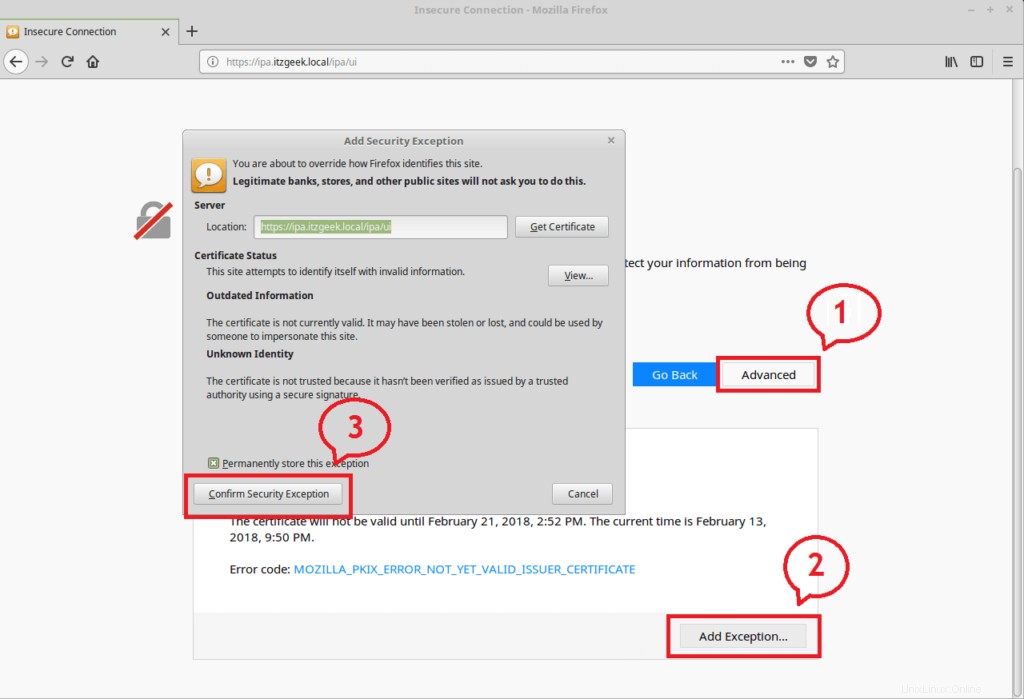
Accedi con,
Nome utente: amministratore
Password: password dell'amministratore IPA che hai impostato in precedenza.
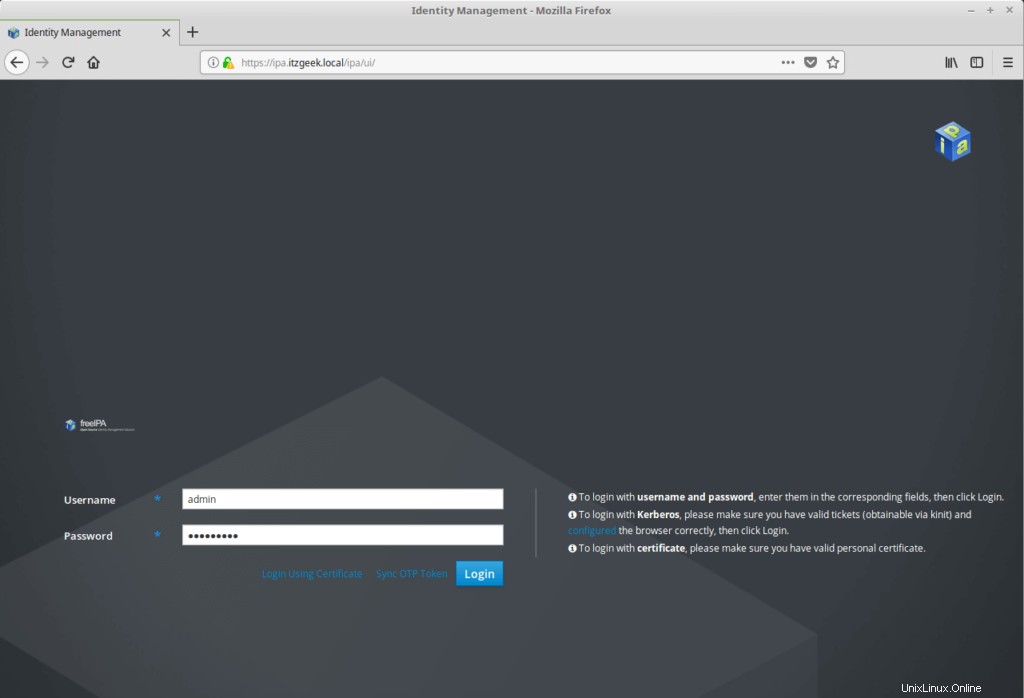
Pubblica l'accesso riuscito; otterrai la pagina principale dell'IPA, che assomiglia a questa:
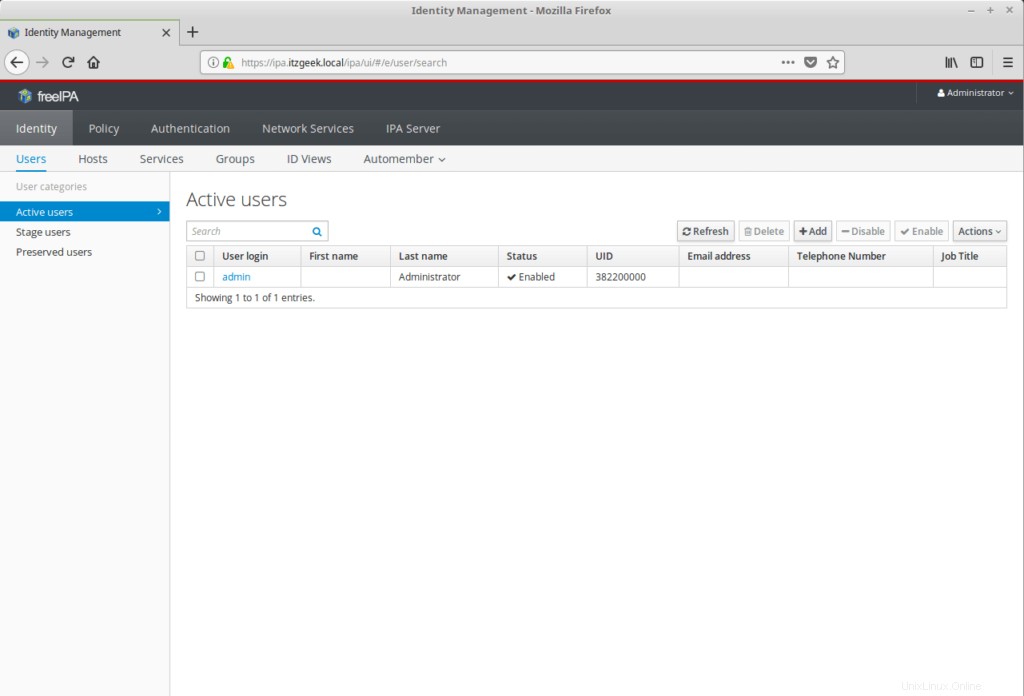
Configura FreeIPA
Imposta la shell predefinita per tutti i nuovi utenti su /bin/bash andando su Server IPA>> Configurazione . Puoi anche impostare il gruppo utenti predefinito e la base della directory home per i nuovi utenti.
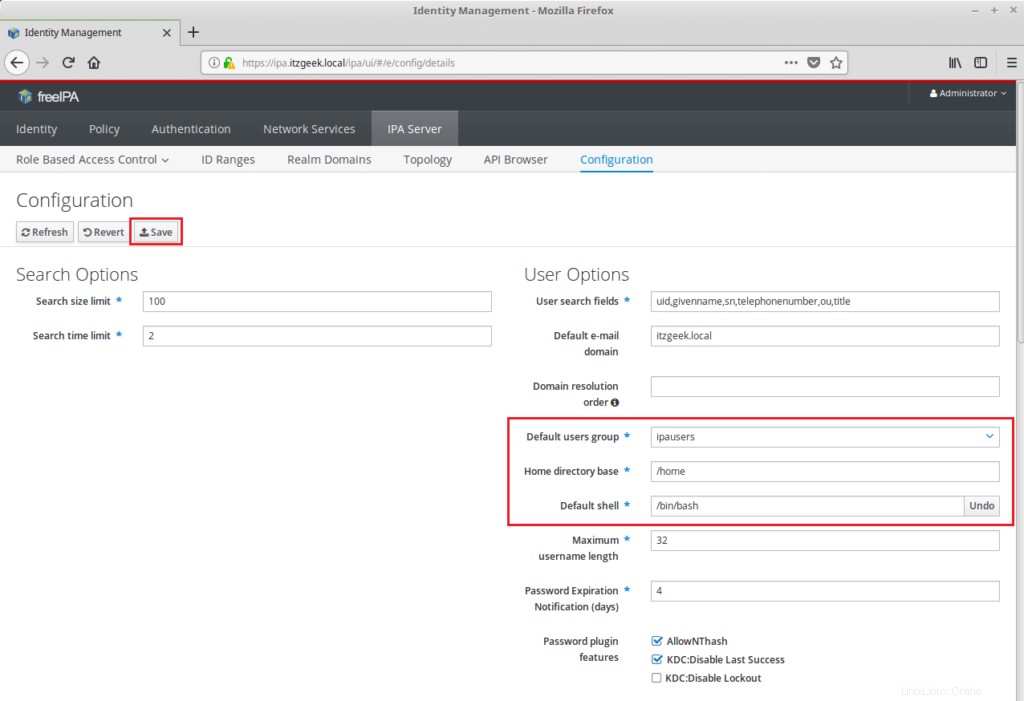
Fare clic su Salva per aggiornare la modifica.
È tutto. Nel prossimo articolo, configureremo i client FreeIPA per l'autenticazione centralizzata.