Pure FTPd è un server FTP gratuito e open source progettato con una forte attenzione alla sicurezza del software. Può essere eseguito su diversi sistemi operativi tra cui Linux, OpenBSD, NetBSD, FreeBSD, DragonFly BSD, Solaris e molti altri. È un demone molto leggero e stabile che supporta vari backend di autenticazione come utenti del sistema Linux, puredb, MySQL e PostgeSQL.
In questo tutorial spiegheremo come installare Pure FTPd con SSL/TLS su Ubuntu 20.04.
Prerequisiti
- Un nuovo VPS Ubuntu 20.04 sulla piattaforma Atlantic.net Cloud.
- Una password di root configurata sul tuo server.
Fase 1:crea un server cloud Atlantic.Net
Per prima cosa, accedi al tuo server Atlantic.Net Cloud. Crea un nuovo server, scegliendo Ubuntu 20.04 come sistema operativo con almeno 1GB di RAM. Collegati al tuo Cloud Server tramite SSH e accedi utilizzando le credenziali evidenziate in alto nella pagina.
Dopo aver effettuato l'accesso al tuo server Ubuntu 20.04, esegui il comando seguente per aggiornare il tuo sistema di base con gli ultimi pacchetti disponibili.
apt-get update -y
Fase 2 – Installa Pure FTPd
apt-get install pure-ftpd -y
Dopo aver installato Pure FTPd, puoi verificare lo stato di Pure FTPd con il seguente comando:
systemctl status pure-ftpd
Dovresti vedere il seguente output:
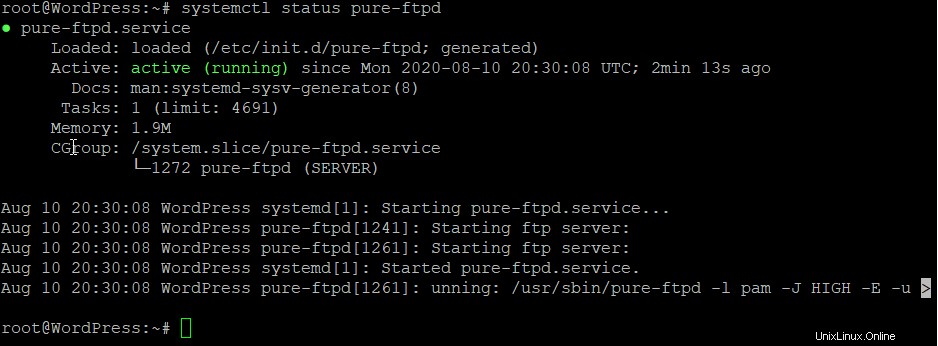
Fase 3:crea un utente FTP
Successivamente, dovrai creare un utente FTP nel tuo sistema. Puoi crearlo con il seguente comando:
adduser vyom
Ti verrà chiesto di impostare una password come mostrato di seguito:
Adding user `vyom' ... Adding new group `vyom' (1000) ... Adding new user `vyom' (1000) with group `vyom' ...Creating home directory `/home/vyom' ... Copying files from `/etc/skel' ... New password: Retype new password: passwd: password updated successfully Changing the user information for vyom Enter the new value, or press ENTER for the default Full Name []: Room Number []: Work Phone []: Home Phone []: Other []: Is the information correct? [Y/n] Y
Fase 4:crea un certificato SSL/TLS autofirmato
Successivamente, dovrai generare un certificato autofirmato per Pure FTPd. Puoi generarlo con il seguente comando:
openssl req -x509 -nodes -newkey rsa:2048 -keyout /etc/ssl/private/pure-ftpd.pem -out /etc/ssl/private/pure-ftpd.pem -days 365
Rispondi a tutte le domande con risposte rilevanti per la tua installazione, come mostrato di seguito:
Generating a RSA private key
.......................+++++
....+++++
writing new private key to '/etc/ssl/private/pure-ftpd.pem'
-----
You are about to be asked to enter information that will be incorporated
into your certificate request.
What you are about to enter is what is called a Distinguished Name or a DN.
There are quite a few fields but you can leave some blank
For some fields there will be a default value,
If you enter '.', the field will be left blank.
-----
Country Name (2 letter code) [AU]:IN
State or Province Name (full name) [Some-State]:GUJ
Locality Name (eg, city) []:JUN
Organization Name (eg, company) [Internet Widgits Pty Ltd]:Atlantic
Organizational Unit Name (eg, section) []:IT
Common Name (e.g. server FQDN or YOUR name) []:example
Email Address []:[email protected]
Passaggio 5:configurare Pure FTPd per utilizzare SSL/TLS
Successivamente, dovrai configurare Pure FTPd per utilizzare il certificato che abbiamo generato sopra. Puoi configurarlo modificando il file pure-ftpd.conf:
nano /etc/pure-ftpd/pure-ftpd.conf
Modifica le seguenti righe:
TLS 2
TLSCipherSuite HIGH:MEDIUM:+TLSv1:!SSLv2:!SSLv3
CertFile /etc/ssl/private/pure-ftpd.pem
Salva e chiudi il file quando hai finito. Quindi, riavvia il servizio Pure FTPd per applicare le modifiche:
systemctl restart pure-ftpd
A questo punto, Pure FTPd è installato e configurato per utilizzare SSL/TLS.
Fase 6:connetti il server FTP dal client
Successivamente, dovrai connetterti al tuo server Pure FTPd dalla macchina client utilizzando il client FTP FileZilla.
Innanzitutto, apri il client FileZilla e fai clic su Gestione sito . Dovresti vedere la seguente schermata:
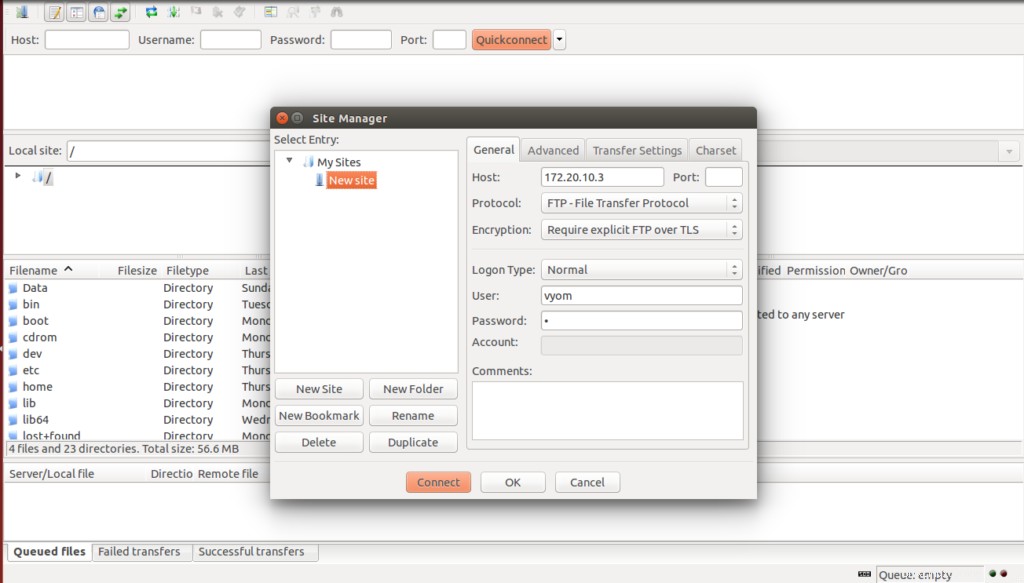
Fornisci l'IP del tuo server Pure FTPd, seleziona il protocollo FTP, seleziona "Richiedi FTP esplicito su TLS", fornisci il tuo nome utente e password FTP e fai clic su Connetti pulsante. Ti verrà chiesto di accettare il certificato come mostrato di seguito:
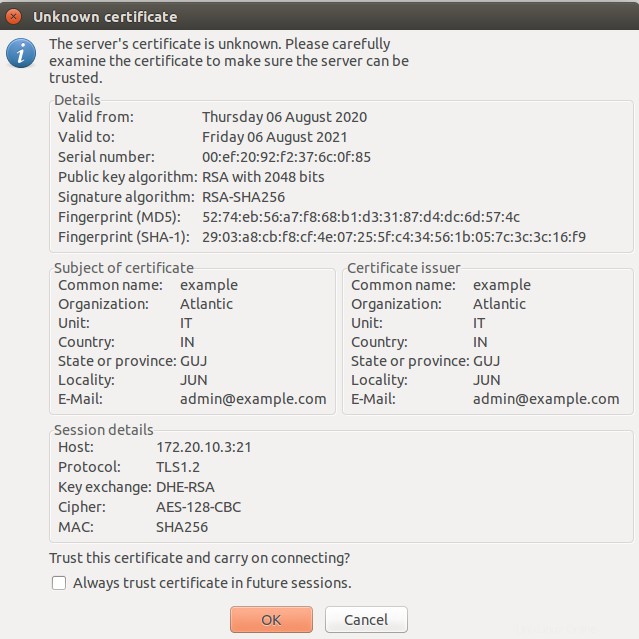
Accetta il certificato e fai clic su OK pulsante. Una volta connesso, dovresti vedere la seguente schermata:
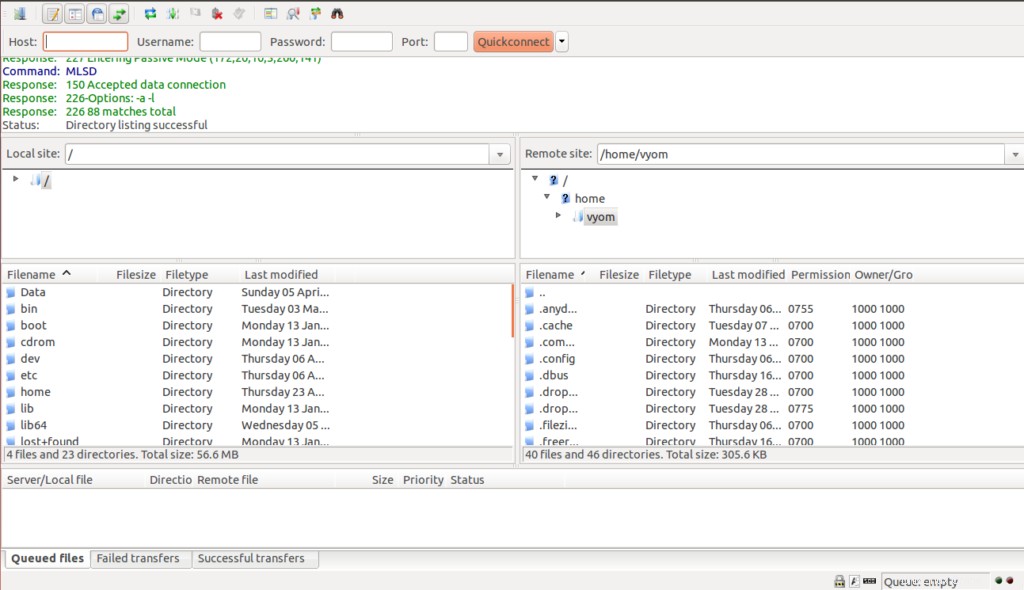
Conclusione
Congratulazioni! Hai installato con successo Pure FTPd con supporto SSL/TLS sul server Ubuntu 20.04. Ora puoi caricare e scaricare file e directory da e verso il server FTP. Prova Pure FTPd oggi su Linux VPS Hosting da Atlantic.Net!