
In questo articolo, avremo spiegato i passaggi necessari per installare DeadBeeF Player su Ubuntu 22.04 LTS. Prima di continuare con questo tutorial, assicurati di aver effettuato l'accesso come utente con sudo privilegi. Tutti i comandi in questo tutorial devono essere eseguiti come utente non root.
DeaDBeeF è un software di riproduzione audio per Linux. DeadDBeeF è di piccole dimensioni ma grande nelle funzionalità. La sua interfaccia è personalizzabile e supporta temi e può riprodurre musica da CD e file in molti formati diversi, inclusi MP3, FLAC, Ogg Vorbis e WAV. È un lettore musicale multipiattaforma che può essere installato su Linux, Windows, BSD, macOS, ecc.
Prerequisito:
- Sistema operativo con Ubuntu 22.04
- Indirizzo IPv4 del server con privilegi di superutente (accesso root)
- Terminale Gnome per desktop Linux
- Client PuTTy SSH per Windows o macOS
- Powershell per Windows 10/11
- Familiarità con i comandi APT
Installa DeadDBeeF Player su Ubuntu 22.04 LTS
Passaggio 1. Innanzitutto, prima di iniziare a installare qualsiasi pacchetto sul tuo server Ubuntu, ti consigliamo sempre di assicurarti che tutti i pacchetti di sistema siano aggiornati.
sudo apt update sudo apt upgrade sudo apt install software-properties-common apt-transport-https wget
Passaggio 2. Installa DeadDBeeF Player.
L'installazione di DeaDBeeF sul tuo sistema Ubuntu 22.04 Jammy Jellyfish è semplice, ora esegui il seguente comando sulla riga di comando per importare le chiavi GPG:
sudo gpg --no-default-keyring --keyring /usr/share/keyrings/pavel.gpg --keyserver keyserver.ubuntu.com --recv-keys F2C37BD8BDF01321549242C9AEC82AC78B65E182
Successivamente, aggiungi il repository PPA DeaDBeeF:
echo 'deb [signed-by=/usr/share/keyrings/pavel.gpg] https://ppa.launchpadcontent.net/spvkgn/deadbeef/ubuntu jammy main' | sudo tee -a /etc/apt/sources.list.d/deadbeef.list
Dopodiché, esegui un aggiornamento APT per riflettere il PPA appena importato e installalo:
sudo apt update sudo apt install deadbeef
Passaggio 3. Avvia DeadDBeeF Player su Ubuntu.
Dopo aver completato l'installazione, puoi avviare DeaDBeeF Player su Ubuntu 22.04, facendo clic sull'icona 'Software Launcher' mostrata in basso a sinistra dello schermo e digitando "DeaDBeeF" nella barra di ricerca, dopodiché apparirà un'icona, fai clic per avviarla.
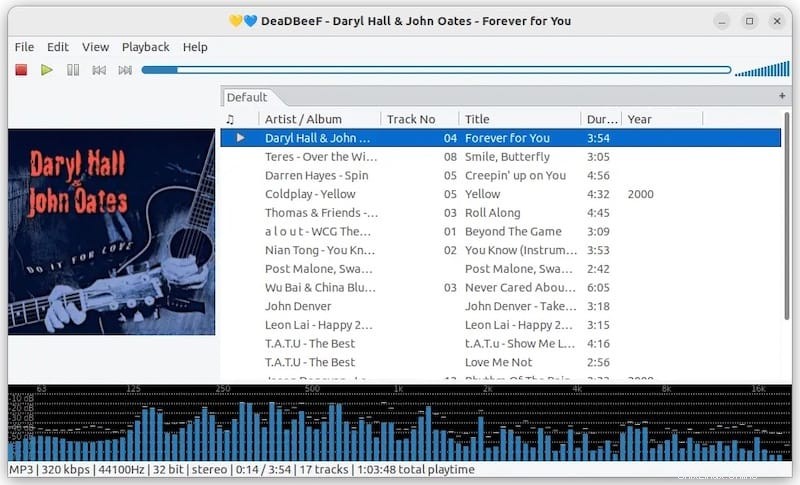
Questo è tutto ciò che devi fare per installare DeaDBeeF su Ubuntu 22.04 LTS Jammy Jellyfish. Spero che tu possa trovare utile questo suggerimento rapido. Per ulteriori informazioni sull'installazione di DeadDBeeF Ultimate Music Player, fare riferimento alla loro knowledge base ufficiale. Spero che questo articolo ti sia stato utile. Se lo trovi utile, non dimenticare di condividerlo con i tuoi amici e familiari. Inoltre, se hai domande, non esitare a chiedere nella sezione commenti. Siamo sempre lì per assisterti.