Voglio digitare A con punti (Ä / ä ) come combinazione di tasti a un livello nella tastiera di Ubuntu 16.04 di Macbook Air 2013-mid, output di setxkbmap -query
rules: evdev
model: pc105
layout: us,us
variant: dvorak,
options: ctrl:nocaps
Per impostazione predefinita, non è presente AltGr nella tastiera, solo due Alt. Questo comando rende la tua destra alt il tasto di composizione (AltGr ) ma mantiene le tue configurazioni di tastiera personalizzate ecc. Avendo Capslock come CTRL di caps:ctrl_modifier , vedi qui
gsettings set org.gnome.desktop.input-sources xkb-options
"$(gsettings get org.gnome.desktop.input-sources xkb-options
| sed "s/]/, 'compose:ralt']/")"
Sarebbe davvero fantastico avere xmodmap soluzione indipendente se questo verrà modificato perché verrà ammortizzato.
Approccio alla combinazione di tasti a due livelli
Possiamo eseguire solo un approccio di combinazione di tasti a due livelli con Dvorak International con deadkey.
- La risposta di SeverusTux è un comando a due livelli come AltGr –Maiuscole –D + A , che funziona solo in
us-drovak, international with deadkeys. - Severus Tux. Ctrl +Maiusc +tu +e4 + Entra funziona e ti dà
ä. Come puoi mappare questo su una combinazione di tasti a un livello Alt –a ?
Lo faccio dove vedi che la GUI apporta la modifica altrove. Voglio davvero sapere dove
[email protected]:~$ cat /usr/share/X11/locale/en_US.UTF-8/Compose > /home/masi/Desktop/test1
% I make here a change in the GUI as proposed by Severus: compose key = right Alt
[email protected]:~$ cat /usr/share/X11/locale/en_US.UTF-8/Compose > /home/masi/Desktop/test2
[email protected]:~$ diff /home/masi/Desktop/test1 /home/masi/Desktop/test2
[ no output ]
Questo mostra che xserver non si aggiorna velocemente. Devi cambiare la tastiera con qualcos'altro e viceversa, per la modifica.
Approccio alla combinazione di tasti a un livello
Voglio un comando a un livello come AltGr –A per ä e AltGr –Maiuscole –A per Ä in inglese (US-dvorak).
Eseguo xev -e keyboard e premi AltGr
[ignore the beginning; press AltGr]
KeyPress event, serial 28, synthetic NO, window 0x4400001,
root 0xd6, subw 0x0, time 13661220, (186,522), root:(186,574),
state 0x0, keycode 108 (keysym 0xffea, Alt_R), same_screen YES,
XLookupString gives 0 bytes:
XmbLookupString gives 0 bytes:
XFilterEvent returns: False
KeyRelease event, serial 28, synthetic NO, window 0x4400001,
root 0xd6, subw 0x0, time 13661284, (186,522), root:(186,574),
state 0x8, keycode 108 (keysym 0xffea, Alt_R), same_screen YES,
XLookupString gives 0 bytes:
XFilterEvent returns: False
Puoi ottenere tutte le opzioni possibili tramite more /usr/share/X11/xkb/rules/xorg.lst | grep lv3 ma siamo interessati solo a lv3:ralt_switch
lv3:switch Right Ctrl
lv3:menu_switch Menu
lv3:win_switch Any Win key
lv3:lwin_switch Left Win
lv3:rwin_switch Right Win
lv3:alt_switch Any Alt key
lv3:lalt_switch Left Alt
lv3:ralt_switch Right Alt
lv3:ralt_switch_multikey Right Alt, Shift+Right Alt key is Compose
lv3:ralt_alt Right Alt key never chooses 3rd level
lv3:enter_switch Enter on keypad
lv3:caps_switch Caps Lock
lv3:bksl_switch Backslash
lv3:lsgt_switch <Less/Greater>
lv3:caps_switch_latch Caps Lock chooses 3rd level, acts as onetime lock when pressed together with another 3rd-level-chooser
lv3:bksl_switch_latch Backslash chooses 3rd level, acts as onetime lock when pressed together with another 3rd-level-chooser
lv3:lsgt_switch_latch <Less/Greater> chooses 3rd level, acts as onetime lock when pressed together with another 3rd-level-chooser
I miei layout di tastiera sono stati testati ma inglese principale (US-dvorak)
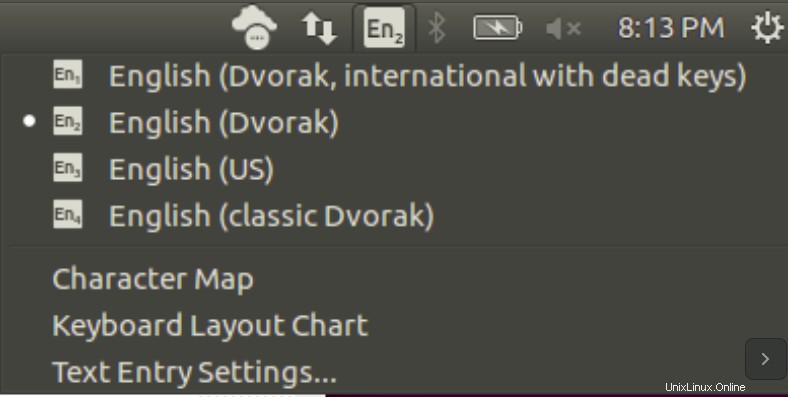
Soluzione finale [Sneetsher]
Ho impostato A con punti in inglese (dvorak) di AltGr –a . Unisci le modifiche in/usr/share/X11/xkb/symbols/us; ora tedesco-dvorak perché funziona molto bene anche per le lingue scandinave (da qui)
// based on a keyboard map from an 'xkb/symbols/dk' file
// Added A with dots and O with dots for AltGr-A and AltGr-O, respectively. Sneether and Masi, 17-June-2016.
partial alphanumeric_keys
xkb_symbols "dvorak" {
name[Group1]= "English (Dvorak)";
key <TLDE> { [ grave, asciitilde, dead_grave, dead_tilde ] };
key <AE01> { [ 1, exclam ] };
key <AE02> { [ 2, at ] };
key <AE03> { [ 3, numbersign ] };
key <AE04> { [ 4, dollar ] };
key <AE05> { [ 5, percent ] };
key <AE06> { [ 6, asciicircum, dead_circumflex, dead_circumflex ] };
key <AE07> { [ 7, ampersand ] };
key <AE08> { [ 8, asterisk ] };
key <AE09> { [ 9, parenleft, dead_grave] };
key <AE10> { [ 0, parenright ] };
key <AE11> { [ bracketleft, braceleft ] };
key <AE12> { [ bracketright, braceright, dead_tilde] };
key <AD01> { [ apostrophe, quotedbl, dead_acute, dead_diaeresis ] };
key <AD02> { [ comma, less, dead_cedilla, dead_caron ] };
key <AD03> { [ period, greater, dead_abovedot, periodcentered ] };
key <AD04> { [ p, P ] };
key <AD05> { [ y, Y ] };
key <AD06> { [ f, F ] };
key <AD07> { [ g, G ] };
key <AD08> { [ c, C ] };
key <AD09> { [ r, R ] };
key <AD10> { [ l, L ] };
key <AD11> { [ slash, question ] };
key <AD12> { [ equal, plus ] };
key <AC01> {[ a, A, adiaeresis, Adiaeresis ] };
key <AC02> {[ o, O, odiaeresis, Odiaeresis ] };
key <AC03> { [ e, E, ediaeresis, Ediaeresis ] };
key <AC04> { [ u, U, udiaeresis, Udiaeresis ] };
key <AC05> { [ i, I ] };
key <AC06> { [ d, D ] };
key <AC07> { [ h, H ] };
key <AC08> { [ t, T ] };
key <AC09> { [ n, N ] };
key <AC10> { [ s, S, ssharp ] };
key <AC11> { [ minus, underscore ] };
key <AB01> { [ semicolon, colon, dead_ogonek, dead_doubleacute ] };
key <AB02> { [ q, Q ] };
key <AB03> { [ j, J ] };
key <AB04> { [ k, K ] };
key <AB05> { [ x, X ] };
key <AB06> { [ b, B ] };
key <AB07> { [ m, M ] };
key <AB08> { [ w, W ] };
key <AB09> { [ v, V ] };
key <AB10> { [ z, Z ] };
key <BKSL> { [ backslash, bar ] };
include "level3(ralt_switch)"
};
Oppure usa lo script che però è ancora buggato
# restore your current keyboard settings
sudo apt-get install --reinstall xkb-data
gsettings set org.gnome.desktop.input-sources xkb-options "['compose:ralt', 'caps:ctrl_modifier']"
sudo sed -i.bak 's/[[ t]*a,[ t]*A[ t]*]/[ a, A, adiaeresis, Adiaeresis ]/g;' /usr/share/X11/xkb/symbols/us;
sudo sed -i.bak 's/[[ t]*o,[ t]*O[ t]*]/[ o, O, odiaeresis, Odiaeresis ]/g;' /usr/share/X11/xkb/symbols/us;
# German-Dvorak feels better
#sudo sed -i.bak 's/[[ t]*e,[ t]*E[ t]*]/[ e, E, ediaeresis, Ediaeresis ]/g;' /usr/share/X11/xkb/symbols/us;
#sudo sed -i.bak 's/[[ t]*u,[ t]*U[ t]*]/[ u, U, udiaeresis, Udiaeresis ]/g;' /usr/share/X11/xkb/symbols/us;
#sudo sed -i.bak 's/[[ t]*s,[ t]*S[ t]*]/[ s, S, ssharp ]/g;' /usr/share/X11/xkb/symbols/us;
# add include "level3(ralt_switch)" to the end of the environment
# https://unix.stackexchange.com/a/290407/16920
# https://unix.stackexchange.com/q/290405/16920
pos=( $( sed -n -f - /usr/share/X11/xkb/symbols/us <<END_SED
/xkb_symbols "dvorak" {/,/^};/{
/xkb_symbols "dvorak" {/=
/^};/=
}
END_SED
) )
sudo sed -i.bak "${pos[1]}i include "level3(ralt_switch)"" /usr/share/X11/xkb/symbols/us
sudo dpkg-reconfigure xkb-data
# Change your keyboard. Change Back. Should work. But some bug. I cannot get the script works stably.
Bug
- Problema TODO con il ricaricamento della tastiera su xserver https://unix.stackexchange.com/q/290449/16920 La modifica manuale non funziona sempre.
- Complicazioni:Xserver non carica quelle chiavi velocemente e nemmeno in tutti i casi dopo il riavvio/logout.
Sistemi:Ubuntu 16.04
Kernel Linux:4.4 – 4.6
Modello di tastiera:pc105
Layout della tastiera per un approccio di combinazione di tasti a due livelli:US-dvorak International con deadkeys
Layout della tastiera per uno- approccio di combinazione di tasti a livello:Inglese (Dvorak) =US-dvorak , ma anche inglese (Classic Dvorak)
Risposta accettata:
-
Per digitare ä , unicode è U00E4
-
Per digitare Ä , unicode è U00C4
Se vuoi gli unicode di altri caratteri, puoi ottenerli da gucharmap
Per inserirlo manualmente, premi ctrl +shift +tu e seguito da 00e4 e premi Invio , questo dovrebbe digitare ä
Ma c'è un modo migliore per farlo usando Componi chiavi .
Se vuoi impostare il tuo Alt. destra come chiave di composizione utilizzando la riga di comando: esegui questo :
gsettings set org.gnome.desktop.input-sources xkb-options "['compose:ralt']"
Se vuoi impostarlo facendo causa alla GUI:
Abilita il tasto di composizione andando su Impostazioni di sistema –> Tastiera –> Digitazione –> Alt destra . (puoi scegliere una chiave diversa se lo desideri)
Correlati:Bash one-liner per eliminare solo i vecchi kernel?
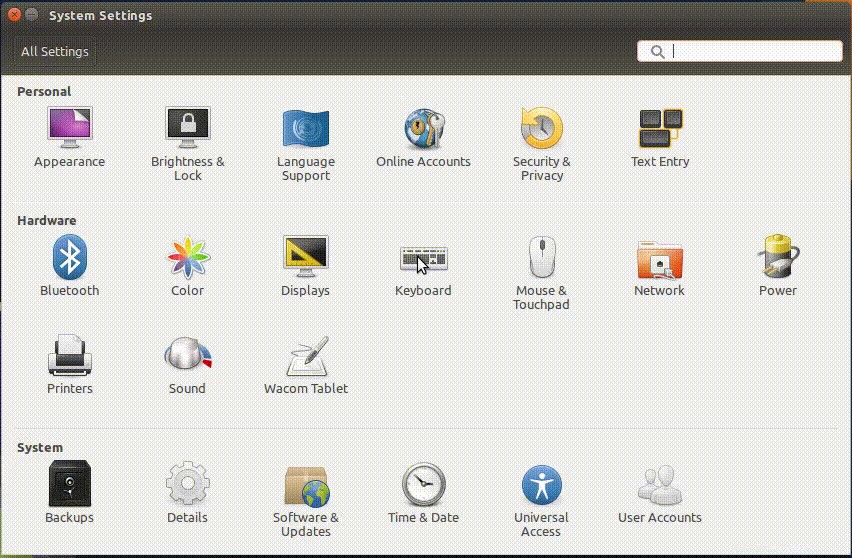
Questo è tutto!!
Ora vai al tuo editor di testo preferito e fallo:
Premi e rilascia Alt destro seguito da " seguito da a . ora dovresti vedere ä .
Lo stesso può essere fatto per Ä , Premi e rilascia Alt destro seguito da " seguito da A
NOTA : potrebbe essere necessario premere MAIUSC +' per ottenere "
SUGGERIMENTO:
Se desideri vedere tutte le scorciatoie simili, visualizza questo file:/usr/share/X11/locale/en_US.UTF-8/Compose