Softmaker FreeOffice è la versione gratuita e un'ottima alternativa alla suite Microsoft Office. Qui installeremo FreeOffice su Ubuntu 20.04 LTS Linux usando il suo repository ufficiale.
FreeOffice non offre tutte le applicazioni che abbiamo in MS-office, invece, si concentra su tre principali app per ufficio di uso quotidiano. Sono Testo (un'alternativa a MS Word), Presentazione (come PowerPoint) e PlanMaker (foglio di calcolo).
Con l'aiuto di questa suite per ufficio gratuita, non possiamo solo aprire formati di file nativi di Microsoft Office come DOCX, XLSX e PPTX, ma è anche possibile salvare i file al loro interno.
Coloro che hanno già familiarità con l'interfaccia di Microsoft Office non si sentirebbero problemi ad abituarsi a FreeOffice grazie al suo pannello del menu a nastro simile a MS-office. Tuttavia, se qualcuno di noi volesse utilizzarlo, è disponibile anche uno classico.

Installa FreeOffice su Ubuntu 20.04 o 18.04 LTS
Qui stiamo usando il repository ufficiale di Softmaker per installare questa suite per ufficio gratuita su Ubuntu 20.04 fossa focale, tuttavia, i passaggi saranno gli stessi per Debian, Linux Mint, sistema operativo elementare, sistema operativo Zorin e altre distribuzioni Linux simili.
1. Aggiungi la chiave GPG di FreeOffice
Prima di aggiungere il repository per il software, dobbiamo aggiungere una chiave GPG che assicurerà che qualsiasi pacchetto, che otteniamo sul nostro sistema dalla fonte aggiunta, sia autentico, senza alcuna alterazione e proveniente da canali di comunicazione sicuri.
In breve, esegui questo comando:
wget -qO - https://shop.softmaker.com/repo/linux-repo-public.key | sudo apt-key add -
2. Aggiungi il repository SoftMaker su Ubuntu 20.04
Ora aggiungi il repository ufficiale di FreeOffice su Ubuntu o altro Linux basato su Debian che stai utilizzando. Questo aiuterà gli utenti a scaricare e installare i pacchetti di FreeOfiice sul sistema.
sudo apt-add-repository "deb https://shop.softmaker.com/repo/apt wheezy non-free"
3. Esegui il comando di aggiornamento del sistema
Dopo aver aggiunto tutti gli elementi essenziali, è il momento di eseguire il comando di aggiornamento del sistema che ricostruirà la cache del repository e aggiornerà anche i pacchetti installati sul sistema
sudo apt update
4. Installa FreeOffice 2018
Alla fine, tutto è fatto, basta eseguire un singolo comando indicato di seguito che non solo recupererà i pacchetti e le dipendenze richiesti per la nostra suite gratuita per ufficio, ma installerà anche gli stessi.
sudo apt install softmaker-freeoffice-2018
Uscita
The following additional packages will be installed: libgl1-mesa-glx The following NEW packages will be installed: libgl1-mesa-glx softmaker-freeoffice-2018 0 upgraded, 2 newly installed, 0 to remove and 420 not upgraded. Need to get 128 MB of archives. After this operation, 281 MB of additional disk space will be used. Do you want to continue? [Y/n] Y Get:1 http://in.archive.ubuntu.com/ubuntu focal-updates/main amd64 libgl1-mesa-glx amd64 20.0.8-0ubuntu1~20.04.1 [5,532 B] Get:2 https://shop.softmaker.com/repo/apt wheezy/non-free amd64 softmaker-freeoffice-2018 amd64 2934 [128 MB] Fetched 128 MB in 2min 41s (793 kB/s) Selecting previously unselected package libgl1-mesa-glx:amd64. (Reading database ... 150985 files and directories currently installed.) Preparing to unpack .../libgl1-mesa-glx_20.0.8-0ubuntu1~20.04.1_amd64.deb ... Unpacking libgl1-mesa-glx:amd64 (20.0.8-0ubuntu1~20.04.1) ... Selecting previously unselected package softmaker-freeoffice-2018. Preparing to unpack .../softmaker-freeoffice-2018_2934_amd64.deb ... Unpacking softmaker-freeoffice-2018 (2934) ... Setting up libgl1-mesa-glx:amd64 (20.0.8-0ubuntu1~20.04.1) ... Setting up softmaker-freeoffice-2018 (2934) ... Using existing xdg-utils Create MIME Adding document icons. This may take a few minutes... Updating theme Adwaita Updating theme hicolor Updating theme HighContrast Updating theme Humanity Humanity modification start Updating theme Yaru Registering MIME types... Creating /etc/SoftMaker folder... Installing for user ubuntu Cleaning the cache from folder: /var/tmp/kdecache-*/* Adding icons to the menu... Processing triggers for mime-support (3.64ubuntu1) ... Processing triggers for gnome-menus (3.36.0-1ubuntu1) ... Processing triggers for shared-mime-info (1.15-1) ... Processing triggers for desktop-file-utils (0.24-1ubuntu2) ... Processing triggers for libc-bin (2.31-0ubuntu9) ..
5. Esegui il software
Vai su Applicazioni e cerca le applicazioni della suite Softmaker, saranno in tre programmi separati. Uno sarà il testo e gli altri saranno Plan maker e Presentation.
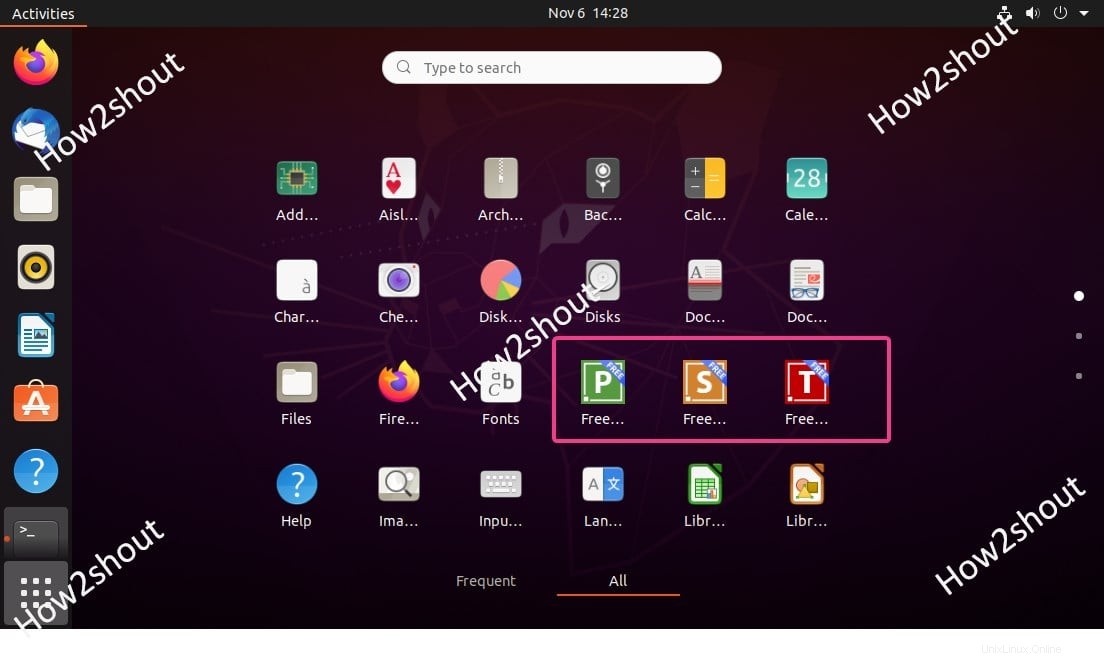
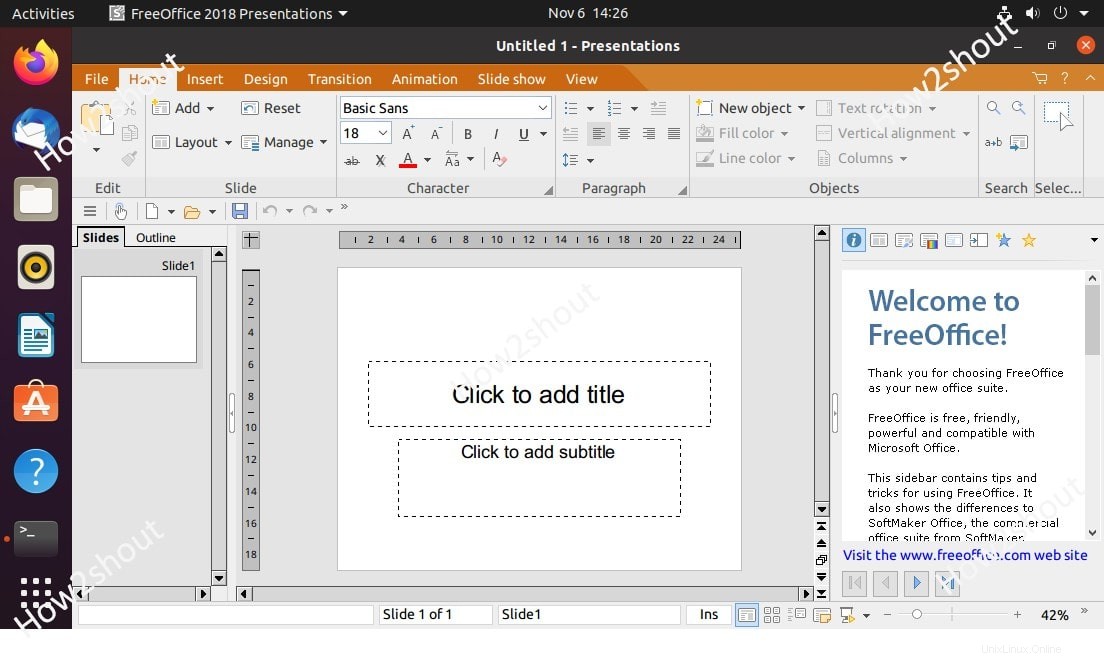
Note finali
Questo è stato il metodo rapido per installare la suite FreeOffice su Linux senza visitare il suo sito Web e scaricare il pacchetto manualmente.