Friendica è una piattaforma di social networking gratuita, open source e decentralizzata che ti aiuta a costruire e mantenere i tuoi progetti di social network. Ha il supporto integrato per ActivityPub tra cui Mastodon, Hubzilla, OSstatus, Pleroma e altro. Ti consente di importare i tuoi siti Web e blog nel tuo flusso social tramite feed RSS/Atom. Fornisce una potente dashboard per utenti e amministratori che ti aiuta a gestire il tuo social network da qualsiasi dispositivo.
In questo tutorial, ti mostreremo come installare Friendica con Apache e Let's Encrypt SSL su Ubuntu 20.04.
Prerequisiti
- Un server che esegue Ubuntu 20.04.
- Un nome di dominio valido puntato all'IP del tuo server.
- Una password di root è configurata sul server.
Per iniziare
Prima di iniziare, dovrai aggiornare i pacchetti di sistema all'ultima versione. Puoi aggiornarli usando il seguente comando:
apt-get update -y
Una volta aggiornato il tuo server, puoi procedere al passaggio successivo.
Installa il server LAMP
Friendica gira su webserver, scritto in PHP e usa MySQL come database backend. Quindi lo stack LAMP deve essere installato nel tuo sistema. Se non è installato, puoi installarlo con il seguente comando:
apt-get install apache2 mariadb-server php libapache2-mod-php php-common php-gmp php-curl php-intl php-mbstring php-xmlrpc php-mysql php-gd php-imagick php-xml php-cli php-zip php-sqlite3 curl git -y
Una volta installati tutti i pacchetti, modifica il file php.ini e apporta alcune modifiche:
nano /etc/php/7.4/apache2/php.ini
Modifica le seguenti righe:
memory_limit = 256M upload_max_filesize = 100M max_execution_time = 300 max_input_vars = 1500 date.timezone = Asia/Kolkata
Salva e chiudi il file quando hai finito.
Crea un database di Friendica
Successivamente, dovrai creare un database e un utente per Friendica. Innanzitutto, connettiti a MySQL con il seguente comando:
mysql
Una volta connesso, crea un database e un utente con il seguente comando:
MariaDB [(none)]> CREATE DATABASE friendicadb;
MariaDB [(none)]> CREATE USER 'friendica'@'localhost' IDENTIFIED BY 'password';
Successivamente, concedi tutti i privilegi al database di Friendica con il seguente comando:
MariaDB [(none)]> GRANT ALL ON friendicadb.* TO 'friendica'@'localhost' WITH GRANT OPTION;
Quindi, svuota i privilegi ed esci da MySQL con il seguente comando:
MariaDB [(none)]> FLUSH PRIVILEGES;
MariaDB [(none)]> EXIT;
Una volta terminato, puoi procedere al passaggio successivo.
Scarica Friendica
Prima di scaricare Friendica, dovrai installare Composer nel tuo sistema. Puoi installarlo con il seguente comando:
apt-get install composer -y
Una volta installato, cambia la directory in Apache web root e scarica l'ultima versione di Friendica dal repository Git:
cd /var/www/html
git clone https://github.com/friendica/friendica.git
Una volta completato il download, cambia la directory in friendica e installa le dipendenze PHP richieste con il seguente comando:
cd friendica
composer install --no-dev
Quindi, scarica i componenti aggiuntivi di Friendica con il seguente comando:
git clone https://github.com/friendica/friendica-addons.git
Quindi, imposta la proprietà e l'autorizzazione appropriate per la directory friendica:
chown -R www-data:www-data /var/www/html/friendica/
chmod -R 755 /var/www/html/friendica/
Una volta terminato, puoi procedere al passaggio successivo.
Configura Apache per Friendica
Successivamente, dovrai creare un file di configurazione dell'host virtuale Apache per ospitare Friendica. Puoi crearlo con il seguente comando:
nano /etc/apache2/sites-available/friendica.conf
Aggiungi le seguenti righe:
<VirtualHost *:80>
ServerAdmin [email protected]
DocumentRoot /var/www/html/friendica
ServerName friendica.example.com
<Directory /var/www/html/friendica/>
Options +FollowSymlinks
AllowOverride All
Require all granted
</Directory>
ErrorLog ${APACHE_LOG_DIR}/error.log
CustomLog ${APACHE_LOG_DIR}/access.log combined
</VirtualHost>
Salva e chiudi il file, quindi abilita l'host virtuale Apache e riscrivi il modulo con il seguente comando:
a2ensite friendica.conf
a2enmod rewrite
Quindi, ricarica il servizio Apache per applicare le modifiche:
systemctl restart apache2
Puoi verificare lo stato del servizio Apache con il seguente comando:
systemctl status apache2
Dovresti ottenere il seguente output:
? apache2.service - The Apache HTTP Server
Loaded: loaded (/lib/systemd/system/apache2.service; enabled; vendor preset: enabled)
Active: active (running) since Sun 2021-02-07 09:20:58 UTC; 6s ago
Docs: https://httpd.apache.org/docs/2.4/
Process: 33243 ExecStart=/usr/sbin/apachectl start (code=exited, status=0/SUCCESS)
Main PID: 33259 (apache2)
Tasks: 6 (limit: 2353)
Memory: 15.1M
CGroup: /system.slice/apache2.service
??33259 /usr/sbin/apache2 -k start
??33260 /usr/sbin/apache2 -k start
??33261 /usr/sbin/apache2 -k start
??33262 /usr/sbin/apache2 -k start
??33263 /usr/sbin/apache2 -k start
??33264 /usr/sbin/apache2 -k start
Feb 07 09:20:58 ubuntu2004 systemd[1]: Starting The Apache HTTP Server...
Accedi alla dashboard di Friendica
Ora apri il tuo browser web e accedi all'interfaccia web di Friendica utilizzando l'URL http://friendica.example.com . Verrai reindirizzato alla pagina di controllo del sistema:

Assicurati che tutte le dipendenze PHP siano installate, quindi fai clic su Avanti pulsante. Dovresti vedere la seguente pagina:

Fornisci il tuo nome di dominio, il percorso di installazione e fai clic su Invia pulsante. Dovresti vedere la seguente pagina:
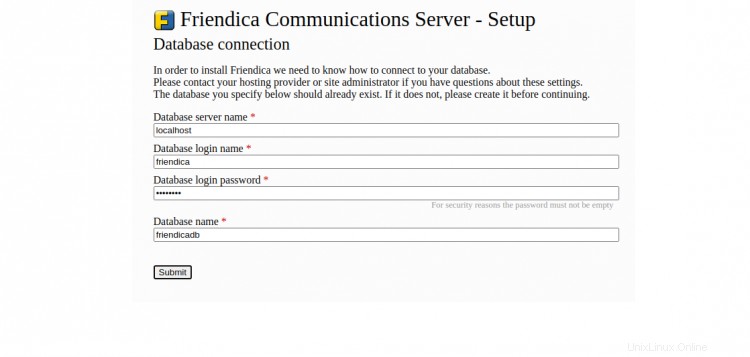
Fornisci il nome del database, il nome utente del database, la password e fai clic su Invia . Dovresti vedere la pagina delle impostazioni del sito:
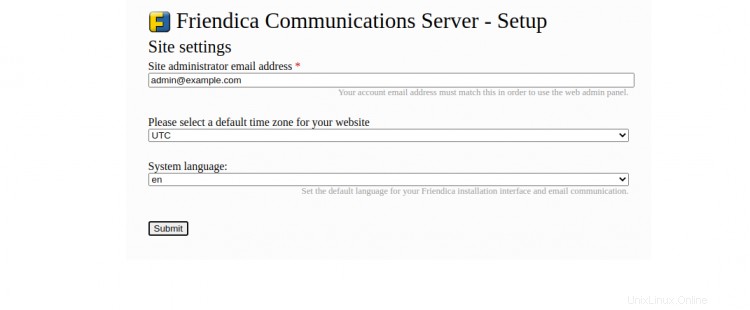
Fornisci l'e-mail dell'amministratore, la lingua, il fuso orario e fai clic su Invia pulsante. Una volta completata l'installazione, dovresti vedere la seguente pagina:

Ora, fai clic su registrazione pulsante pagina e completa la procedura di registrazione per accedere ad Friendica.
Proteggi Friendica con Let's Encrypt SSL
È sempre una buona idea proteggere il tuo sito Web con Let's Encrypt SSL. Sarà necessario installare il client Certbot per installare e gestire SSL. Puoi installarlo con il seguente comando:
apt-get install python3-certbot-apache -y
Una volta installato Certbot, esegui il comando seguente per proteggere il tuo sito Web con Let's Encrypt SSL:
certbot --apache -d friendica.example.com
Ti verrà chiesto di fornire la tua email e di accettare i termini del servizio come mostrato di seguito:
Saving debug log to /var/log/letsencrypt/letsencrypt.log Plugins selected: Authenticator standalone, Installer None Enter email address (used for urgent renewal and security notices) (Enter 'c' to cancel): [email protected] - - - - - - - - - - - - - - - - - - - - - - - - - - - - - - - - - - - - - - - - Please read the Terms of Service at https://letsencrypt.org/documents/LE-SA-v1.2-November-15-2017.pdf. You must agree in order to register with the ACME server at https://acme-v02.api.letsencrypt.org/directory - - - - - - - - - - - - - - - - - - - - - - - - - - - - - - - - - - - - - - - - (A)gree/(C)ancel: A - - - - - - - - - - - - - - - - - - - - - - - - - - - - - - - - - - - - - - - - Would you be willing to share your email address with the Electronic Frontier Foundation, a founding partner of the Let's Encrypt project and the non-profit organization that develops Certbot? We'd like to send you email about our work encrypting the web, EFF news, campaigns, and ways to support digital freedom. - - - - - - - - - - - - - - - - - - - - - - - - - - - - - - - - - - - - - - - - (Y)es/(N)o: Y Plugins selected: Authenticator apache, Installer apache Obtaining a new certificate Performing the following challenges: http-01 challenge for friendica.example.com Enabled Apache rewrite module Waiting for verification... Cleaning up challenges Created an SSL vhost at /etc/apache2/sites-available/friendica-le-ssl.conf Enabled Apache socache_shmcb module Enabled Apache ssl module Deploying Certificate to VirtualHost /etc/apache2/sites-available/friendica-le-ssl.conf Enabling available site: /etc/apache2/sites-available/friendica-le-ssl.conf
Quindi, seleziona se reindirizzare o meno il traffico HTTP su HTTPS come mostrato di seguito:
Please choose whether or not to redirect HTTP traffic to HTTPS, removing HTTP access. - - - - - - - - - - - - - - - - - - - - - - - - - - - - - - - - - - - - - - - - 1: No redirect - Make no further changes to the webserver configuration. 2: Redirect - Make all requests redirect to secure HTTPS access. Choose this for new sites, or if you're confident your site works on HTTPS. You can undo this change by editing your web server's configuration. - - - - - - - - - - - - - - - - - - - - - - - - - - - - - - - - - - - - - - - - Select the appropriate number [1-2] then [enter] (press 'c' to cancel): 2
Digita 2 e premi Invio per installare Let's Encrypt SSL per il tuo sito web:
Enabled Apache rewrite module Redirecting vhost in /etc/apache2/sites-enabled/friendica.conf to ssl vhost in /etc/apache2/sites-available/friendica-le-ssl.conf - - - - - - - - - - - - - - - - - - - - - - - - - - - - - - - - - - - - - - - - Congratulations! You have successfully enabled https://friendica.example.com You should test your configuration at: https://www.ssllabs.com/ssltest/analyze.html?d=friendica.example.com - - - - - - - - - - - - - - - - - - - - - - - - - - - - - - - - - - - - - - - - IMPORTANT NOTES: - Congratulations! Your certificate and chain have been saved at: /etc/letsencrypt/live/friendica.example.com/fullchain.pem Your key file has been saved at: /etc/letsencrypt/live/friendica.example.com/privkey.pem Your cert will expire on 2020-10-23. To obtain a new or tweaked version of this certificate in the future, simply run certbot again with the "certonly" option. To non-interactively renew *all* of your certificates, run "certbot renew" - If you like Certbot, please consider supporting our work by: Donating to ISRG / Let's Encrypt: https://letsencrypt.org/donate Donating to EFF: https://eff.org/donate-le
Ora puoi accedere al tuo sito web in modo sicuro utilizzando l'URL https://friendica.example.com.
Conclusione
Congratulazioni! hai installato e configurato correttamente la piattaforma di social network Friendica sul server Ubuntu 20.04. Ora puoi gestire la tua community di social network dalla posizione centrale.