Nel mio ultimo post ti ho mostrato come installare Google Chrome su CentOS 7 / RHEL 7; quando ho provato ad avviare Google Chrome, mi ha dato il seguente errore.
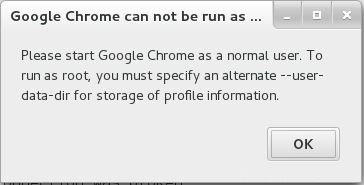
Dopo una lunga ricerca su Google, ho trovato un modo semplice per consentire all'utente root di eseguire Google Chrome.
Segui i passaggi per eseguire Google Chrome come utente root in CentOS 7 /RHEL 7 .
Apri Terminale (Applicazioni –> Utilità di sistema –> Terminale ).
Modifica /usr/bin/google-chrome e aggiungi “–user-data-dir” alla fine dell'ultima riga (Linea n.:84 ).
[root@geeksite~/]# vi /usr/bin/google-chrome
Prima
exec < /dev/null exec > >(exec cat) exec 2> >(exec cat >&2) # Note: exec -a below is a bashism. exec -a "$0" "$HERE/chrome" "$PROFILE_DIRECTORY_FLAG" \ "$@"
Dopo
exec < /dev/null exec > >(exec cat) exec 2> >(exec cat >&2) # Note: exec -a below is a bashism. exec -a "$0" "$HERE/chrome" "$PROFILE_DIRECTORY_FLAG" \ "$@" --user-data-dir
È tutto. Ora puoi avviare Google Chrome dal menu come root.