 Nel mio ultimo post ti ho mostrato come installare Google Chrome su Ubuntu 11.10 / Linux Mint 12; Ho installato Google Chrome come utente root e quando ho provato ad avviare Google Chrome mi dava il seguente errore.
Nel mio ultimo post ti ho mostrato come installare Google Chrome su Ubuntu 11.10 / Linux Mint 12; Ho installato Google Chrome come utente root e quando ho provato ad avviare Google Chrome mi dava il seguente errore.
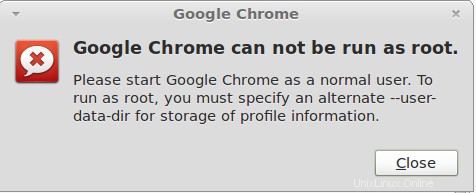
Stavo cercando la soluzione; cercando su Google ho trovato un modo semplice per consentire all'utente root di eseguire Google Chrome.
Segui i passaggi per eseguire Google Chrome come utente root in Ubuntu 11.10 / Linux Mint 12.
Apri Terminale ( Ctrl + Alt + T ).
Modifica /usr/bin/google-chrome e aggiungi “–user-data-dir” alla fine dell'ultima riga (riga n. 42).
raj@geeksite~/$ sudo gedit /usr/bin/google-chrome
Prima
export LD_LIBRARY_PATH export CHROME_VERSION_EXTRA="stable" # We don't want bug-buddy intercepting our crashes. http://crbug.com/24120 export GNOME_DISABLE_CRASH_DIALOG=SET_BY_GOOGLE_CHROME exec -a "$0" "$HERE/chrome" "$@"
Dopo
export LD_LIBRARY_PATH export CHROME_VERSION_EXTRA="stable" # We don't want bug-buddy intercepting our crashes. http://crbug.com/24120 export GNOME_DISABLE_CRASH_DIALOG=SET_BY_GOOGLE_CHROME exec -a "$0" "$HERE/chrome" "$@" --user-data-dir
È tutto. Ora puoi avviare Google Chrome dal menu come root.