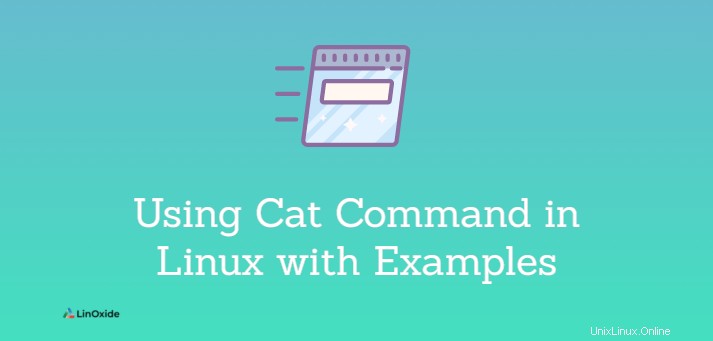
In Linux, il comando cat è uno dei comandi più comunemente usati. cat che sta per "concatenare", può leggere, scrivere e concatenare il contenuto del file allo standard output. Il comando cat viene solitamente utilizzato per visualizzare il contenuto di uno o più file di testo, combinare file aggiungendo il contenuto di un file a un altro e creare nuovi file.
In questo tutorial impareremo come utilizzare il comando cat al massimo delle sue potenzialità con esempi.
Sintassi generale
Sintassi:
$ cat [options] [filename/filenames]
Il [options] consente di utilizzare argomenti diversi per il comando.
[filename/filenames] è dove puoi specificare il nome di un file o più file che desideri visualizzare.
Crea un nuovo file
Usando il comando cat, puoi creare un nuovo file e aggiungere contenuto.
Sintassi:
$ cat > [filename]Quando crei un file in questo modo, il cursore viene posizionato su una nuova riga in cui puoi digitare i tuoi contenuti. Dopo aver scritto il contenuto desiderato, puoi utilizzare Ctrl+D per terminare la modifica e salvarlo.
Ad esempio:
$ cat > Test1.txtUscita:
kali@kali:~/Desktop$ cat > Test1.txt
This is the first test file. Visualizza il contenuto di un file
Puoi usare il comando cat per visualizzare il contenuto di un file semplicemente digitando cat seguito dal nome del file.
Sintassi:
$ cat [filename]
Puoi usare more o less comando se si desidera visualizzare il file pagina per pagina.
Sintassi:
$ cat [filename] | more
$ cat [filename] | lessAd esempio:
$ cat Test1.txtUscita:
kali@kali:~/Desktop$ cat Test1.txt
This is the first test file.
kali@kali:~/Desktop$ Visualizza il contenuto di più file
Il comando cat può essere utilizzato per visualizzare il contenuto di più file alla volta. Puoi usare il comando cat seguito dall'elenco di nomi di file separati da spazi.
Sintassi:
$ cat [filename1] [filename2] ....Esempio:
$ cat Test1.txt Test2.txt Test3.txt Uscita:
kali@kali:~/Desktop$ cat Test1.txt Test2.txt Test3.txt
This is the first test file.
This is second test file.
This is the third test file.
kali@kali:~/Desktop$ Copia contenuti da un file a un altro
Usando l'operatore (>) nel comando cat, possiamo copiare il contenuto da un file all'altro.
Sintassi:
$ cat [filename1] > [filename2]
Se il [filename2] non esiste, quindi il comando cat ne crea automaticamente uno nuovo e copia il file di [filename1] a [filename2] .
Ad esempio:
$ cat Test1.txt > Test2.txtUscita:
kali@kali:~/Desktop$ cat Test1.txt > Test2.txt
kali@kali:~/Desktop$ cat Test2.txt
This is the first test file.
kali@kali:~/Desktop$
Il comando copierà il contenuto da Test1.txt e lo sovrascrive in Test2.txt . Invece di sovrascriverlo, puoi anche aggiungere un file di testo di origine al file di testo di destinazione utilizzando l'operatore (>>).
Sintassi:
$ cat [filename1] >> [filename2]Ad esempio:
$ cat Test1.txt >> Test2.txtUscita:
kali@kali:~/Desktop$ cat Test2.txt
This is the second test file.
kali@kali:~/Desktop$ cat Test1.txt
This is the first test file.
kali@kali:~/Desktop$ cat Test1.txt >> Test2.txt
kali@kali:~/Desktop$ cat Test2.txt
This is the second test file.
This is the first test file.
kali@kali:~/Desktop$ Visualizza il numero di riga in un file
Tutti i file non vuoti possono essere visualizzati usando il flag -b insieme al comando cat e al nome del file.
Sintassi:
$ cat -b [filename]Ad esempio:
$ cat -b Test1.txtUscita:
kali@kali:~/Desktop$ cat -b Test1.txt
1 This is the first test file.
2 This 3 is 4 test 5 file.
kali@kali:~/Desktop$ Se si desidera visualizzare anche le righe senza caratteri, è possibile utilizzare il flag -n insieme al comando cat e al nome del file.
Sintassi:
$ cat -n [filename]Ad esempio:
$ cat -n Test1.txtUscita:
kali@kali:~/Desktop$ cat -n Test1.txt
1 This is the first test file.
2
3 This
4 is
5 test
6
7
8 file.
9
kali@kali:~/Desktop$ Concatena uno o più file
Se vuoi visualizzare il contenuto di più file contemporaneamente, usa il comando cat per concatenarli.
Sintassi:
$ cat [filename1] [filename2]...Ad esempio:
$ cat Test1.txt Test2.txt Test3.txtUscita:
kali@kali:~/Desktop$ cat Test1.txt Test2.txt Test3.txt
This is the first test file.
This is the second test file.
This is the first test file.
This is the third test file.
kali@kali:~/Desktop$ Puoi anche combinare più file in un unico file creando un nuovo file o aggiornandone uno esistente utilizzando l'operatore (>).
Sintassi:
$ cat [filename1] [filename2]... > [filename3]Ad esempio:
$ cat Test1.txt Test2.txt Test3.txt > Test4.txt
Da Test4.txt non esiste, crea e un nuovo file chiamato Test4.txt e concatena il contenuto di Test1.txt , Test2.txt e Test3.txt in Test4.txt .
Uscita:
kali@kali:~/Desktop$ cat Test1.txt Test2.txt Test3.txt > Test4.txt
kali@kali:~/Desktop$ cat Test4.txt
This is the first test file.
This is the second test file.
This is the first test file.
This is the third test file.
kali@kali:~/Desktop$ Visualizza fine di ogni riga in un file
Puoi determinare la fine di una riga in un file usando il comando cat. A volte ci sono caratteri nascosti come spazi alla fine di una riga che possono causare errori o scoprire problemi. Puoi usare il comando cat con il flag -E per mostrare dollaro ($) come carattere di fine riga.
Sintassi:
$ cat -E [filename]Ad esempio:
$ cat -E Test4.txtUscita:
kali@kali:~/Desktop$ cat -E Test4.txt
This is the first test file.$
$
$
This is the second test file.$
$
$
This is the first test file.$
$
$
This is the third test file.$
kali@kali:~/Desktop$ Riduci le righe vuote
Quando visualizzi il contenuto di un file, potrebbe essere fastidioso vedere molte righe vuote. Il comando cat insieme a -s può essere utilizzato per rimuovere righe vuote ripetute dall'output. L'opzione -s nel comando cat mostra solo una riga vuota e comprime quelle ripetute.
Sintassi:
$ cat -s [filename]Ad esempio:
$ cat -s Test4.txtUscita:
kali@kali:~/Desktop$ cat Test4.txt This is the first test file. This is the second test file. This is the first test file. This is the third test file.kali@kali:~/Desktop$ cat -s Test4.txt This is the first test file. This is the second test file. This is the first test file. This is the third test file. kali@kali:~/Desktop$
Il primo output è senza utilizzare l'opzione -s e il secondo output è dopo aver utilizzato l'opzione -s.
Mostra schede
L'opzione -T insieme al comando cat visualizza il contenuto del file e lo spazio di tabulazione all'interno del testo.
Gli spazi di tabulazione sono indicati dal simbolo ^I.
Sintassi:
$ cat -T [filename]Ad esempio:
$ cat -T Test4.txtUscita:
kali@kali:~/Desktop$ cat Test4.txt This is the first test file. This is the second test file. This is the first test file. This is the third test file.kali@kali:~/Desktop$ cat -T Test4.txt ^IThis is the first test file. This is the second test file. ^IThis is the first test file. This is the ^Ithird test file. kali@kali:~/Desktop$
Il primo output è senza utilizzare l'opzione -T e il secondo output è dopo aver utilizzato l'opzione -T.
Visualizza il contenuto di un file in ordine inverso
Il comando tac è l'inverso del comando cat. tac visualizzerà l'output nell'ordine inverso del contenuto del file di testo.
Sintassi:
$ tac [filename]Ad esempio:
$ tac Test4.txtUscita:
kali@kali:~/Desktop$ cat Test4.txt This is the first test file. This is the second test file. This is the first test file. This is the third test file.kali@kali:~/Desktop$ tac Test4.txt This is the third test file. This is the first test file. This is the second test file. This is the first test file.
Il primo output si ottiene con il comando cat e il secondo output si ottiene con il comando tac.
Usa il comando help se vuoi saperne di più sul comando cat o se hai qualche confusione.
$ cat --helpUscita:
kali@kali:~$ cat --help
Usage: cat [OPTION]… [FILE]…
Concatenate FILE(s) to standard output.
With no FILE, or when FILE is -, read standard input.
-A, --show-all equivalent to -vET
-b, --number-nonblank number nonempty output lines, overrides -n
-e equivalent to -vE
-E, --show-ends display $ at end of each line
-n, --number number all output lines
-s, --squeeze-blank suppress repeated empty output lines
-t equivalent to -vT
-T, --show-tabs display TAB characters as ^I
-u (ignored)
-v, --show-nonprinting use ^ and M- notation, except for LFD and TAB
--help display this help and exit
--version output version information and exit
Examples:
cat f - g Output f's contents, then standard input, then g's contents.
cat Copy standard input to standard output.
kali@kali:~$ Conclusione
In questo tutorial, abbiamo appreso del comando cat, del suo utilizzo con varie opzioni ed esempi. Cat è un comando utile che ti consente di creare e visualizzare più tipi di file di testo. È possibile visualizzare più file contemporaneamente in più modi utilizzando il comando cat.