CyberPanel è un pannello di controllo di hosting web gratuito e open source che ti consente di creare, configurare e gestire il tuo server di hosting. È un'alternativa cPanel che funziona sopra il server OpenLiteSpeed. Con CyberPanel, puoi gestire i certificati SSL, utilizzare un file manager intuitivo, configurare il firewall delle applicazioni Web, gestire DNS, gestire le e-mail e altro ancora. Cyberpanel è l'unico pannello di controllo di hosting che supporta nativamente OpenLiteSpeed e LiteSpeed Enterprise immediatamente.
In questo post ti mostreremo come installare CyberPanel con OpenLiteSpeed su Alma Linux 8.
Prerequisiti
- Un server che esegue Alma Linux 8.
- Sul server è configurata una password di root.
Installa CyberPanel
CyberPanel fornisce uno script di installazione automatica che ti consente di installare CyberPanel sul tuo sistema in un minuto. Puoi scaricare ed eseguire lo script di installazione di CyberPanel semplicemente eseguendo il comando seguente:
sh <(curl https://cyberpanel.net/install.sh || wget -O - https://cyberpanel.net/install.sh)
Ti verrà chiesto di installare il CyberPanel come mostrato di seguito:
Initializing... Fetching latest data from CyberPanel server... This may take few seconds... Branch name fetched...v2.1.2 Checking root privileges... You are runing as root... Valid IP detected... Checking server location... Desktop OS not detected. Proceeding System: AlmaLinux 8 detected... Checking virtualization type... Initialized... CyberPanel Installer v2.1.2 1. Install CyberPanel. 2. Exit. Please enter the number[1-2]: 1
Digitare 1 e premere il tasto Invio per avviare l'installazione. Ti verrà chiesto di scegliere le seguenti opzioni:
CyberPanel Installer v2.1.2 RAM check : 111/3736MB (2.97%) Disk check : 3/80GB (4%) (Minimal 10GB free space) 1. Install CyberPanel with OpenLiteSpeed. 2. Install Cyberpanel with LiteSpeed Enterprise. 3. Exit. Please enter the number[1-3]: 1
Digitare 1 e premere il tasto Invio per installare CyberPanel con OpenLiteSpeed. Dovresti vedere il seguente output:
Install Full service for CyberPanel? This will include PowerDNS, Postfix and Pure-FTPd. Full installation [Y/n]: Y
Digitare Y e premere il tasto Invio per l'installazione completa. Dovresti vedere il seguente output:
Full installation selected... Do you want to setup Remote MySQL? (This will skip installation of local MySQL) (Default = No) Remote MySQL [y/N]: N Local MySQL selected... Press Enter key to continue with latest version or Enter specific version such as: 1.9.4 , 2.0.1 , 2.0.2 ...etc Branch name set to v2.1.2 Please choose to use default admin password 1234567, randomly generate one (recommended) or specify the admin password? Choose [d]fault, [r]andom or [s]et password: [d/r/s] s Please enter your password: Password: Confirm Password: Do you wish to install Memcached process and its PHP extension? Please select [Y/n]: Y
Imposta la tua password CyberPanel e premi il tasto Invio. Una volta installato CyberPanel, dovresti ottenere il seguente output:
Install Memcached process and its PHP extension set to Yes...
Do you wish to install Redis process and its PHP extension?
Please select [Y/n]: n
Would you like to set up a WatchDog (beta) for Web service and Database service ?
The watchdog script will be automatically started up after installation and server reboot
If you want to kill the watchdog , run watchdog kill
Please type Yes or no (with capital Y, default Yes):
Visit: https://209.23.10.98:8090
Panel username: admin
Panel password: *****
Visit: https://209.23.10.98:7080
WebAdmin console username: admin
WebAdmin console password: JoQJdtQsRxGU7Xnk
Visit: https://209.23.10.98:8090/rainloop/?admin
Rainloop Admin username: admin
Rainloop Admin password: BQ6n0UbBWdFROe
Run cyberpanel help to get FAQ info
Run cyberpanel upgrade to upgrade it to latest version.
Run cyberpanel utility to access some handy tools .
Website : https://www.cyberpanel.net
Forums : https://forums.cyberpanel.net
Wikipage: https://docs.cyberpanel.net
Docs : https://cyberpanel.net/docs/
Enjoy your accelerated Internet by
CyberPanel & OpenLiteSpeed
###################################################################
If your provider has a network-level firewall
Please make sure you have opened following port for both in/out:
TCP: 8090 for CyberPanel
TCP: 80, TCP: 443 and UDP: 443 for webserver
TCP: 21 and TCP: 40110-40210 for FTP
TCP: 25, TCP: 587, TCP: 465, TCP: 110, TCP: 143 and TCP: 993 for mail service
TCP: 53 and UDP: 53 for DNS service
Would you like to restart your server now? [y/N]: y
Accedi a CyberPanel
È ora possibile accedere all'interfaccia web di CyberPanel utilizzando l'URL https://your-server-ip:8090. Otterrai la pagina di accesso di CyberPanel:
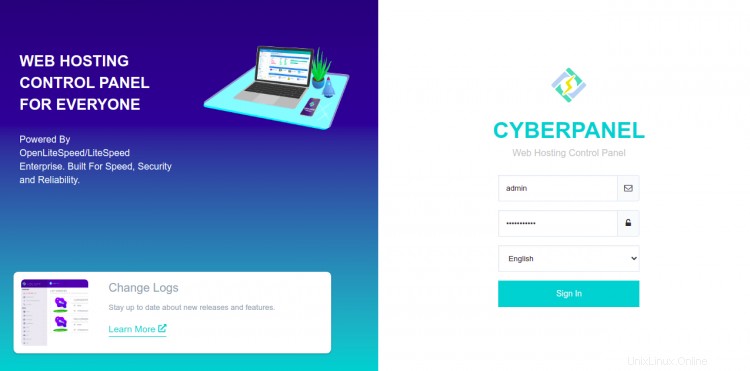
Fornisci il nome utente e la password dell'amministratore e fai clic su Accedi pulsante. Dovresti vedere la dashboard di CyberPanel nella schermata seguente:
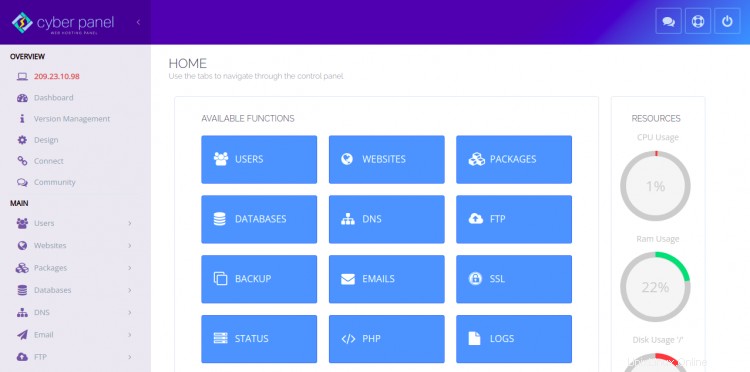
Puoi anche accedere all'interfaccia web di OpenLiteSpeed utilizzando l'URL https://your-server-ip:7080 . Dovresti vedere la pagina di accesso di OpenLiteSpeed:
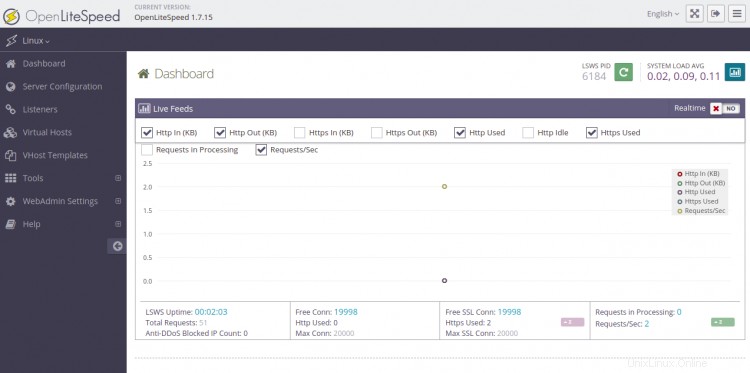
Fornisci il nome utente e la password dell'amministratore e fai clic su Accedi pulsante. Dovresti vedere la dashboard di OpenLiteSpeed nella schermata seguente:
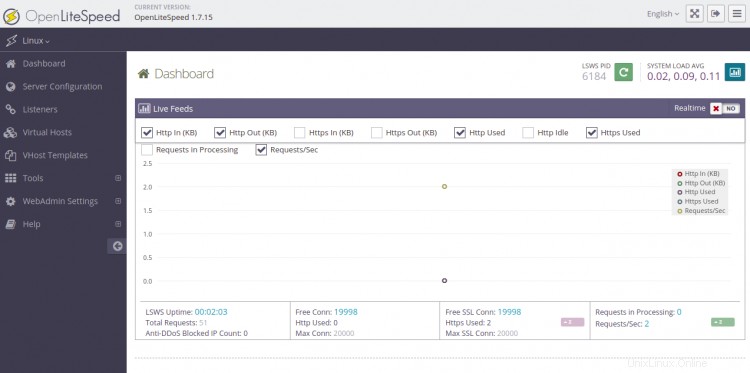
Conclusione
Congratulazioni! hai installato correttamente CyberPanel su Alma Linux 8. Ora puoi iniziare a creare il tuo primo sito web dalla dashboard di CyberPanel. Sentiti libero di chiedermi se hai domande.