Come installare Docker Compose con Docker su Ubuntu 22.04. Docker Compose è un semplice strumento che fornisce un modo per orchestrare più contenitori per lavorare insieme, rendendo la distribuzione utilizzando un yaml file.
In questa guida imparerai come installare Docker Compose e creare una nuova applicazione utilizzando Docker Compose su Ubuntu 22.04.
Prerequisiti
- Accesso SSH al tuo server
- Docker installato, guarda come installare Docker su Ubuntu 22.04 LTS.
Installa Docker Compose
Dopo aver installato Docker, puoi procedere con l'installazione di Docker Compose.
Qui installeremo l'ultima versione di Docker Compose dal repository GitHub ufficiale.
sudo curl -L https://github.com/docker/compose/releases/download/v2.5.0/docker-compose-`uname -s`-`uname -m` -o /usr/local/bin/docker-compose
Imposta le autorizzazioni corrette per il file scaricato.
sudo chmod +x /usr/local/bin/docker-compose
Verifica l'installazione utilizzando il comando seguente.
docker-compose --version
Output Docker Compose version v2.5.0
Ora Docker Compose è installato correttamente e puoi iniziare a eseguire i container.
Usa Docker Compose
Docker Compose consente di utilizzare il file YAML per definire più applicazioni contenitore. Con il file YAML puoi eseguire, creare e configurare tutti i container.
Crea una directory di progetto e naviga all'interno di quella directory.
mkdir docker-project cd docker-project
Crea un file YAML. Questo è un esempio di base del file yaml per hello world .
sudo nano docker-compose.yml
Incolla i seguenti contenuti e salva il file.
version: '3.9'
services:
hello-world:
image:
hello-world:latest
Premi Ctrl + X seguito da Y e Enter per salvare il file ed uscire.
Ora puoi eseguire il comando seguente per estrarre l'immagine della parola ciao da Docker Hub.
Potenzia la tua carriera di amministrazione Linux con un corso di formazione completato e ottieni il lavoro dei tuoi sogni.
docker-compose up
Riceverai un output simile a questo.
Output [+] Running 2/2 ⠿ hello-world Pulled 1.5s ⠿ 2db29710123e Pull complete 0.4s [+] Running 2/2 ⠿ Network docker-project_default Created 0.1s ⠿ Container docker-project-hello-world-1 Created 0.1s Attaching to docker-project-hello-world-1 docker-project-hello-world-1 | docker-project-hello-world-1 | Hello from Docker! docker-project-hello-world-1 | This message shows that your installation appears to be working correctly. docker-project-hello-world-1 | docker-project-hello-world-1 | To generate this message, Docker took the following steps: docker-project-hello-world-1 | 1. The Docker client contacted the Docker daemon. docker-project-hello-world-1 | 2. The Docker daemon pulled the "hello-world" image from the Docker Hub. docker-project-hello-world-1 | (amd64) docker-project-hello-world-1 | 3. The Docker daemon created a new container from that image which runs the docker-project-hello-world-1 | executable that produces the output you are currently reading. docker-project-hello-world-1 | 4. The Docker daemon streamed that output to the Docker client, which sent it docker-project-hello-world-1 | to your terminal. docker-project-hello-world-1 | docker-project-hello-world-1 | To try something more ambitious, you can run an Ubuntu container with: docker-project-hello-world-1 | $ docker run -it ubuntu bash docker-project-hello-world-1 | docker-project-hello-world-1 | Share images, automate workflows, and more with a free Docker ID: docker-project-hello-world-1 | https://hub.docker.com/ docker-project-hello-world-1 | docker-project-hello-world-1 | For more examples and ideas, visit: docker-project-hello-world-1 | https://docs.docker.com/get-started/ docker-project-hello-world-1 | docker-project-hello-world-1 exited with code 0
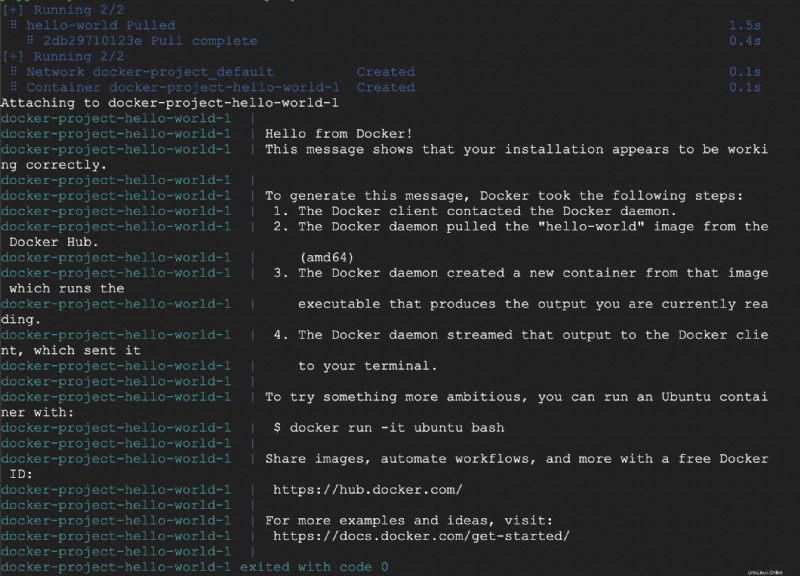
Ora l'immagine hello-world viene estratta da Docker Hub e docker-compose crea un contenitore, collega ed esegue il programma.
Puoi vedere tutti i contenitori usando il seguente comando.
docker ps -a
Output CONTAINER ID IMAGE COMMAND CREATED STATUS PORTS NAMES 3a83d1a6be58 hello-world:latest "/hello" 2 minutes ago Exited (0) 2 minutes ago docker-project-hello-world-1
Ora hai eseguito una distribuzione utilizzando Docker Compose.
Conclusione
Ora hai imparato come installare e utilizzare Docker Compose con Docker su Ubuntu 22.04.
Grazie per il tuo tempo. In caso di problemi o feedback, si prega di lasciare un commento qui sotto.