
WordPress è il blog e il CMS open source più utilizzato scritto in php e MySQL. Ecco la guida per installare WordPress su Fedora 22/21, questo è molto semplice come avere un orso; non ci vorranno più di 5 minuti.
Prerequisiti:
WordPress richiede Apache, PHP e MySQL. Puoi vedere come installare AMP su Fedora 22 / Fedora 21.
Crea database:
Accedi a MariaDB.
# mysql -u root -p
Crea il database desiderato per WordPress.
CREATE DATABASE wordpress;
Crea un utente con password.
CREATE USER 'wpuser'@'localhost' IDENTIFIED BY 'wppassword';
Concedi all'utente creato l'autorizzazione ad accedere al database.
GRANT ALL PRIVILEGES ON wordpress.* TO 'wpuser'@'localhost'; FLUSH PRIVILEGES;
Configura WordPress:
Scarica l'ultimo WordPress.
# wget http://wordpress.org/latest.tar.gz
Estrailo.
# tar -zxvf latest.tar.gz
Sposta i file estratti nella directory /var/www/html/.
# mv wordpress/* /var/www/html
Copia il file wp-sample-config.php e impostalo come file wp-config.php.
# cp /var/www/html/wp-config-sample.php /var/www/html/wp-config.php
Modifica il file di configurazione e menziona le informazioni sul database.
# vi /var/www/html/wp-config.php
L'impostazione predefinita apparirà come di seguito.
// ** MySQL settings - You can get this info from your web host ** //
/** The name of the database for WordPress */
define('DB_NAME', 'database_name_here');
/** MySQL database username */
define('DB_USER', 'username_here');
/** MySQL database password */
define('DB_PASSWORD', 'password_here');
/** MySQL hostname */
define('DB_HOST', 'localhost'); Le voci modificate in base all'utente del database creato e al database appariranno.
// ** MySQL settings - You can get this info from your web host ** //
/** The name of the database for WordPress */
define('DB_NAME', 'wordpress');
/** MySQL database username */
define('DB_USER', 'wpuser');
/** MySQL database password */
define('DB_PASSWORD', 'wppassword');
/** MySQL hostname */
define('DB_HOST', 'localhost'); Rendi l'utente apache come proprietario della directory di WordPress.
# chown -R apache:apache /var/www/html/
Imposta la politica di SELinux per le directory di Apache.
# chcon -Rt httpd_sys_content_t /var/www/html
Installa WordPress:
Apri il browser e visita http://your-ip-address/.
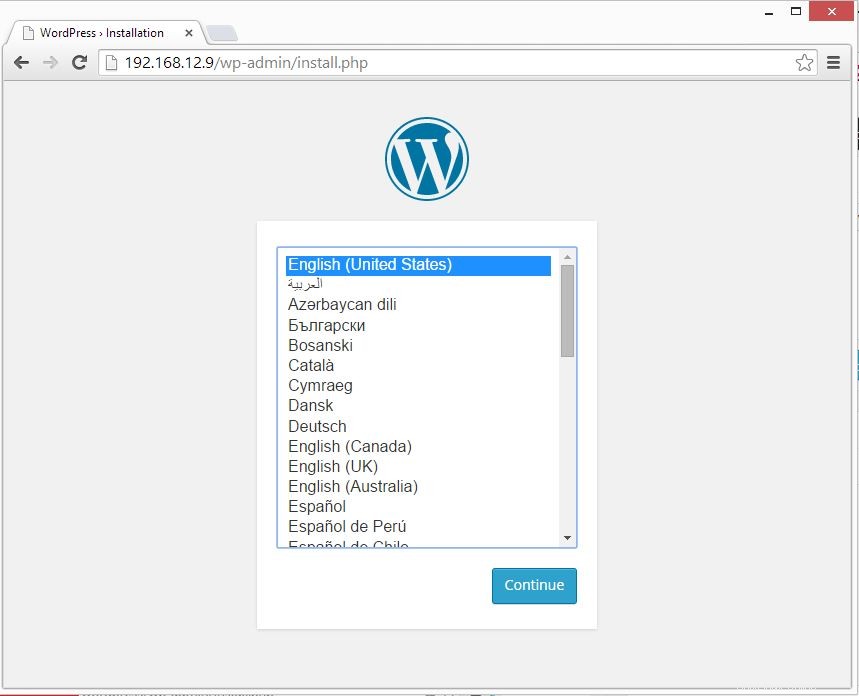
Inserisci le informazioni sul sito e fai clic su Installa WordPress. Nella pagina successiva, fare clic su continua. Ti verrà chiesto di inserire la password per accedere alla sezione di amministrazione di WordPress. Se vuoi abilitare in modo permanente, ecco il post sull'abilitazione dei link permanenti di WordPress in Apache.
Questo è tutto!.