
In questo articolo, avremo spiegato i passaggi necessari per installare e configurare Samba su Ubuntu 20.04 LTS. Prima di continuare con questo tutorial, assicurati di aver effettuato l'accesso come utente con sudo privilegi. Tutti i comandi in questo tutorial devono essere eseguiti come utente non root.
Samba è una re-implementazione gratuita e open source del protocollo di condivisione file di rete SMB/CIFS che consente agli utenti finali di accedere a file, stampanti e altre risorse condivise.
Installa Samba su Ubuntu 20.04
Passaggio 1. Innanzitutto, prima di iniziare a installare qualsiasi pacchetto sul tuo server Ubuntu, ti consigliamo sempre di assicurarti che tutti i pacchetti di sistema siano aggiornati.
sudo apt update sudo apt upgrade
Passaggio 2. Installazione di Samba sul sistema Ubuntu.
Per installare Samba, esegui i comandi seguenti:
sudo apt install samba
Per verificare se i servizi Samba sono in esecuzione, esegui i comandi seguenti:
sudo systemctl status smbd
Passaggio 3. Configurazione di Samba.
Ora il primo backup del file di configurazione predefinito:
sudo cp /etc/samba/smb.conf{,.backup} Avanti, apri il file di configurazione di Samba:
sudo nano /etc/samba/smb.conf
Aggiungi quanto segue del file:
======================= Global Settings ======================= [global] ## Browsing/Identification ### # Change this to the workgroup/NT-domain name your Samba server will part of workgroup = WORKGROUPnetbios name = linuxtips security = user proxy = no map to guest = bad user #### Networking #### # The specific set of interfaces / networks to bind to # This can be either the interface name or an IP address/netmask; # interface names are normally preferred interfaces = 127.0.0.0/8 eth0 # Only bind to the named interfaces and/or networks; you must use the # 'interfaces' option above to use this. bind interfaces only = yes #Most people will want "standalone server" or "member server". #Running as "active directory domain controller" will require firstserver role = standalone server obey pam restrictions = yes #This boolean parameter controls whether Samba attempts to sync the Unix[public] path = /samba/public browseable = yes guest ok = yes guest only = yes read only = no force user = nobody force create mode = 0777 force directory mode = 0777
Ora che abbiamo configurato la nostra nuova condivisione, salvala e riavvia Samba affinché abbia effetto:
sudo systemctl restart nmbd
Passaggio 4. Impostazione degli account utente e connessione alla condivisione.
Samba non utilizza account utente di sistema, quindi dobbiamo creare account samba per condividere file con altri. Per creare un utente eseguire il comando seguente:
sudo smbpasswd -a yourusername
Passaggio 5. Connessione alla condivisione.
Apri il file manager predefinito e fai clic su Connetti al server quindi inserisci:
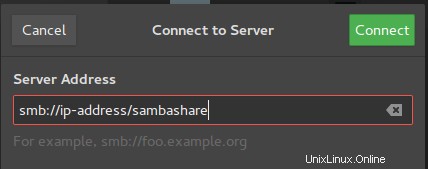
Questo è tutto ciò che devi fare per installare Samba su Ubuntu 20.04 LTS Focal Fossa. Spero che tu possa trovare utile questo suggerimento rapido. Per ulteriori letture su Samba, fare riferimento alla loro knowledge base ufficiale. Se hai domande o suggerimenti, sentiti libero di lasciare un commento qui sotto.