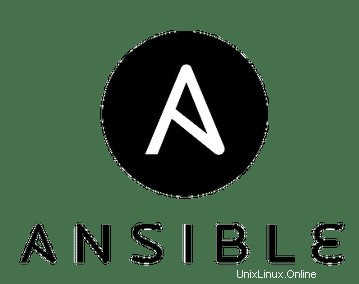
In questo articolo, avremo spiegato i passaggi necessari per installare e configurare Ansible su Ubuntu 18.04 LTS. Prima di continuare con questo tutorial, assicurati di aver effettuato l'accesso come utente con privilegi sudo. Tutti i comandi in questo tutorial devono essere eseguiti come utente non root.
Ansible è uno strumento di configurazione e automazione gratuito e open source per sistemi operativi simili a UNIX. È scritto in Python e simile a Chef o Puppet, ma c'è una differenza e il vantaggio di Ansible è che non è necessario installare alcun agente sui nodi. Utilizza SSH per comunicare con i suoi nodi.
In questo articolo dimostreremo come installare e configurare Ansible in Ubuntu e proveremo a gestirne i due nodi:
- Server Ansible – ansible.idroot.us ( 192.168.13.33 )
- Cliente Ansible – 192.168.100.120
Installa Ansible su Ubuntu
Passaggio 1. Innanzitutto, prima di iniziare a installare qualsiasi pacchetto sul tuo server Ubuntu, ti consigliamo sempre di assicurarti che tutti i pacchetti di sistema siano aggiornati.
sudo apt update sudo apt upgrade
Passaggio 2. Installa Ansible su Ubuntu.
Dobbiamo prima abilitare il repository ansible. Installa il repository con il seguente comando:
sudo apt-add-repository ppa:ansible/ansible
Dopo aver aggiunto il repository Ansible, esegui i seguenti comandi per l'installazione:
sudo apt update sudo apt install ansible
Dopo aver installato correttamente Ansible, puoi verificare la versione di ansible installata eseguendo:
sudo ansible --version
Passaggio 3. Imposta la configurazione SSH meno password tra il server ansible e il client ansible.
Dobbiamo generare chiavi ssh sul server ansible e copiare questa chiave nella chiave pubblica sul client ansible:
[[email protected] ~]# ssh-keygen -t rsa -b 4096 -C "[email protected]" Generating public/private rsa key pair. Enter file in which to save the key (/root/.ssh/id_rsa): Enter passphrase (empty for no passphrase): Enter same passphrase again: Your identification has been saved in /root/.ssh/id_rsa. Your public key has been saved in /root/.ssh/id_rsa.pub. The key fingerprint is: SHA256:rqAwbwQ8/meilanamaria4D2V0fQ49amw2WKbYIA [email protected] The key's randomart image is: +---[RSA 4096]----+ | .oo.+o | | . =.=.. . | |. E o + X . o | |.o. + + = X . | | .o. + oSX + | | .. o.+ = | |o. o oo.o | | +.. +oo | | .o ... | +----[SHA256]-----+ [[email protected] ~]#
Possiamo usare il comando ssh-copy-id per copiare la chiave pubblica dal server ansible ai client ansible:
[[email protected] ~]# ssh-copy-id [email protected] /usr/bin/ssh-copy-id: INFO: Source of key(s) to be installed: "/root/.ssh/id_rsa.pub" /usr/bin/ssh-copy-id: INFO: attempting to log in with the new key(s), to filter out any that are already installed /usr/bin/ssh-copy-id: INFO: 1 key(s) remain to be installed -- if you are prompted now it is to install the new keys [email protected]'s password: Number of key(s) added: 1 Now try logging into the machine, with: "ssh '[email protected]'" and check to make sure that only the key(s) you wanted were added. [[email protected] ~]#
[[email protected] ~]# ssh-copy-id [email protected] /usr/bin/ssh-copy-id: INFO: Source of key(s) to be installed: "/root/.ssh/id_rsa.pub" The authenticity of host '192.168.43.131 (192.168.43.131)' can't be established. ECDSA key fingerprint is SHA256:OuHrnRxppengenkimpoi5Z+1tOWOF8eYZ5Le5MNwUQ. ECDSA key fingerprint is MD5:78:1c:a5:72:bb:25:fa:c7:67:39:fc:91:b9:fb:b6:20. Are you sure you want to continue connecting (yes/no)? yes /usr/bin/ssh-copy-id: INFO: attempting to log in with the new key(s), to filter out any that are already installed /usr/bin/ssh-copy-id: INFO: 1 key(s) remain to be installed -- if you are prompted now it is to install the new keys [email protected]'s password: Number of key(s) added: 1 Now try logging into the machine, with: "ssh '[email protected]'" and check to make sure that only the key(s) you wanted were added. [[email protected] ~]# =============================== [[email protected] ~]# ssh [email protected] Last login: Thu Sep 19 16:00:57 2019 from bezafari-c1 [[email protected] ~]# exit logout Connection to 192.168.100.120 closed. [[email protected] ~]#
Dobbiamo controllare che il nostro server ansible e che i client ansible funzionino con meno password o no? Possiamo controllare come di seguito:
[[email protected] ~]# ssh [email protected] Last login: Thu Jan 17 17:00:57 2019 from bezafari-c1 [[email protected] ~]# exit logout Connection to 192.168.100.120 closed. [[email protected] ~]#
Passaggio 4. Configurazione del server Ansible per gestire il client ansible.
Puoi fare l'inventario del nostro server ansible e del nostro client ansible utilizzando il file host del server ansible. Il file host può essere trovato in questo percorso sul server ansible /etc/ansible/host:
[[email protected] ~]# nano /etc/ansible/hosts [test-servers] 192.168.13.33 192.168.100.120
Passaggio 5. Gestisci il client ansible dal server ansible.
Verifica la connettività di "server di test" o client ansible utilizzando ping:
[[email protected] ~]# ansible -m ping 'test-servers' 192.168.13.33 | SUCCESS => { "changed": false, "ping": "pong" } 192.168.100.120 | SUCCESS => { "changed": false, "ping": "pong" } [[email protected] ~]#
Possiamo controllare il tempo di attività del nostro client ansible da un server ansible:
[[email protected] ~]# ansible -m command -a "uptime" 'test-servers' 192.168.100.120 | CHANGED | rc=0 >> 16:17:35 up 20 min, 3 users, load average: 0.09, 0.16, 0.29 192.168.13.33 | CHANGED | rc=0 >> 16:17:35 up 22 min, 4 users, load average: 0.18, 0.29, 0.55 [[email protected] ~]#
Reindirizzamento dell'output del comando a un file. Come di seguito:
[[email protected] ~]# ansible -m command -a "df -Th" 'test-servers' > /tmp/command-output.txt [[email protected] ~]# cat /tmp/command-output.txt 192.168.13.33 | CHANGED | rc=0 >> Filesystem Type Size Used Avail Use% Mounted on /dev/mapper/centos-root xfs 13G 5.0G 8.0G 39% / devtmpfs devtmpfs 482M 0 482M 0% /dev tmpfs tmpfs 497M 212K 497M 1% /dev/shm tmpfs tmpfs 497M 7.1M 490M 2% /run tmpfs tmpfs 497M 0 497M 0% /sys/fs/cgroup /dev/sda1 xfs 497M 158M 340M 32% /boot tmpfs tmpfs 100M 16K 100M 1% /run/user/0 192.168.100.120 | CHANGED | rc=0 >> Filesystem Type Size Used Avail Use% Mounted on /dev/mapper/centos-root xfs 13G 3.9G 9.1G 30% / devtmpfs devtmpfs 906M 0 906M 0% /dev tmpfs tmpfs 921M 84K 920M 1% /dev/shm tmpfs tmpfs 921M 8.7M 912M 1% /run tmpfs tmpfs 921M 0 921M 0% /sys/fs/cgroup /dev/sda1 xfs 497M 157M 341M 32% /boot tmpfs tmpfs 185M 20K 184M 1% /run/user/42 tmpfs tmpfs 185M 0 185M 0% /run/user/0 [[email protected] ~]#
Questo è tutto ciò che devi fare per installare Ansible su Ubuntu 18.04. Spero che tu possa trovare utile questo suggerimento rapido. Se hai domande o suggerimenti, sentiti libero di lasciare un commento qui sotto.