
Node.js è un ambiente di runtime JavaScript multipiattaforma gratuito e open source per lo sviluppo di applicazioni Web e strumenti di rete, basato sul motore JavaScript V8 di Google.
Node.js ti consente di utilizzare JavaScript per gli script lato server, eseguendo script lato server per creare contenuti dinamici di pagine Web prima che la pagina venga inviata al browser Web dell'utente. Ha un'architettura basata sugli eventi in grado di I/O asincrono, che rende Node.js veloce e scalabile.
Ryan Dahl ha sviluppato Node.js nel 2009.
Qui vedremo come installare Node.js su Ubuntu 18.04 / Ubuntu 16.04 e Linux Mint 19.
Versioni di Node.js
Sono disponibili due versioni di Node.js per gli utenti.
- v12.x (supportato a lungo termine)
- v14.x (ultima versione corrente)
Prerequisiti
Aggiorna l'indice del repository.
sudo apt update
Installa gli strumenti di compilazione se prevedi di compilare e installare componenti aggiuntivi nativi da npm.
sudo apt install -y build-essential curl
Aggiungi PPA Node.js
NodeSource gestisce i pacchetti binari Node.js per Ubuntu. Puoi scegliere una qualsiasi delle versioni di Node.js per installarla sul tuo computer.
Node.js 12.x (LTS)
curl -sL https://deb.nodesource.com/setup_12.x | sudo -E bash -
Node.js 13.x (versione corrente)
curl -sL https://deb.nodesource.com/setup_13.x | sudo -E bash -
Installa Node.js
Dopo aver aggiunto il PPA sulla tua macchina, installa Node.js usando il comando seguente. Insieme a Node.js.
verrà installato anche NPM (Node Package Manager).sudo apt install -y nodejs
Controlla la versione di Node.js e NPM usando il comando seguente. Il seguente output è solo a scopo informativo.
nodejs -v
Risultato:
v12.16.1
Versione NPM.
npm -v
Risultato:
6.13.4
Installa Yarm Package Manager
Per installare il gestore di pacchetti Yarn, esegui:
curl -sL https://dl.yarnpkg.com/debian/pubkey.gpg | sudo apt-key add - echo "deb https://dl.yarnpkg.com/debian/ stable main" | sudo tee /etc/apt/sources.list.d/yarn.list sudo apt update sudo apt install -y yarn
Crea server web di prova
Per testare l'installazione di Node.js, creeremo un server web di prova e lo eseguiremo con Node.js.
Creiamo un file chiamato web_server.js .
nano web_server.js
Inserisci i seguenti contenuti in web_server.js file.
const http = require('http');
const port = 8080;
const server = http.createServer((req, res) => {
res.writeHead(200, {'Content-Type': 'text/plain'});
res.end('Hello World\n');
});
server.listen(port, () => {
console.log(`Node.js server listening on port ${port}`);
}); Ora avvia il server web con Node.js.
nodejs --inspect web_server.js
Dovresti ricevere il seguente messaggio sul tuo terminale.
Debugger listening on ws://127.0.0.1:9229/9a55cde2-814e-4b61-baef-4878d46dca63 For help see https://nodejs.org/en/docs/inspector Node.js server listening on port 8080
Questo messaggio conferma che il server web è stato avviato ed è in ascolto sulla porta 8080 .
Verifica l'installazione di Node.js
Apri un browser e vai all'indirizzo sottostante.
http://il-tuo-indirizzo-ip:8080Dovresti ottenere la pagina web come di seguito.
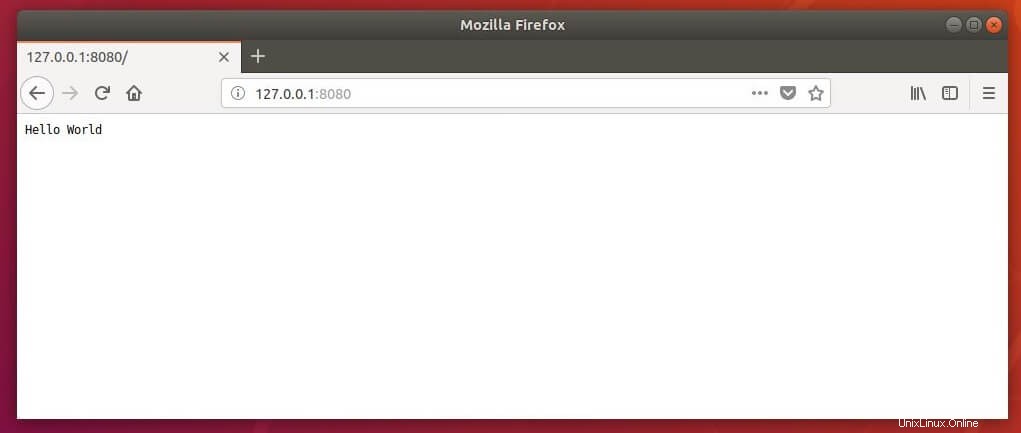
Conclusione
È tutto. Hai installato correttamente Node.js su Ubuntu 18.04 / Ubuntu 16.04 e Linux Mint 19.