Netdata è uno strumento gratuito, open source e in tempo reale per il monitoraggio delle prestazioni e della salute. Supporta Linux, MacOS e FreeBSD. Con Netdata puoi risolvere e monitorare i server, i container e l'intera infrastruttura IT basati su cloud. Fornisce metriche di sistema in tempo reale tra cui utilizzo della memoria, CPU, larghezza di banda, utilizzo del disco e altro ancora. Puoi anche integrarlo con altri strumenti di monitoraggio come Prometheus, Graphite, OpenTSDB, Kafka, Grafana e altri.
In questo tutorial, ti mostreremo come installare lo strumento di monitoraggio Netdata sul server Ubuntu 20.04.
Prerequisiti
- Un server che esegue Ubuntu 20.04.
- Una password di root è configurata sul server.
Installa Netdata con script automatico
Il modo più semplice e veloce per installare Netdata dallo script di installazione automatica.
Innanzitutto, installa l'utilità curl con il seguente comando:
apt-get install curl -y
Una volta installato, puoi scaricare ed eseguire lo script di installazione automatica di Netdata con il seguente comando:
bash <(curl -Ss https://my-netdata.io/kickstart.sh)
Ti verrà chiesto di installare le dipendenze richieste nel tuo sistema come mostrato di seguito:
NOTE: Running apt-get update and updating your APT caches ... apt-get update apt-get install autoconf autoconf-archive autogen automake cmake gcc git libelf-dev libjson-c-dev libjudy-dev liblz4-dev libmnl-dev libssl-dev libtool libuv1-dev make pkg-config uuid-dev zlib1g-dev Press ENTER to run it >
Premi Invio per installare tutte le dipendenze nel tuo sistema. Ti verrà chiesto di costruire Netdata come mostrato di seguito:
--- Installing netdata... --- [/tmp/netdata-kickstart-LnvxPHJfuV/netdata-v1.26.0-292-gfbb5d8e2]# ./netdata-installer.sh --auto-update ^ |.-. .-. .-. .-. . netdata | '-' '-' '-' '-' real-time performance monitoring, done right! +----+-----+-----+-----+-----+-----+-----+-----+-----+-----+-----+-----+---> You are about to build and install netdata to your system. The build process will use /tmp for any temporary files. You can override this by setting $TMPDIR to a writable directory where you can execute files. It will be installed at these locations: - the daemon at /usr/sbin/netdata - config files in /etc/netdata - web files in /usr/share/netdata - plugins in /usr/libexec/netdata - cache files in /var/cache/netdata - db files in /var/lib/netdata - log files in /var/log/netdata - pid file at /var/run/netdata.pid - logrotate file at /etc/logrotate.d/netdata This installer allows you to change the installation path. Press Control-C and run the same command with --help for help. NOTE: Anonymous usage stats will be collected and sent to Google Analytics. To opt-out, pass --disable-telemetry option to the installer or export the environment variable DO_NOT_TRACK to a non-zero or non-empty value (e.g: export DO_NOT_TRACK=1). Press ENTER to build and install netdata to your system >
Premi Invio per installare Netdata. Al termine dell'installazione, dovresti ottenere il seguente output:
Setting netdata.tarball.checksum to 'new_installation' --- We are done! --- ^ |.-. .-. .-. .-. .-. . netdata .-. .- | '-' '-' '-' '-' '-' is installed and running now! -' '-' +----+-----+-----+-----+-----+-----+-----+-----+-----+-----+-----+-----+---> enjoy real-time performance and health monitoring... OK
Installa Netdata dal repository di Ubuntu
Per impostazione predefinita, Netdata è disponibile nel repository standard di Ubuntu 20.04. Puoi installarlo semplicemente eseguendo il seguente comando:
apt-get install netdata -y
Una volta installato Netdata, modifica il file di configurazione predefinito di Netdata e cambia l'indirizzo di collegamento con l'ip del tuo server:
nano /etc/netdata/netdata.conf
Modifica le seguenti righe:
[global]
run as user = netdata
web files owner = root
web files group = root
# Netdata is not designed to be exposed to potentially hostile
# networks. See https://github.com/netdata/netdata/issues/164
bind socket to IP = your-server-ip
Salva e chiudi il file quando hai finito. Quindi, riavvia il servizio Netdata per applicare le modifiche:
systemctl restart netdata
Puoi verificare lo stato del Netdata con il seguente comando:
systemctl status netdata
Dovresti ottenere il seguente output:
? netdata.service - netdata - Real-time performance monitoring
Loaded: loaded (/lib/systemd/system/netdata.service; enabled; vendor preset: enabled)
Active: active (running) since Wed 2020-12-02 04:55:57 UTC; 9s ago
Docs: man:netdata
file:///usr/share/doc/netdata/html/index.html
https://github.com/netdata/netdata
Main PID: 18021 (netdata)
Tasks: 22 (limit: 4691)
Memory: 35.4M
CGroup: /system.slice/netdata.service
??18021 /usr/sbin/netdata -D
??18100 /usr/bin/python3 /usr/lib/netdata/plugins.d/python.d.plugin 1
??18106 bash /usr/lib/netdata/plugins.d/tc-qos-helper.sh 1
??18108 /usr/lib/netdata/plugins.d/nfacct.plugin 1
??18109 /usr/lib/netdata/plugins.d/apps.plugin 1
Dec 02 04:55:57 ubuntu2004 systemd[1]: Started netdata - Real-time performance monitoring.
Dec 02 04:55:57 ubuntu2004 netdata[18021]: SIGNAL: Not enabling reaper
Dec 02 04:55:57 ubuntu2004 netdata[18021]: 2020-12-02 04:55:57: netdata INFO : MAIN : SIGNAL: Not enabling reaper
A questo punto Netdata è installato ed è in ascolto sulla porta 19999.
ss -antpl | grep 19999
Dovresti ottenere il seguente output:
LISTEN 0 4096 216.98.11.171:19999 0.0.0.0:* users:(("netdata",pid=18021,fd=4))
Una volta terminato, puoi procedere al passaggio successivo.
Accedi all'interfaccia web di Netdata
Ora apri il tuo browser web e accedi all'interfaccia web di Netdata utilizzando l'URL http://your-server-ip:19999 . Dovresti vedere l'interfaccia web di Netdata nella schermata seguente:

CPU e carico
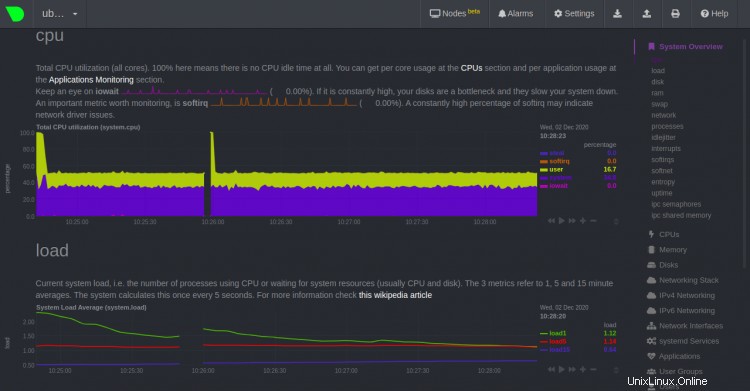
Utilizzo disco e RAM

Scambia e fai rete
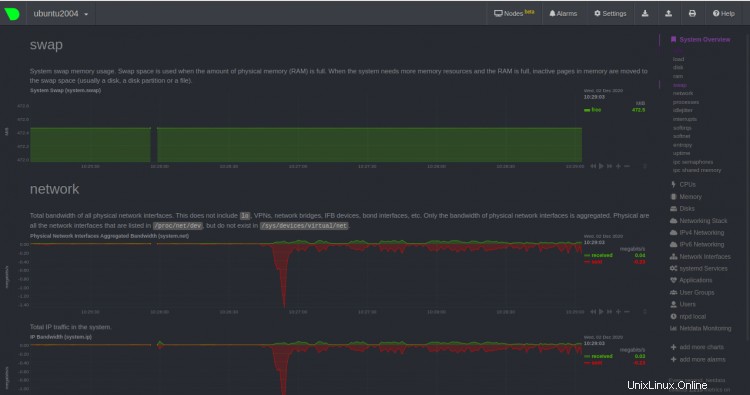
Conclusione
Congratulazioni! hai installato con successo Netdata sul server Ubuntu 20.04. È ora possibile installare l'agente Netdata sul computer client e iniziare a monitorare le risorse di sistema dal dashboard Web di Netdata. Sentiti libero di chiedermi se hai domande.