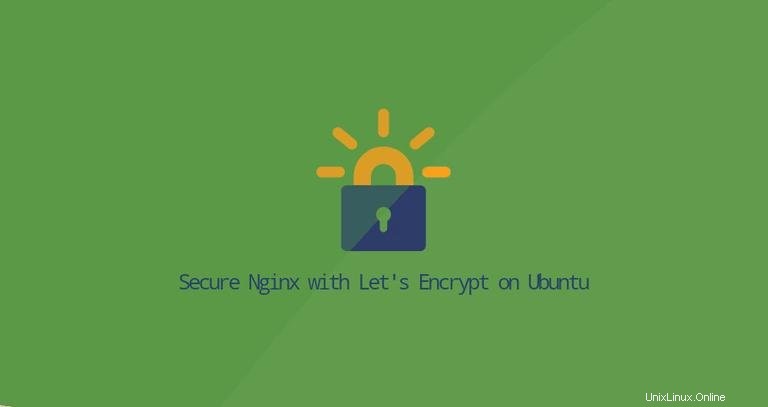
Let's Encrypt è un'autorità di certificazione gratuita, automatizzata e aperta sviluppata dall'Internet Security Research Group (ISRG) che fornisce certificati SSL gratuiti.
I certificati emessi da Let's Encrypt sono considerati affidabili da tutti i principali browser e hanno una validità di 90 giorni dalla data di emissione.
Questo tutorial spiega come installare un certificato SSL Let's Encrypt gratuito su Ubuntu 20.04, eseguendo Nginx come server web. Mostreremo anche come configurare Nginx per utilizzare il certificato SSL e abilitare HTTP/2.
Prerequisiti #
Prima di procedere, assicurati di aver soddisfatto i seguenti prerequisiti:
- Hai un nome di dominio che punta al tuo IP pubblico. Useremo
example.com. - Hai installato Nginx sul tuo server CentOS.
- Il tuo firewall è configurato per accettare connessioni sulle porte 80 e 443.
Installazione di Certbot #
Utilizzeremo certbot per ottenere e rinnovare i certificati.
Certbot è uno strumento completo e facile da usare che automatizza le attività per ottenere e rinnovare i certificati SSL Let's Encrypt e configurare i server Web per utilizzare i certificati.
Il pacchetto certbot è incluso nei repository Ubuntu predefiniti. Per installarlo esegui i seguenti comandi:
sudo apt updatesudo apt install certbot
Generazione Strong Dh (Diffie-Hellman) Gruppo #
Lo scambio di chiavi Diffie–Hellman (DH) è un metodo per lo scambio sicuro di chiavi crittografiche su un canale di comunicazione non protetto.
Genera un nuovo set di parametri DH a 2048 bit digitando il seguente comando:
sudo openssl dhparam -out /etc/ssl/certs/dhparam.pem 2048Puoi anche utilizzare una lunghezza della chiave fino a 4096 bit, ma la generazione potrebbe richiedere più di 30 minuti, a seconda dell'entropia del sistema.
Ottenere un certificato SSL Let's Encrypt #
Per ottenere un certificato SSL per il dominio, utilizzeremo il plugin Webroot che funziona creando un file temporaneo per la convalida del dominio richiesto nel ${webroot-path}/.well-known/acme-challenge directory. Il server Let's Encrypt effettua richieste HTTP al file temporaneo per verificare che il dominio richiesto venga risolto nel server su cui viene eseguito certbot.
Per semplificare, mapperemo tutte le richieste HTTP per .well-known/acme-challenge in una singola directory, /var/lib/letsencrypt .
I seguenti comandi creeranno la directory e la renderanno scrivibile per il server Nginx:
sudo mkdir -p /var/lib/letsencrypt/.well-knownsudo chgrp www-data /var/lib/letsencryptsudo chmod g+s /var/lib/letsencrypt
Per evitare la duplicazione del codice, creeremo due snippet e li includeremo in tutti i file di blocco del server Nginx.
Apri il tuo editor di testo e crea il primo snippet, letsencrypt.conf :
sudo nano /etc/nginx/snippets/letsencrypt.conflocation ^~ /.well-known/acme-challenge/ {
allow all;
root /var/lib/letsencrypt/;
default_type "text/plain";
try_files $uri =404;
}
Quindi, crea il secondo snippet, ssl.conf , che include i cippatori consigliati da Mozilla, abilita OCSP Stapling, HTTP Strict Transport Security (HSTS) e applica poche intestazioni HTTP incentrate sulla sicurezza.
sudo nano /etc/nginx/snippets/ssl.confssl_dhparam /etc/ssl/certs/dhparam.pem;
ssl_session_timeout 1d;
ssl_session_cache shared:SSL:10m;
ssl_session_tickets off;
ssl_protocols TLSv1.2 TLSv1.3;
ssl_ciphers ECDHE-ECDSA-AES128-GCM-SHA256:ECDHE-RSA-AES128-GCM-SHA256:ECDHE-ECDSA-AES256-GCM-SHA384:ECDHE-RSA-AES256-GCM-SHA384:ECDHE-ECDSA-CHACHA20-POLY1305:ECDHE-RSA-CHACHA20-POLY1305:DHE-RSA-AES128-GCM-SHA256:DHE-RSA-AES256-GCM-SHA384;
ssl_prefer_server_ciphers on;
ssl_stapling on;
ssl_stapling_verify on;
resolver 8.8.8.8 8.8.4.4 valid=300s;
resolver_timeout 30s;
add_header Strict-Transport-Security "max-age=31536000; includeSubDomains" always;
add_header X-Frame-Options SAMEORIGIN;
add_header X-Content-Type-Options nosniff;
Una volta creati gli snippet, apri il file di blocco del server di dominio e includi il letsencrypt.conf snippet come mostrato di seguito:
sudo nano /etc/nginx/sites-available/example.com.confserver {
listen 80;
server_name example.com www.example.com;
include snippets/letsencrypt.conf;
}
Per abilitare il nuovo blocco del server, crea un collegamento simbolico dal file a sites-enabled directory:
sudo ln -s /etc/nginx/sites-available/example.com.conf /etc/nginx/sites-enabled/Riavvia il servizio Nginx per rendere effettive le modifiche:
sudo systemctl restart nginxOra puoi eseguire Certbot con il plug-in webroot e ottenere i file del certificato SSL emettendo:
sudo certbot certonly --agree-tos --email [email protected] --webroot -w /var/lib/letsencrypt/ -d example.com -d www.example.comSe il certificato SSL viene ottenuto con successo, certbot stamperà il seguente messaggio:
IMPORTANT NOTES:
- Congratulations! Your certificate and chain have been saved at:
/etc/letsencrypt/live/example.com/fullchain.pem
Your key file has been saved at:
/etc/letsencrypt/live/example.com/privkey.pem
Your cert will expire on 2020-10-18. To obtain a new or tweaked
version of this certificate in the future, simply run certbot
again. To non-interactively renew *all* of your certificates, run
"certbot renew"
- Your account credentials have been saved in your Certbot
configuration directory at /etc/letsencrypt. You should make a
secure backup of this folder now. This configuration directory will
also contain certificates and private keys obtained by Certbot so
making regular backups of this folder is ideal.
- If you like Certbot, please consider supporting our work by:
Donating to ISRG / Let's Encrypt: https://letsencrypt.org/donate
Donating to EFF: https://eff.org/donate-le
Ora che hai i file del certificato, puoi modificare i blocchi del tuo server di dominio come segue:
sudo nano /etc/nginx/sites-available/example.com.confserver {
listen 80;
server_name www.example.com example.com;
include snippets/letsencrypt.conf;
return 301 https://$host$request_uri;
}
server {
listen 443 ssl http2;
server_name www.example.com;
ssl_certificate /etc/letsencrypt/live/example.com/fullchain.pem;
ssl_certificate_key /etc/letsencrypt/live/example.com/privkey.pem;
ssl_trusted_certificate /etc/letsencrypt/live/example.com/chain.pem;
include snippets/ssl.conf;
include snippets/letsencrypt.conf;
return 301 https://example.com$request_uri;
}
server {
listen 443 ssl http2;
server_name example.com;
ssl_certificate /etc/letsencrypt/live/example.com/fullchain.pem;
ssl_certificate_key /etc/letsencrypt/live/example.com/privkey.pem;
ssl_trusted_certificate /etc/letsencrypt/live/example.com/chain.pem;
include snippets/ssl.conf;
include snippets/letsencrypt.conf;
# . . . other code
}
Con la configurazione sopra stiamo forzando HTTPS e reindirizzamento da www alla versione non www.
Ricarica il servizio Nginx per rendere effettive le modifiche:
sudo systemctl reload nginx
Per verificare che il certificato SSL sia stato installato correttamente, apri il tuo sito web utilizzando https:// e noterai l'icona di un lucchetto verde.
Se esegui il test del tuo dominio utilizzando SSL Labs Server Test, otterrai un A+ grado, come mostrato nell'immagine qui sotto:
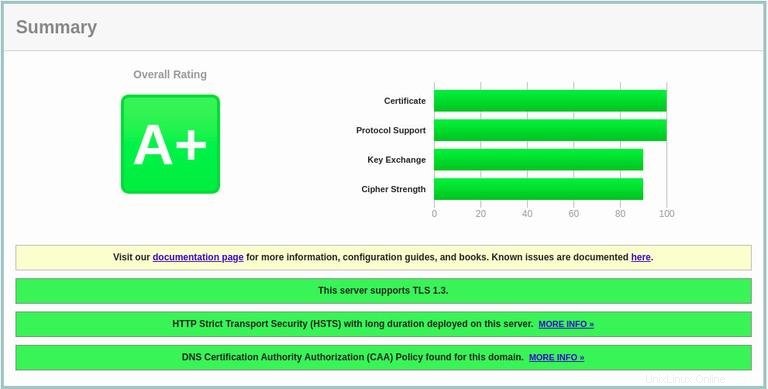
Certificato SSL Let's Encrypt con rinnovo automatico #
I certificati di Let's Encrypt sono validi per 90 giorni. Per rinnovare automaticamente i certificati prima della scadenza, il pacchetto certbot crea un cronjob e un timer di sistema. Il timer rinnoverà automaticamente i certificati 30 giorni prima della scadenza.
Quando il certificato viene rinnovato, il servizio nginx deve essere ricaricato. Apri il /etc/letsencrypt/cli.ini e aggiungi la seguente riga:
sudo nano /etc/letsencrypt/cli.inideploy-hook = systemctl reload nginx
Per testare il processo di rinnovo, esegui il certbot --dry-run comando:
sudo certbot renew --dry-runSe non ci sono errori, significa che il processo di rinnovo è andato a buon fine.