Let's Encrypt è un'autorità di certificazione ampiamente nota che fornisce certificati SSL gratuiti per i siti Web, lanciata nell'aprile 2016.
Con l'aiuto del client Certbot, la creazione, la convalida, la firma, l'implementazione e il rinnovo dei certificati sono completamente automatizzati.
Prerequisiti
Segui i collegamenti per avere lo stack LAMP o solo il server Web Apache installato sul tuo sistema.
LEGGI :Come installare lo stack LAMP su CentOS 8 / RHEL 8
LEGGI :Come installare lo stack LAMP su CentOS 7 / RHEL 7
Installa il client Certbot
Per generare e installare un certificato per qualsiasi dominio, è necessario disporre dell'accesso al terminale e del client Certbot ACME installato sul sistema. Il client Certbot automatizza l'emissione e l'installazione dei certificati senza tempi di inattività.
Il client Certbot è disponibile sul repository EPEL per CentOS 7/RHEL 7. Tuttavia, è necessario scaricare manualmente il client Certbot per CentOS 8/RHEL 8 dal suo sito ufficiale.
### CentOS 8 / RHEL 8 ### yum install -y httpd mod_ssl curl -O https://dl.eff.org/certbot-auto mv certbot-auto /usr/local/bin/certbot-auto chmod 0755 /usr/local/bin/certbot-auto ### CentOS 7 ### rpm -ivh https://dl.fedoraproject.org/pub/epel/epel-release-latest-7.noarch.rpm yum install -y certbot python2-certbot-apache ### RHEL 7 ### rpm -ivh https://dl.fedoraproject.org/pub/epel/epel-release-latest-7.noarch.rpm subscription-manager repos --enable rhel-7-server-optional-rpms yum install -y certbot python2-certbot-apache
Crea host virtuale
Creeremo un host virtuale per il dominio:www.itzgeek.net.
Questo host virtuale gestisce la versione HTTP del tuo dominio.vi /etc/httpd/conf.d/www.itzgeek.net.conf
Usa le informazioni di seguito.
<VirtualHost *:80>
ServerName itzgeek.net
ServerAlias www.itzgeek.net
DocumentRoot /var/www/www.itzgeek.net
<Directory /var/www/www.itzgeek.net>
Options -Indexes +FollowSymLinks
AllowOverride All
</Directory>
ErrorLog /var/log/httpd/www.itzgeek.net-error.log
CustomLog /var/log/httpd/www.itzgeek.net-access.log combined
</VirtualHost> Crea una radice del documento per posizionare i tuoi file HTML.
mkdir -p /var/www/www.itzgeek.net
Inserisci il file HTML all'interno della radice del documento del tuo dominio.
echo "This is a test site @ www.itzgeek.net" > /var/www/www.itzgeek.net/index.html
Modifica l'autorizzazione della directory.
chown -R apache:apache /var/www/www.itzgeek.net
Riavvia il servizio Apache.
systemctl restart httpd
Crea / Aggiorna record DNS
Vai al tuo registrar di domini e crea un record A/CNAME per il tuo dominio. Es:www.itzgeek.net.

Attendi un po' di tempo per consentire la propagazione del record.
Controlla la propagazione DNS usando Nslookup yum install -y bind-utils.

Installa il certificato SSL Let's Encrypt
Usa il comando certbot per generare e installare il certificato Let's Encrypt.
### RHEL 8 ### /usr/local/bin/certbot-auto --apache ### CentOS 7 / RHEL 7 ### certbot --apache
Segui il prompt interattivo e installa il certificato.
Saving debug log to /var/log/letsencrypt/letsencrypt.log Plugins selected: Authenticator apache, Installer apache Enter email address (used for urgent renewal and security notices) (Enter 'c' to cancel): [email protected] << Enter Email address to receive notifications - - - - - - - - - - - - - - - - - - - - - - - - - - - - - - - - - - - - - - - - Please read the Terms of Service at https://letsencrypt.org/documents/LE-SA-v1.2-November-15-2017.pdf. You must agree in order to register with the ACME server at https://acme-v02.api.letsencrypt.org/directory - - - - - - - - - - - - - - - - - - - - - - - - - - - - - - - - - - - - - - - - (A)gree/(C)ancel: A << Agree to Terms of Sevice - - - - - - - - - - - - - - - - - - - - - - - - - - - - - - - - - - - - - - - - Would you be willing to share your email address with the Electronic Frontier Foundation, a founding partner of the Let's Encrypt project and the non-profit organization that develops Certbot? We'd like to send you email about our work encrypting the web, EFF news, campaigns, and ways to support digital freedom. - - - - - - - - - - - - - - - - - - - - - - - - - - - - - - - - - - - - - - - - (Y)es/(N)o: Y << Subscribe to Newsletter Which names would you like to activate HTTPS for? - - - - - - - - - - - - - - - - - - - - - - - - - - - - - - - - - - - - - - - - 1: itzgeek.net 2: www.itzgeek.net - - - - - - - - - - - - - - - - - - - - - - - - - - - - - - - - - - - - - - - - Select the appropriate numbers separated by commas and/or spaces, or leave input blank to select all options shown (Enter 'c' to cancel): 2 << Choose the domain to install Let's Encrypt SSL certificate Obtaining a new certificate Performing the following challenges: http-01 challenge for www.itzgeek.net Waiting for verification... Cleaning up challenges Created an SSL vhost at /etc/httpd/conf.d/www.itzgeek.net-le-ssl.conf Deploying Certificate to VirtualHost /etc/httpd/conf.d/www.itzgeek.net-le-ssl.conf Please choose whether or not to redirect HTTP traffic to HTTPS, removing HTTP access. - - - - - - - - - - - - - - - - - - - - - - - - - - - - - - - - - - - - - - - - 1: No redirect - Make no further changes to the webserver configuration. 2: Redirect - Make all requests redirect to secure HTTPS access. Choose this for new sites, or if you're confident your site works on HTTPS. You can undo this change by editing your web server's configuration. - - - - - - - - - - - - - - - - - - - - - - - - - - - - - - - - - - - - - - - - Select the appropriate number [1-2] then [enter] (press 'c' to cancel): 2 << Redirect from HTTP to HTTPS Redirecting vhost in /etc/httpd/conf.d/www.itzgeek.net.conf to ssl vhost in /etc/httpd/conf.d/www.itzgeek.net-le-ssl.conf - - - - - - - - - - - - - - - - - - - - - - - - - - - - - - - - - - - - - - - - Congratulations! You have successfully enabled https://www.itzgeek.net You should test your configuration at: https://www.ssllabs.com/ssltest/analyze.html?d=www.itzgeek.net - - - - - - - - - - - - - - - - - - - - - - - - - - - - - - - - - - - - - - - - IMPORTANT NOTES: - Congratulations! Your certificate and chain have been saved at: /etc/letsencrypt/live/www.itzgeek.net/fullchain.pem Your key file has been saved at: /etc/letsencrypt/live/www.itzgeek.net/privkey.pem Your cert will expire on 2019-11-10. To obtain a new or tweaked version of this certificate in the future, simply run certbot-auto again with the "certonly" option. To non-interactively renew *all* of your certificates, run "certbot-auto renew" - Your account credentials have been saved in your Certbot configuration directory at /etc/letsencrypt. You should make a secure backup of this folder now. This configuration directory will also contain certificates and private keys obtained by Certbot so making regular backups of this folder is ideal. - If you like Certbot, please consider supporting our work by: Donating to ISRG / Let's Encrypt: https://letsencrypt.org/donate Donating to EFF: https://eff.org/donate-le
Firewall
Configura il firewall per consentire le richieste HTTPS.
firewall-cmd --permanent --add-port=443/tcp firewall-cmd --reload
Verifica certificato Let's Encrypt
Verifica il certificato Let's Encrypt visitando la versione HTTPS del tuo sito web.
http://il-tuo-http-sito-webO
https://tuo-https-sito-webOra dovresti ottenere una versione HTTPS del tuo sito.
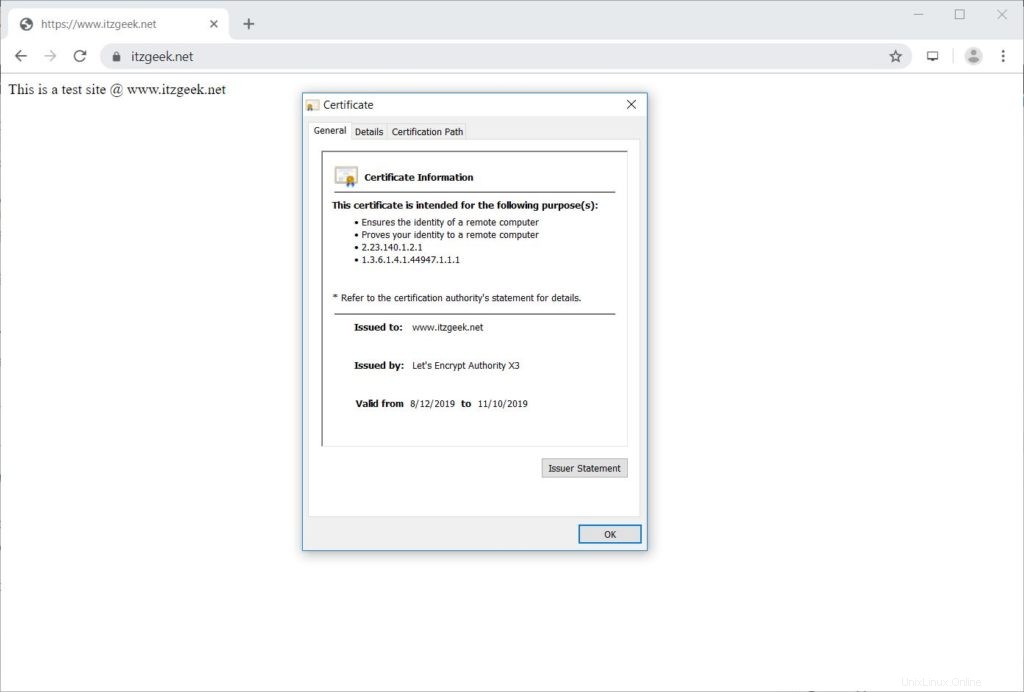
Prova il certificato SSL Let's Encrypt
Verifica la presenza di problemi nel tuo certificato SSL e le relative valutazioni di sicurezza andando all'URL sottostante.
https://www.ssllabs.com/ssltest/analyze.html?d=www.itzgeek.net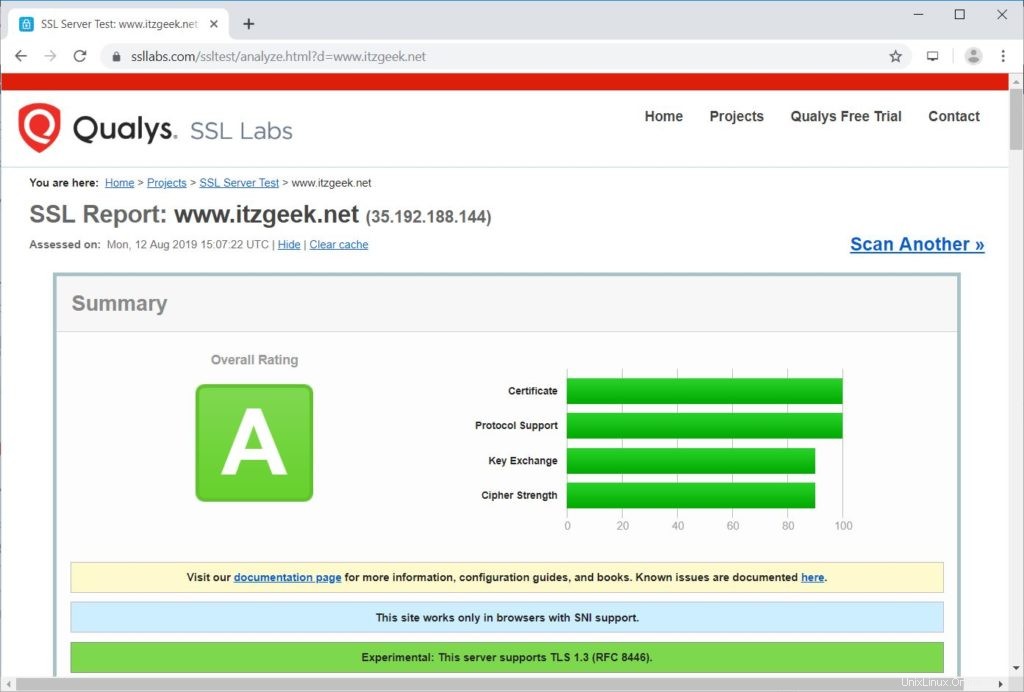
Rinnova il certificato Let's Encrypt
Il certificato Let's Encrypt è valido per 90 giorni dalla data di emissione e deve essere rinnovato prima della scadenza.
In CentOS 7 / RHEL 7, per impostazione predefinita, il client certbot crea una voce di pianificazione cron per rinnovare automaticamente i certificati Let's Encrypt.
Sfortunatamente, per CentOS 8 / RHEL 8, è necessario configurare manualmente lo scheduler cron.
echo "0 0,12 * * * root python -c 'import random; import time; time.sleep(random.random() * 3600)' && /usr/local/bin/certbot-auto renew" | sudo tee -a /etc/crontab > /dev/null
Puoi anche simulare il processo di rinnovo del certificato con il comando seguente per assicurarti che il rinnovo proceda senza intoppi.
### CentOS 8 / RHEL 8 ### /usr/local/bin/certbot-auto renew --dry-run ### CentOS 7 / RHEL 7 ### certbot renew --dry-runPer rinnovare il certificato Let's Encrypt, esegui il comando precedente senza
--dry-run opzione. Risultato:
Saving debug log to /var/log/letsencrypt/letsencrypt.log - - - - - - - - - - - - - - - - - - - - - - - - - - - - - - - - - - - - - - - - Processing /etc/letsencrypt/renewal/www.itzgeek.net.conf - - - - - - - - - - - - - - - - - - - - - - - - - - - - - - - - - - - - - - - - Cert not due for renewal, but simulating renewal for dry run Plugins selected: Authenticator apache, Installer apache Renewing an existing certificate Performing the following challenges: http-01 challenge for www.itzgeek.net Waiting for verification... Cleaning up challenges - - - - - - - - - - - - - - - - - - - - - - - - - - - - - - - - - - - - - - - - new certificate deployed with reload of apache server; fullchain is /etc/letsencrypt/live/www.itzgeek.net/fullchain.pem - - - - - - - - - - - - - - - - - - - - - - - - - - - - - - - - - - - - - - - - - - - - - - - - - - - - - - - - - - - - - - - - - - - - - - - - - - - - - - - - ** DRY RUN: simulating 'certbot renew' close to cert expiry ** (The test certificates below have not been saved.) Congratulations, all renewals succeeded. The following certs have been renewed: /etc/letsencrypt/live/www.itzgeek.net/fullchain.pem (success) ** DRY RUN: simulating 'certbot renew' close to cert expiry ** (The test certificates above have not been saved.) - - - - - - - - - - - - - - - - - - - - - - - - - - - - - - - - - - - - - - - - IMPORTANT NOTES: - Your account credentials have been saved in your Certbot configuration directory at /etc/letsencrypt. You should make a secure backup of this folder now. This configuration directory will also contain certificates and private keys obtained by Certbot so making regular backups of this folder is ideal.
Se l'output non segnala alcun problema, il rinnovo del certificato funzionerà come previsto.
Conclusione
È tutto. Spero che tu abbia imparato a configurare Let's Encrypt SSL Certificate con Apache su CentOS 8 / RHEL 8 e CentOS 7 / RHEL 7. Condividi il tuo feedback nella sezione commenti.