MantisBT è un software di tracciamento dei bug gratuito, open source e basato sul Web scritto in PHP. È semplice, facile da usare, facile da usare e include molti strumenti che ti aiutano a collaborare con i team per risolvere rapidamente bug e problemi. Offre un ricco set di funzionalità tra cui Notifica via e-mail, Controllo dell'accesso basato sui ruoli, Progetti, sottoprogetti e supporto per categorie, Grafico delle relazioni dei problemi, dashboard personalizzabile e molto altro.
In questo tutorial, ti mostreremo come installare il sistema Mantis Bug Tracking su CentOS 8.
Prerequisiti
- Un server che esegue CentOS 8.
- Un nome di dominio valido puntato all'IP del tuo server.
- Sul server è configurata una password di root.
Installa il server LAMP
Innanzitutto, dovrai installare il server Web Apache, il server MariaDB, PHP e altri pacchetti richiesti sul tuo sistema. Puoi installarli tutti con il seguente comando:
dnf install httpd mariadb-server php php-mysqli php-mbstring php-curl unzip -y
Una volta installati tutti i pacchetti, avvia il servizio Apache e MariaDB e abilita l'avvio al riavvio del sistema con il seguente comando:
systemctl start httpd
systemctl start mariadb
systemctl enable httpd
systemctl enable mariadb
Una volta terminato, puoi procedere al passaggio successivo.
Crea un database per Mantis
Mantis utilizza MariaDB o MySQL come backend del database. Quindi dovrai creare un database e un utente per Mantis.
Innanzitutto, accedi alla shell di MariaDB con il seguente comando:
mysql
Una volta effettuato l'accesso, crea un database e un utente con il seguente comando:
MariaDB [(none)]> CREATE DATABASE mantisdb;
MariaDB [(none)]> GRANT ALL PRIVILEGES ON mantisdb.* TO 'mantis'@'localhost' IDENTIFIED BY 'mantispassword';
Quindi, svuota i privilegi ed esci dalla shell MariaDB con il seguente comando:
MariaDB [(none)]> FLUSH PRIVILEGES;
MariaDB [(none)]> EXIT;
Una volta terminato, puoi procedere al passaggio successivo.
Installa Mantis
Innanzitutto, scarica l'ultima versione di Mantis dal sito Web di Sourceforge con il seguente comando:
wget https://excellmedia.dl.sourceforge.net/project/mantisbt/mantis-stable/2.24.2/mantisbt-2.24.2.zip
Una volta completato il download, decomprimere il file scaricato con il seguente comando:
unzip mantisbt-2.24.2.zip
Quindi, copia la directory estratta nella directory radice di Apache con il seguente comando:
cp -r mantisbt-2.24.2 /var/www/html/mantis
Quindi, cambia la proprietà della directory mantis in apache:
chown -R apache:apache /var/www/html/mantis
Una volta terminato, puoi procedere al passaggio successivo.
Configura Apache per Mantis
Successivamente, dovrai creare un file di configurazione dell'host virtuale Apache per Mantis. Puoi crearlo con il seguente comando:
nano /etc/httpd/conf.d/mantis.conf
Aggiungi le seguenti righe:
<VirtualHost *:80> ServerAdmin [email protected] DocumentRoot "/var/www/html/mantis" ServerName mantis.linuxbuz.com <Directory "/var/www/html/mantis/"> Options MultiViews FollowSymlinks AllowOverride All Order allow,deny Allow from all </Directory> TransferLog /var/log/httpd/mantis_access.log ErrorLog /var/log/httpd/mantis_error.log </VirtualHost>
Salva e chiudi il file al termine, quindi riavvia il servizio Apache per applicare le modifiche:
systemctl restart httpd
Puoi anche verificare lo stato dell'Apache con il seguente comando:
systemctl status httpd
Dovresti ottenere il seguente output:
? httpd.service - The Apache HTTP Server
Loaded: loaded (/usr/lib/systemd/system/httpd.service; disabled; vendor preset: disabled)
Drop-In: /usr/lib/systemd/system/httpd.service.d
??php-fpm.conf
Active: active (running) since Sat 2020-09-19 11:06:51 EDT; 37s ago
Docs: man:httpd.service(8)
Main PID: 41737 (httpd)
Status: "Running, listening on: port 80"
Tasks: 213 (limit: 25014)
Memory: 25.0M
CGroup: /system.slice/httpd.service
??41737 /usr/sbin/httpd -DFOREGROUND
??41738 /usr/sbin/httpd -DFOREGROUND
??41739 /usr/sbin/httpd -DFOREGROUND
??41740 /usr/sbin/httpd -DFOREGROUND
??41741 /usr/sbin/httpd -DFOREGROUND
Sep 19 11:06:51 centos8 systemd[1]: Starting The Apache HTTP Server...
Secure Mantis con Let's Encrypt SSL
Successivamente, dovrai installare l'utilità Certbot nel tuo sistema per scaricare e installare Let's Encrypt SSL per il tuo sito Web Mantis.
Puoi installare il client Certbot con il seguente comando:
wget https://dl.eff.org/certbot-auto
mv certbot-auto /usr/local/bin/certbot-auto
chown root /usr/local/bin/certbot-auto
chmod 0755 /usr/local/bin/certbot-auto
Quindi, ottieni e installa un certificato SSL per il tuo sito Web Mantis con il seguente comando:
certbot-auto --apache -d mantis.linuxbuz.com
Il comando precedente installerà prima tutte le dipendenze richieste sul tuo server. Una volta installato, ti verrà chiesto di fornire un indirizzo email e di accettare i termini del servizio come mostrato di seguito:
Saving debug log to /var/log/letsencrypt/letsencrypt.log Plugins selected: Authenticator apache, Installer apache Enter email address (used for urgent renewal and security notices) (Enter 'c' to cancel): [email protected] - - - - - - - - - - - - - - - - - - - - - - - - - - - - - - - - - - - - - - - - Please read the Terms of Service at https://letsencrypt.org/documents/LE-SA-v1.2-November-15-2017.pdf. You must agree in order to register with the ACME server at https://acme-v02.api.letsencrypt.org/directory - - - - - - - - - - - - - - - - - - - - - - - - - - - - - - - - - - - - - - - - (A)gree/(C)ancel: A - - - - - - - - - - - - - - - - - - - - - - - - - - - - - - - - - - - - - - - - Would you be willing to share your email address with the Electronic Frontier Foundation, a founding partner of the Let's Encrypt project and the non-profit organization that develops Certbot? We'd like to send you email about our work encrypting the web, EFF news, campaigns, and ways to support digital freedom. - - - - - - - - - - - - - - - - - - - - - - - - - - - - - - - - - - - - - - - - (Y)es/(N)o: Y Obtaining a new certificate Performing the following challenges: http-01 challenge for mantis.linuxbuz.com Waiting for verification... Cleaning up challenges Deploying Certificate to VirtualHost /etc/apache/conf.d/mantis.conf
Successivamente, dovrai scegliere se reindirizzare o meno il traffico HTTP su HTTPS come mostrato di seguito:
Please choose whether or not to redirect HTTP traffic to HTTPS, removing HTTP access. - - - - - - - - - - - - - - - - - - - - - - - - - - - - - - - - - - - - - - - - 1: No redirect - Make no further changes to the webserver configuration. 2: Redirect - Make all requests redirect to secure HTTPS access. Choose this for new sites, or if you're confident your site works on HTTPS. You can undo this change by editing your web server's configuration. - - - - - - - - - - - - - - - - - - - - - - - - - - - - - - - - - - - - - - - - Select the appropriate number [1-2] then [enter] (press 'c' to cancel): 2
Digita 2 e premi Invio per continuare. Al termine dell'installazione, dovresti vedere il seguente output:
Redirecting all traffic on port 80 to ssl in /etc/apache/conf.d/mantis.conf - - - - - - - - - - - - - - - - - - - - - - - - - - - - - - - - - - - - - - - - Congratulations! You have successfully enabled https://mantis.linuxbuz.com You should test your configuration at: https://www.ssllabs.com/ssltest/analyze.html?d=mantis.linuxbuz.com - - - - - - - - - - - - - - - - - - - - - - - - - - - - - - - - - - - - - - - - IMPORTANT NOTES: - Congratulations! Your certificate and chain have been saved at: /etc/letsencrypt/live/mantis.linuxbuz.com/fullchain.pem Your key file has been saved at: /etc/letsencrypt/live/mantis.linuxbuz.com/privkey.pem Your cert will expire on 2020-03-23. To obtain a new or tweaked version of this certificate in the future, simply run certbot-auto again with the "certonly" option. To non-interactively renew *all* of your certificates, run "certbot-auto renew" - If you like Certbot, please consider supporting our work by: Donating to ISRG / Let's Encrypt: https://letsencrypt.org/donate Donating to EFF: https://eff.org/donate-le
Configura SELinux e Firewall
Per impostazione predefinita, SELinux è abilitato in CentOS 8. Quindi dovrai configurarlo per il tuo sito Web Mantis.
Puoi configurare SELinux con il seguente comando:
setsebool httpd_can_network_connect on -P
chcon -R -u system_u -t httpd_sys_rw_content_t -r object_r /var/www/html/mantis
Quindi, consenti la porta 80 e 443 attraverso il firewall con il seguente comando:
firewall-cmd --permanent --add-service=http
firewall-cmd --permanent --add-service=https
firewall-cmd --reload
Una volta terminato, puoi procedere al passaggio successivo.
Accedi all'interfaccia utente Web di Mantis
Ora apri il tuo browser web e accedi all'interfaccia web di Mantis utilizzando l'URL https://mantis.linuxbuz.com. Dovresti vedere la seguente schermata:
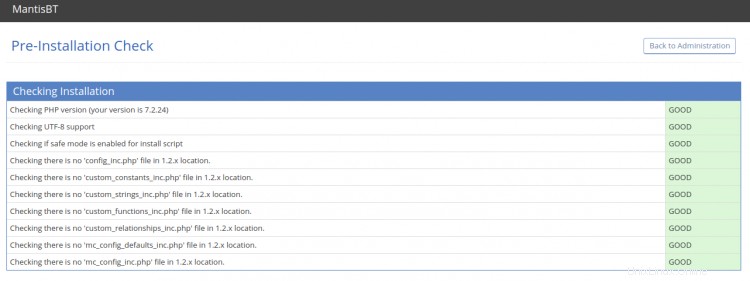
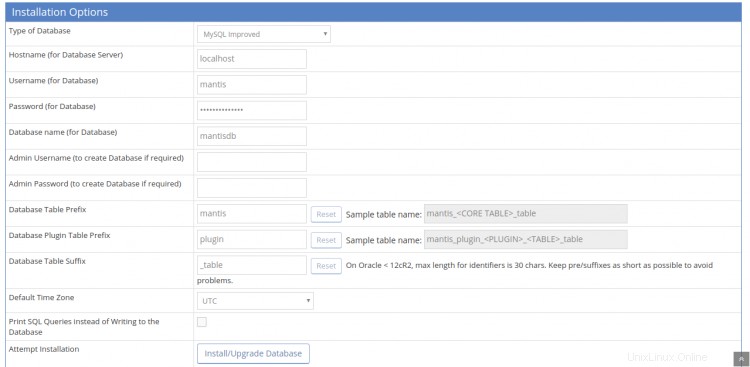
Fornisci il nome del database, il nome utente, il nome utente amministratore, la password, l'e-mail e fai clic su Installa/Aggiorna Pulsante database. Una volta completata l'installazione, dovresti vedere la seguente schermata:
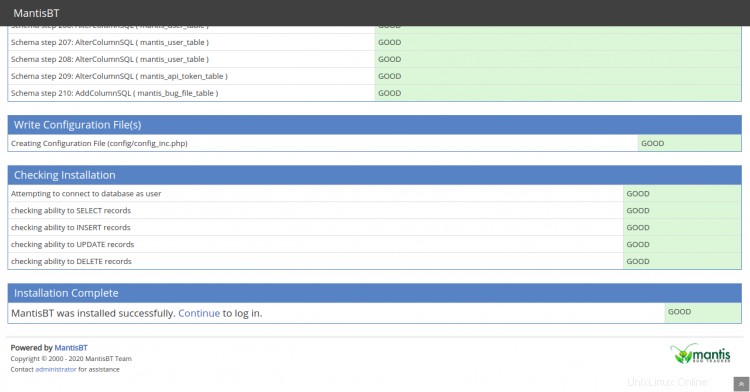
Quindi, fai clic su "Continua ", dovresti vedere la pagina di accesso di Mantis BT nella schermata seguente:
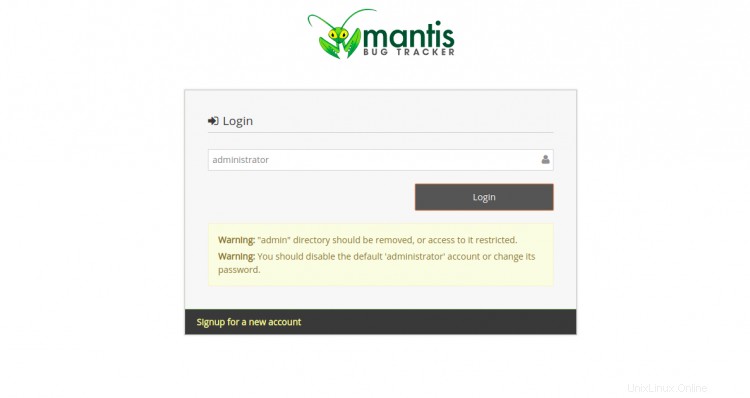
Fornisci un amministratore del nome utente Mantis predefinito e fai clic su Accedi pulsante. Ti verrà chiesto di fornire la password come mostrato nella schermata seguente:
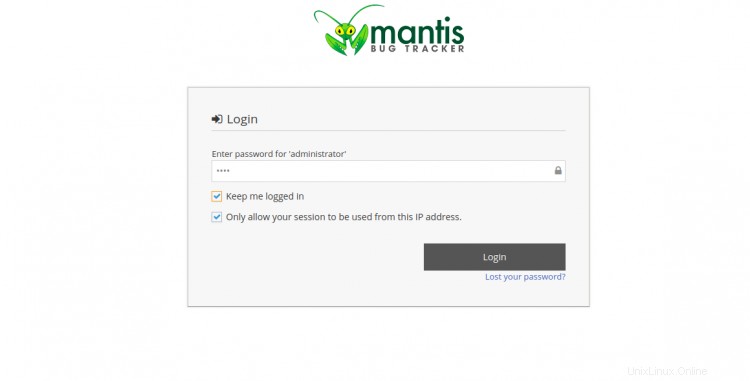
Fornisci la password predefinita di Mantis "root" e fai clic sul pulsante Accedi. Verrai reindirizzato alla seguente schermata:
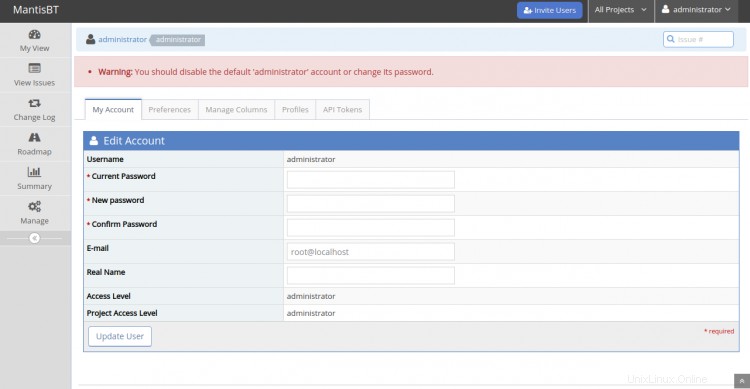
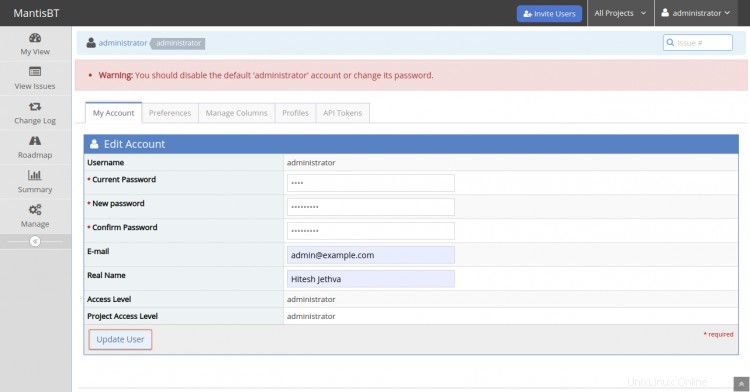
Si consiglia di modificare la password di amministratore predefinita. Fornisci la tua password attuale, nuova password, email, nome reale, livello di accesso, livello di accesso al progetto e fai clic su Aggiorna utente pulsante. Dovresti vedere la dashboard di Mantis nella schermata seguente:
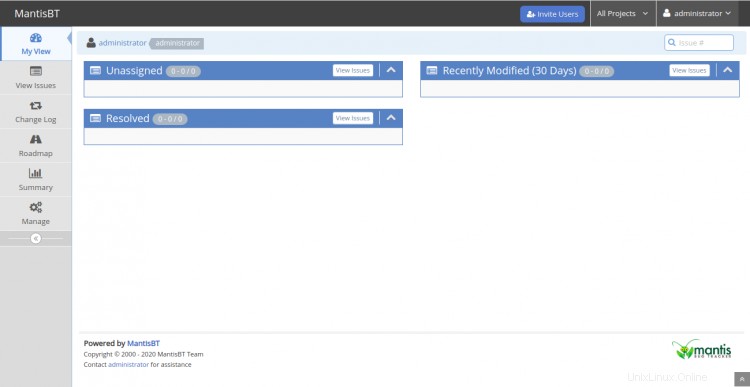
Conclusione
Congratulazioni! hai installato correttamente Mantis con Let's Encrypt SSL su CentOS 8. Ora puoi implementare Mantis nel tuo ambiente di sviluppo e collaborare con i team. Sentiti libero di chiedermi se hai domande.