 In precedenza abbiamo discusso su come installare Apache e PHP dal sorgente. L'installazione dello stack LAMP dal sorgente ti darà il pieno controllo per configurare parametri diversi.
In precedenza abbiamo discusso su come installare Apache e PHP dal sorgente. L'installazione dello stack LAMP dal sorgente ti darà il pieno controllo per configurare parametri diversi.
Installazione dello stack LAMP usando yum è molto facile e richiede solo pochi minuti. Questa è una buona opzione per i principianti che non si sentono a proprio agio con l'installazione dal sorgente. Inoltre, l'installazione dello stack LAMP utilizzando yum è una buona scelta, se vuoi mantenere le cose semplici e utilizzare semplicemente la configurazione predefinita.
1. Installa Apache usando Yum
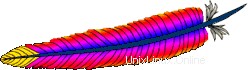
# rpm -qa | grep httpd
[Note: If the above command did not return anything,
install apache as shown below]
# yum install httpd Verifica che Apache sia stato installato correttamente
# rpm -qa | grep -i http httpd-tools-2.2.9-1.fc9.i386 httpd-2.2.9-1.fc9.i386
Abilita il servizio httpd per l'avvio automatico durante l'avvio del sistema utilizzando chkconfig. Avvia Apache come mostrato di seguito.
# chkconfig httpd on # service httpd start Starting httpd: [ OK ]
2. Aggiorna Apache usando Yum
Se hai selezionato il pacchetto del server web durante l'installazione di Linux, Apache è già installato sul tuo Linux. In tal caso, puoi aggiornare Apache all'ultima versione come mostrato di seguito.
Controlla se Apache è già installato.
# rpm -qa | grep -i http httpd-tools-2.2.8-3.i386 httpd-2.2.8-3.i386 [Note: This indicates that Apache 2.2.8 version is installed already]
Verifica se l'ultima versione di Apache è disponibile per l'installazione utilizzando yum.
# yum check-update httpd
Loaded plugins: refresh-packagekit
httpd.i386 2.2.9-1.fc9 updates
[Note: This indicates that the latest Apache version 2.2.9
is available for upgrade] Aggiorna Apache all'ultima versione usando yum.
# yum update httpd
Output di yum update httpd comando:
Loaded plugins: refresh-packagekit Setting up Update Process Resolving Dependencies --> Running transaction check ---> Package httpd.i386 0:2.2.9-1.fc9 set to be updated --> Processing Dependency: httpd-tools = 2.2.9-1.fc9 for package: httpd --> Running transaction check ---> Package httpd-tools.i386 0:2.2.9-1.fc9 set to be updated --> Finished Dependency Resolution Dependencies Resolved ============================================================================= Package Arch Version Repository Size ============================================================================= Updating: httpd i386 2.2.9-1.fc9 updates 975 k httpd-tools i386 2.2.9-1.fc9 updates 69 k Transaction Summary ============================================================================= Install 0 Package(s) Update 2 Package(s) Remove 0 Package(s) Total download size: 1.0 M Is this ok [y/N]: y Downloading Packages: (1/2): httpd-tools-2.2.9-1.fc9.i386.rpm | 69 kB 00:00 (2/2): httpd-2.2.9-1.fc9.i386.rpm | 975 kB 00:00 Running rpm_check_debug Running Transaction Test Finished Transaction Test Transaction Test Succeeded Running Transaction Updating : httpd-tools [1/4] Updating : httpd [2/4] Cleanup : httpd [3/4] Cleanup : httpd-tools [4/4] Updated: httpd.i386 0:2.2.9-1.fc9 httpd-tools.i386 0:2.2.9-1.fc9 Complete!
Verifica se l'Apache è stato aggiornato correttamente.
# rpm -qa | grep -i http httpd-tools-2.2.9-1.fc9.i386 httpd-2.2.9-1.fc9.i386 [Note: This indicates that Apache was upgraded to 2.2.9 successfully]
3. Installa MySQL usando Yum

Yum è molto intelligente per identificare tutte le dipendenze e installarle automaticamente. Ad esempio, durante l'installazione di mysql-server utilizzando yum, installa automaticamente anche i pacchetti dipendenti mysql-libs, perl-DBI, mysql, perl-DBD-MySQL come mostrato di seguito.
# yum install mysql-server
Output di yum install mysql-server comando:
Loaded plugins: refresh-packagekit Setting up Install Process Parsing package install arguments Resolving Dependencies --> Running transaction check ---> Package mysql-server.i386 0:5.0.51a-1.fc9 set to be updated --> Processing Dependency: libmysqlclient_r.so.15 for mysql-server --> Processing Dependency: libmysqlclient.so.15 for mysql-server --> Processing Dependency: perl-DBI for package: mysql-server --> Processing Dependency: mysql = 5.0.51a-1.fc9 for package: mysql-server --> Processing Dependency: libmysqlclient.so.15 for package: mysql-server --> Processing Dependency: perl(DBI) for package: mysql-server --> Processing Dependency: perl-DBD-MySQL for package: mysql-server --> Processing Dependency: libmysqlclient_r.so.15 for package: mysql-server --> Running transaction check ---> Package mysql.i386 0:5.0.51a-1.fc9 set to be updated ---> Package mysql-libs.i386 0:5.0.51a-1.fc9 set to be updated ---> Package perl-DBD-MySQL.i386 0:4.005-8.fc9 set to be updated ---> Package perl-DBI.i386 0:1.607-1.fc9 set to be updated --> Finished Dependency Resolution Dependencies Resolved ============================================================================= Package Arch Version Repository Size ============================================================================= Installing: mysql-server i386 5.0.51a-1.fc9 fedora 9.8 M Installing for dependencies: mysql i386 5.0.51a-1.fc9 fedora 2.9 M mysql-libs i386 5.0.51a-1.fc9 fedora 1.5 M perl-DBD-MySQL i386 4.005-8.fc9 fedora 165 k perl-DBI i386 1.607-1.fc9 updates 776 k Transaction Summary ============================================================================= Install 5 Package(s) Update 0 Package(s) Remove 0 Package(s) Total download size: 15 M Is this ok [y/N]: y Downloading Packages: (1/5): perl-DBD-MySQL-4.005-8.fc9.i386.rpm | 165 kB 00:00 (2/5): perl-DBI-1.607-1.fc9.i386.rpm | 776 kB 00:00 (3/5): mysql-libs-5.0.51a-1.fc9.i386.rpm | 1.5 MB 00:00 (4/5): mysql-5.0.51a-1.fc9.i386.rpm | 2.9 MB 00:00 (5/5): mysql-server-5.0.51a-1.fc9.i386.rpm | 9.8 MB 00:01 Running rpm_check_debug Running Transaction Test Finished Transaction Test Transaction Test Succeeded Running Transaction Installing : mysql-libs [1/5] Installing : perl-DBI [2/5] Installing : mysql [3/5] Installing : perl-DBD-MySQL [4/5] Installing : mysql-server [5/5] Installed: mysql-server.i386 0:5.0.51a-1.fc9 Dependency Installed: mysql.i386 0:5.0.51a-1.fc9 mysql-libs.i386 0:5.0.51a-1.fc9 perl-DBD-MySQL.i386 0:4.005-8.fc9 perl-DBI.i386 0:1.607-1.fc9 Complete!
Verifica se MySQL è stato installato correttamente.
# rpm -qa | grep -i mysql php-mysql-5.2.6-2.fc9.i386 mysql-libs-5.0.51a-1.fc9.i386 mysql-server-5.0.51a-1.fc9.i386 perl-DBD-MySQL-4.005-8.fc9.i386 mysql-5.0.51a-1.fc9.i386 # mysql -V mysql Ver 14.12 Distrib 5.0.51a, for redhat-linux-gnu (i386) using readline 5.0
Configura MySQL per l'avvio automatico durante l'avvio del sistema.
# chkconfig mysqld on
Avvia il servizio MySQL.
# service mysqld start
La prima volta che avvii mysqld, verrà visualizzato un messaggio informativo aggiuntivo che indica di eseguire la configurazione post-installazione come mostrato di seguito.
Initializing MySQL database: Installing MySQL system tables... OK Filling help tables... OK To start mysqld at boot time you have to copy support-files/mysql.server to the right place for your system PLEASE REMEMBER TO SET A PASSWORD FOR THE MySQL root USER ! To do so, start the server, then issue the following commands: /usr/bin/mysqladmin -u root password 'new-password' /usr/bin/mysqladmin -u root -h dev-db password 'new-password' Alternatively you can run: /usr/bin/mysql_secure_installation which will also give you the option of removing the test databases and anonymous user created by default. This is highly recommended for production servers. See the manual for more instructions. You can start the MySQL daemon with: cd /usr ; /usr/bin/mysqld_safe & You can test the MySQL daemon with mysql-test-run.pl cd mysql-test ; perl mysql-test-run.pl Please report any problems with the /usr/bin/mysqlbug script! The latest information about MySQL is available on the web at http://www.mysql.com Support MySQL by buying support/licenses at http://shop.mysql.com Starting MySQL: [ OK ]
4. Esegui attività post-installazione di MySQL
Dopo l'installazione di mysql, puoi accedere all'account root di mysql senza fornire alcuna password come mostrato di seguito.
# mysql -u root Welcome to the MySQL monitor. Commands end with ; or \g. Your MySQL connection id is 2 Server version: 5.0.51a Source distribution Type 'help;' or '\h' for help. Type '\c' to clear the buffer. mysql>
Per risolvere questo problema, è necessario assegnare una password all'account root di mysql come mostrato di seguito. Esegui lo script mysql_secure_installation, che esegue le seguenti attività:
- Assegna la password di root
- Rimuovi l'utente anonimo
- Non consentire l'accesso come root da macchine remote
- Rimuovi il database di test di esempio predefinito
# /usr/bin/mysql_secure_installation
Output dello script mysql_secure_installation:
NOTE: RUNNING ALL PARTS OF THIS SCRIPT IS RECOMMENDED FOR ALL MySQL SERVERS IN PRODUCTION USE! PLEASE READ EACH STEP CAREFULLY! In order to log into MySQL to secure it, we'll need the current password for the root user. If you've just installed MySQL, and you haven't set the root password yet, the password will be blank, so you should just press enter here. Enter current password for root (enter for none): OK, successfully used password, moving on... Setting the root password ensures that nobody can log into the MySQL root user without the proper authorisation. Set root password? [Y/n] Y New password: [Note: Enter the mysql root password here] Re-enter new password: Password updated successfully! Reloading privilege tables.. ... Success! By default, a MySQL installation has an anonymous user, allowing anyone to log into MySQL without having to have a user account created for them. This is intended only for testing, and to make the installation go a bit smoother. You should remove them before moving into a production environment. Remove anonymous users? [Y/n] Y ... Success! Normally, root should only be allowed to connect from 'localhost'. This ensures that someone cannot guess at the root password from the network. Disallow root login remotely? [Y/n] Y ... Success! By default, MySQL comes with a database named 'test' that anyone can access. This is also intended only for testing, and should be removed before moving into a production environment. Remove test database and access to it? [Y/n] Y - Dropping test database... ... Success! - Removing privileges on test database... ... Success! Reloading the privilege tables will ensure that all changes made so far will take effect immediately. Reload privilege tables now? [Y/n] Y ... Success! Cleaning up... All done! If you've completed all of the above steps, your MySQL installation should now be secure. Thanks for using MySQL!
Verifica le attività post-installazione di MySQL:
# mysql -u root ERROR 1045 (28000):Access denied for user 'root'@'localhost'(using password:NO) [Note: root access without password is denied] # mysql -u root -p Enter password: Welcome to the MySQL monitor. Commands end with ; or \g. Your MySQL connection id is 13 Server version: 5.0.51a Source distribution Type 'help;' or '\h' for help. Type '\c' to clear the buffer. mysql> show databases; +--------------------+ | Database | +--------------------+ | information_schema | | mysql | +--------------------+ 2 rows in set (0.00 sec) [Note: test database is removed]
5. Aggiorna MySQL usando Yum
Controlla se MySQL è già installato.
# rpm -qa | grep -i mysql
Verifica se è disponibile una versione più recente di MySQL per l'installazione utilizzando yum.
# yum check-update mysql-server
Aggiorna MySQL all'ultima versione usando yum.
# yum update mysql-server
6. Installa PHP usando Yum

# yum install php
Output di yum install php :
Loaded plugins: refresh-packagekit Setting up Install Process Parsing package install arguments Resolving Dependencies --> Running transaction check ---> Package php.i386 0:5.2.6-2.fc9 set to be updated --> Processing Dependency: php-common = 5.2.6-2.fc9 for package: php --> Processing Dependency: php-cli = 5.2.6-2.fc9 for package: php --> Running transaction check ---> Package php-common.i386 0:5.2.6-2.fc9 set to be updated ---> Package php-cli.i386 0:5.2.6-2.fc9 set to be updated --> Finished Dependency Resolution Dependencies Resolved ============================================================================= Package Arch Version Repository Size ============================================================================= Installing: php i386 5.2.6-2.fc9 updates 1.2 M Installing for dependencies: php-cli i386 5.2.6-2.fc9 updates 2.3 M php-common i386 5.2.6-2.fc9 updates 228 k Transaction Summary ============================================================================= Install 3 Package(s) Update 0 Package(s) Remove 0 Package(s) Total download size: 3.8 M Is this ok [y/N]: y Downloading Packages: (1/3): php-common-5.2.6-2.fc9.i386.rpm | 228 kB 00:00 (2/3): php-5.2.6-2.fc9.i386.rpm | 1.2 MB 00:00 (3/3): php-cli-5.2.6-2.fc9.i386.rpm | 2.3 MB 00:00 Running rpm_check_debug Running Transaction Test Finished Transaction Test Transaction Test Succeeded Running Transaction Installing : php-common [1/3] Installing : php-cli [2/3] Installing : php [3/3] Installed: php.i386 0:5.2.6-2.fc9 Dependency Installed: php-cli.i386 0:5.2.6-2.fc9 php-common.i386 0:5.2.6-2.fc9 Complete!
Verifica che php sia stato installato correttamente.
# rpm -qa | grep -i php php-cli-5.2.6-2.fc9.i386 php-5.2.6-2.fc9.i386 php-common-5.2.6-2.fc9.i386
Installa il modulo MySQL per PHP.
# yum search php-mysql Loaded plugins: refresh-packagekit =========== Matched: php-mysql ============= php-mysql.i386 : A module for PHP applications that use MySQL databases # yum install php-mysql
Output di yum install php-mysql :
Loaded plugins: refresh-packagekit Setting up Install Process Parsing package install arguments Resolving Dependencies --> Running transaction check ---> Package php-mysql.i386 0:5.2.6-2.fc9 set to be updated --> Processing Dependency: php-pdo for package: php-mysql --> Running transaction check ---> Package php-pdo.i386 0:5.2.6-2.fc9 set to be updated --> Finished Dependency Resolution Dependencies Resolved ============================================================================= Package Arch Version Repository Size ============================================================================= Installing: php-mysql i386 5.2.6-2.fc9 updates 81 k Installing for dependencies: php-pdo i386 5.2.6-2.fc9 updates 62 k Transaction Summary ============================================================================= Install 2 Package(s) Update 0 Package(s) Remove 0 Package(s) Total download size: 143 k Is this ok [y/N]: y Downloading Packages: (1/2): php-pdo-5.2.6-2.fc9.i386.rpm | 62 kB 00:00 (2/2): php-mysql-5.2.6-2.fc9.i386.rpm | 81 kB 00:00 Running rpm_check_debug Running Transaction Test Finished Transaction Test Transaction Test Succeeded Running Transaction Installing : php-pdo [1/2] Installing : php-mysql [2/2] Installed: php-mysql.i386 0:5.2.6-2.fc9 Dependency Installed: php-pdo.i386 0:5.2.6-2.fc9 Complete!
Se hai bisogno di moduli PHP aggiuntivi, installali usando yum come mostrato di seguito.
# yum install php-common php-mbstring php-mcrypt php-devel php-xml php-gd
7. Aggiorna PHP usando Yum
Verifica se PHP è installato.
# rpm -qa | grep -i php
Verifica se l'ultima versione di PHP è disponibile per l'installazione utilizzando yum.
# yum check-update php
Aggiorna PHP all'ultima versione utilizzando yum.
# yum update php
Aggiorna tutti i moduli PHP aggiuntivi che hai installato utilizzando yum.
# yum check-update php-common php-mbstring php-mcrypt php-devel php-xml php-gd # yum update php-common php-mbstring php-mcrypt php-devel php-xml php-gd
Verifica l'installazione di PHP creando un file test.php come mostrato di seguito.
# cat /var/www/html/test.php <? phpinfo(); ?>

Richiama test.php dal browser http://{lamp-server-ip}/test.php , che visualizzerà tutte le informazioni sulla configurazione PHP e i moduli installati.
Se questo articolo ti è piaciuto, aggiungilo ai segnalibri su del.icio.us e Inciampalo .