Sandstorm è una piattaforma gratuita e open source per applicazioni Web e server. Puoi distribuire molte applicazioni tra cui WordPress, GitLab, MediaWiki, Apache Wave e RoundCube webmail utilizzando Sandstorm. Viene fornito con un'interfaccia Web semplice e intuitiva che ti aiuta a installare e gestire le app sul tuo server. Rispetto ad altre piattaforme, Sandstorm è stato progettato da zero per essere radicalmente più facile da usare.
In questo post, ti mostreremo come installare Sandstorm su CentOS 8 VPS.
Prerequisiti
- Un nuovo server CentOS 8 sulla piattaforma Atlantic.Net Cloud
- Una password di root configurata sul tuo server
Fase 1:crea un server cloud Atlantic.Net
Per prima cosa, accedi al tuo server Atlantic.Net Cloud. Crea un nuovo server, scegliendo CentOS 8 come sistema operativo con almeno 2 GB di RAM. Collegati al tuo Cloud Server tramite SSH e accedi utilizzando le credenziali evidenziate in alto nella pagina.
Dopo aver effettuato l'accesso al server CentOS 8, esegui il comando seguente per aggiornare il sistema di base con gli ultimi pacchetti disponibili.
dnf update -y
Fase 2:imposta il nome host
Prima di iniziare, dovrai impostare un nome host completo del tuo server. Puoi impostarlo usando il seguente comando:
hostnamectl set-hostname sandstorm.example.com
Una volta terminato, puoi procedere al passaggio successivo.
Fase 3:installa Sandstorm
Sandstorm fornisce uno script di installazione automatica che semplifica l'installazione di Sandstorm sul tuo server.
Puoi scaricare lo script di installazione di Sandstorm usando il seguente comando:
curl https://install.sandstorm.io >install.sh
Una volta scaricato lo script, esegui lo script scaricato per avviare l'installazione:
bash install.sh
Ti verrà chiesto di selezionare l'opzione di installazione come mostrato di seguito:
Sandstorm makes it easy to run web apps on your own server. You can have: 1. A typical install, to use Sandstorm (press enter to accept this default) 2. A development server, for working on Sandstorm itself or localhost-based app development
Premi invio per selezionare l'opzione predefinita. Dovresti vedere il seguente output:
How are you going to use this Sandstorm install? [1] We're going to: * Install Sandstorm in /opt/sandstorm * Automatically keep Sandstorm up-to-date * Create a service user (sandstorm) that owns Sandstorm's files * Configure Sandstorm to start on system boot (with systemd) * Listen for inbound email on port 25. Rest assured that Sandstorm itself won't run as root. OK to continue? [yes]
Premi invio continuare. Dovresti vedere il seguente output:
NOTE: It looks like your system already has some other web server installed
(port 80 and/or 443 are taken), so Sandstorm cannot act as your main
web server.
This script can set up Sandstorm to run on port 6080 instead,
without HTTPS. This makes sense if you're OK with typing the port number
into your browser whenever you access Sandstorm and you don't need
security. This also makes sense if you are going to set up a reverse proxy;
if so, see https://docs.sandstorm.io/en/latest/administering/reverse-proxy/
If you want, you can quit this script with Ctrl-C now, and go uninstall
your other web server, and then run this script again. It is also OK to
proceed if you want.
OK to skip automatic HTTPS setup & bind to port 6080 instead? [yes]
Premi invio per associare la porta di Sandstorm a 6080 . Dovresti vedere il seguente output:
Note: Sandstorm's storage will only be accessible to the group 'sandstorm'. As a Sandstorm user, you are invited to use a free Internet hostname as a subdomain of sandcats.io, a service operated by the Sandstorm development team. ... Sandcats.io protects your privacy and is subject to terms of use. By using it, you agree to the terms of service & privacy policy available here: https://sandcats.io/terms https://sandcats.io/privacy Choose your desired Sandcats subdomain (alphanumeric, max 20 characters). Type the word none to skip this step, or help for help. What *.sandcats.io subdomain would you like? [] none
Digita nessuno e premi invio . Una volta completata l'installazione dovresti vedere il seguente output:
URL users will enter in browser: [http://sandstorm.example.com:6080] Sandstorm requires you to set up a wildcard DNS entry pointing at the server. This allows Sandstorm to allocate new hosts on-the-fly for sandboxing purposes. Please enter a DNS hostname containing a '*' which maps to your server. For example, if you have mapped *.foo.example.com to your server, you could enter "*.foo.example.com". You can also specify that hosts should have a special prefix, like "ss-*.foo.example.com". Note that if your server's main page is served over SSL, the wildcard address must support SSL as well, which implies that you must have a wildcard certificate. For local-machine servers, we have mapped *.local.sandstorm.io to 127.0.0.1 for your convenience, so you can use "*.local.sandstorm.io" here. If you are serving off a non-standard port, you must include it here as well. Wildcard host: [*.sandstorm.example.com:6080] Your server is now online! Visit this link to start using it: http://sandstorm.example.com:6080/setup/token/7f7f36c9e39f738a69564622123be64b373141a5 NOTE: This URL expires in 15 minutes. You can generate a new setup URL by running 'sudo sandstorm admin-token' from the command line. To learn how to control the server, run: sandstorm help
A questo punto, Sandstorm è installato e in ascolto sulla porta 6080. Puoi verificarlo con il seguente comando:
ss -antpl | grep 6080
Dovresti vedere la seguente pagina:
LISTEN 0 128 0.0.0.0:6080 0.0.0.0:* users:(("sandstorm/gtway",pid=28336,fd=7),("sandstorm/montr",pid=28265,fd=7),("sandstorm/top",pid=28262,fd=7))
Fase 4:accedi all'interfaccia utente Web di Sandstorm
Ora apri il tuo browser web e accedi a Sandstorm utilizzando l'URL http://sandstorm.example.com:6080/setup/token/7f7f36c9e39f738a69564622123be64b373141a5 . Verrai reindirizzato alla seguente pagina:
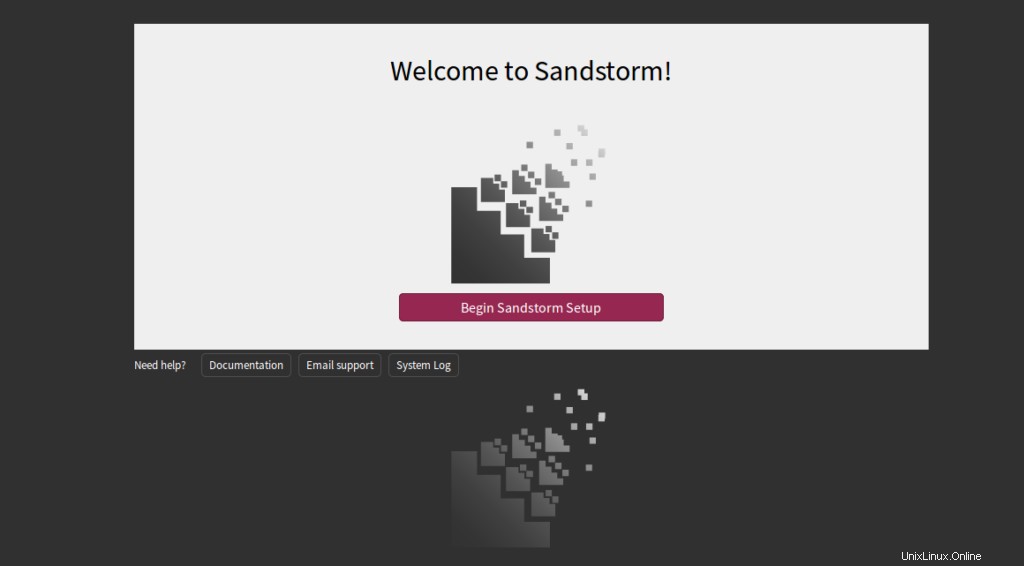
Fai clic su Inizia la configurazione di Sandstorm . Dovresti vedere la seguente pagina:
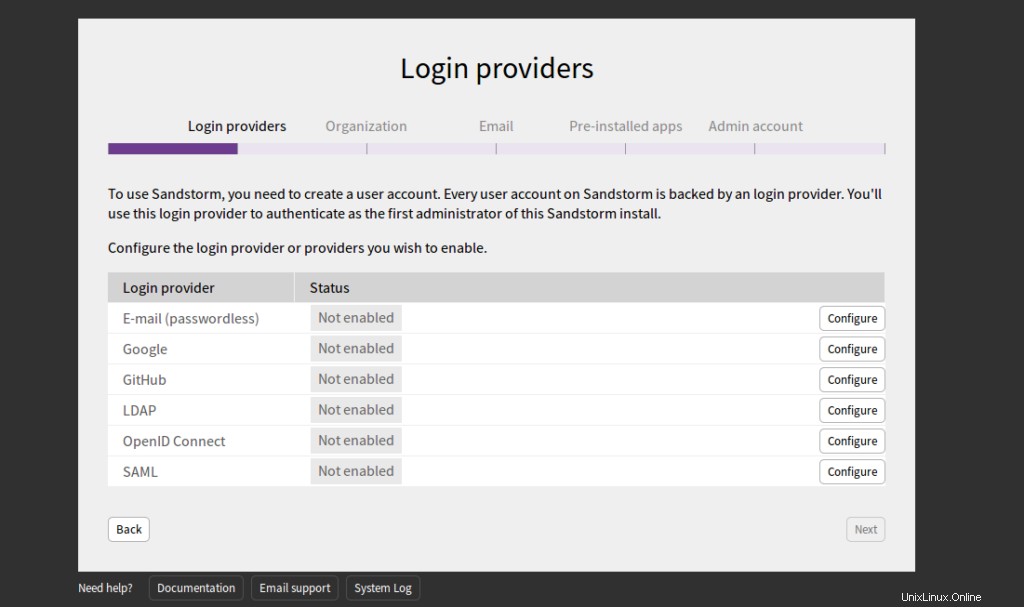
Seleziona E-Mail e fai clic su Configura pulsante. Dovresti vedere la seguente pagina:
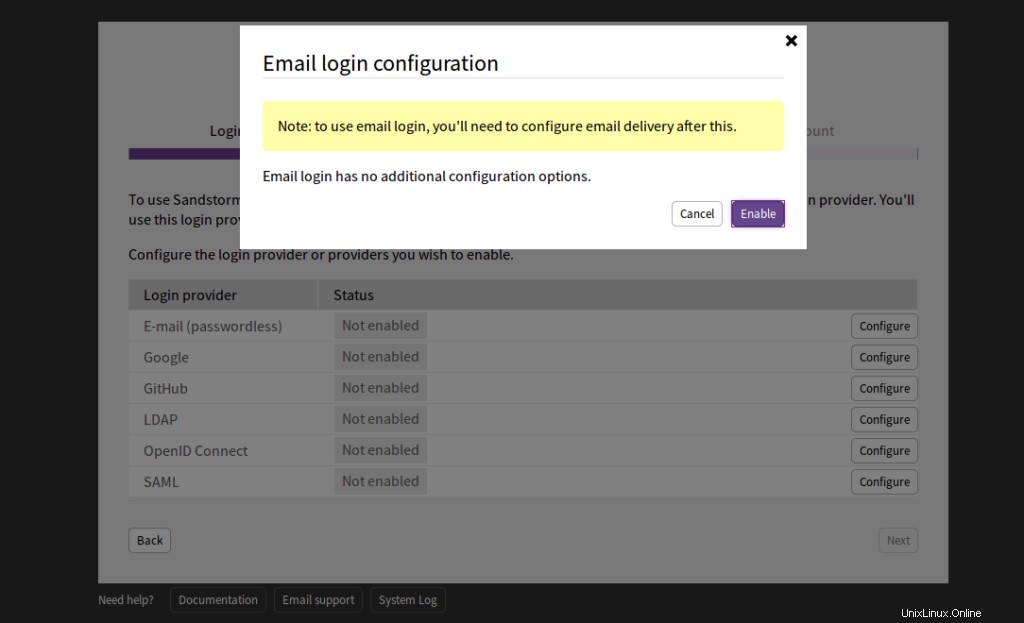
Fai clic su Abilita . Dovresti vedere la seguente pagina:
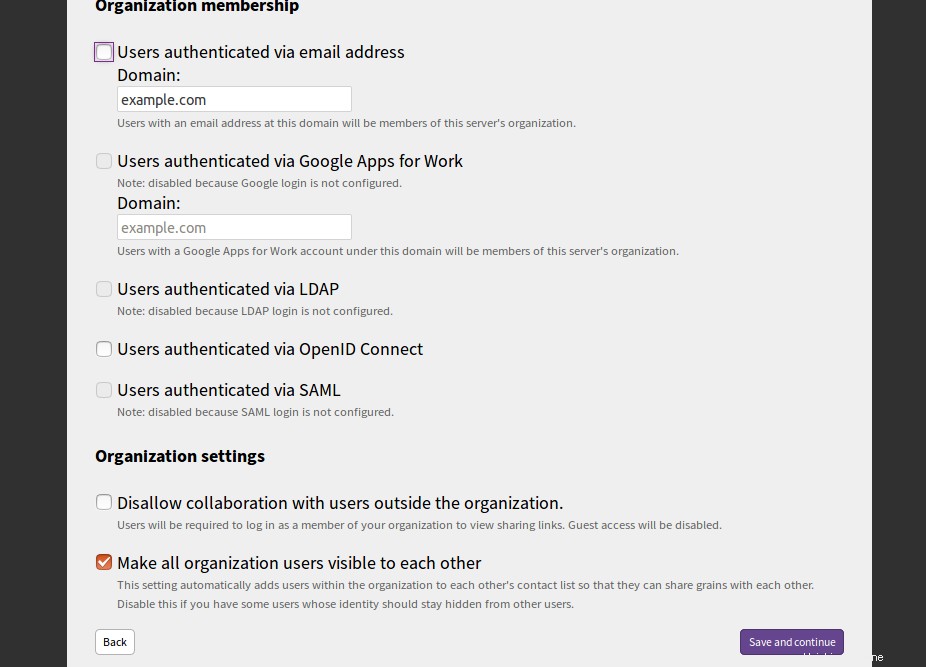
Fornisci il dominio del tuo server di posta e fai clic su Salva e continua pulsante. Dovresti vedere la seguente pagina:
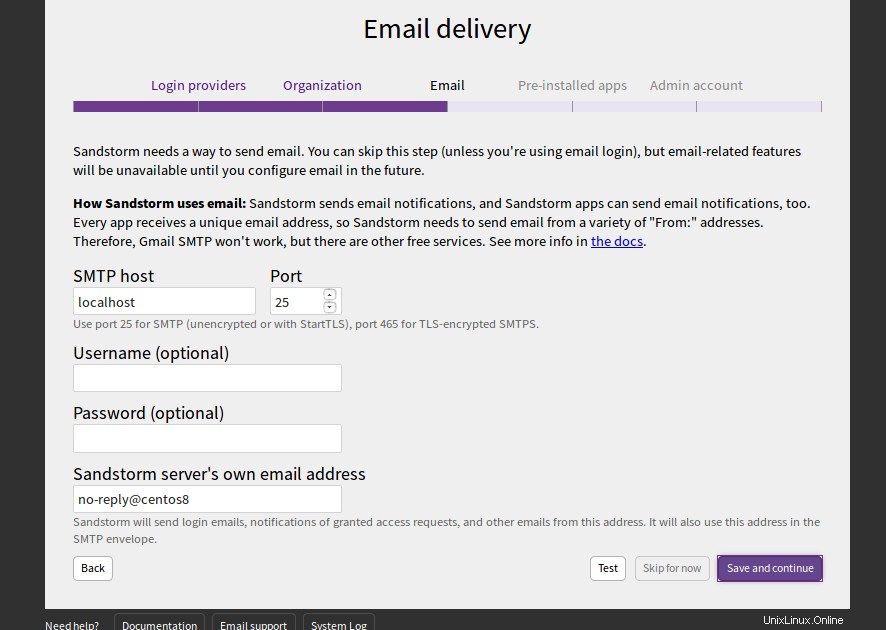
Fornire host SMTP, porta, nome utente e password e fare clic su Salva e continua pulsante. Dovresti vedere la seguente pagina:
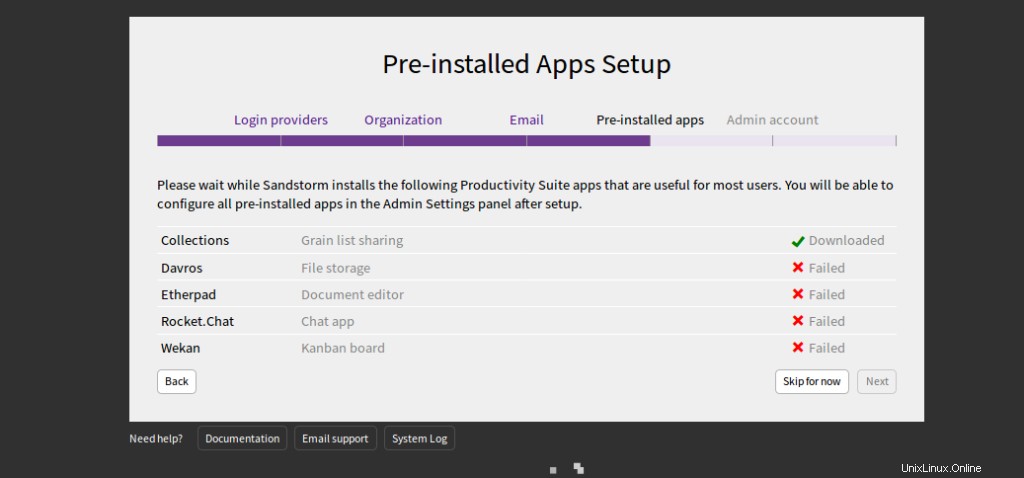
Fai clic su Salta per ora . Dovresti vedere la seguente pagina:
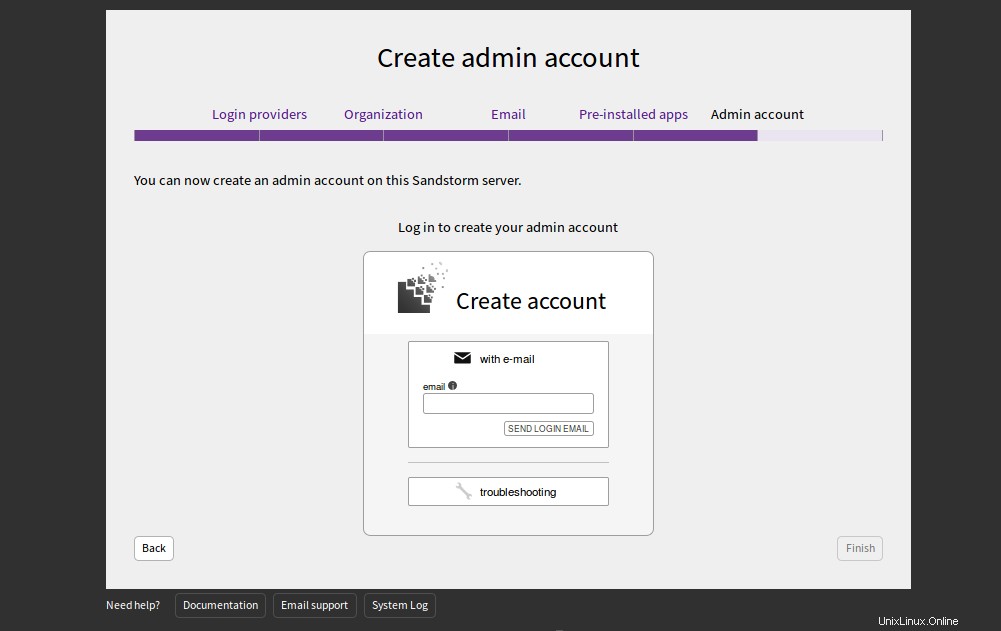
Fornisci il tuo indirizzo e-mail e fai clic su INVIA EMAIL DI ACCESSO. Dovresti ricevere un'e-mail con le credenziali di accesso. Puoi utilizzare queste credenziali per accedere al server Sandstorm.
Conclusione
Congratulazioni! Hai installato con successo Sandstorm su CentOS 8 VPS. Sandstorm è uno strumento molto utile per gli sviluppatori. Li aiuta a distribuire qualsiasi app con un solo clic. Per ulteriori informazioni e documentazione su Sandstorm, visita la loro documentazione.