Ionic è un framework gratuito e open source per la creazione di app Web e native multipiattaforma di alta qualità. Viene fornito con una potente interfaccia a riga di comando che ti aiuta a creare un progetto da un semplice comando. Ionic supporta Android, IOS e la piattaforma Windows universale per lo sviluppo di app. Ionic utilizza i plug-in Cardova per accedere a fotocamera, GPS e torcia.
In questo post, ti mostreremo come installare Ionic Mobile App Framework sul server Debian 10.
Prerequisiti
- Un server che esegue Debian 10.
- Sul server è configurata una password di root.
Per iniziare
Innanzitutto, aggiorna i pacchetti di sistema alla versione aggiornata eseguendo il comando seguente:
apt-get update -y
Una volta aggiornati tutti i pacchetti, puoi installare altri pacchetti richiesti con il seguente comando.
apt-get install curl gnupg2 wget -y
Installa Node.js
Successivamente, dovrai installare Node.js sul tuo sistema. Per impostazione predefinita, l'ultima versione di Node.js non è inclusa nel repository Debian. Quindi dovrai aggiungere il repository di origine Node al tuo sistema.
Puoi aggiungere il repository di origine del nodo con il seguente comando:
curl -sL https://deb.nodesource.com/setup_14.x | bash -
Una volta aggiunto il repository, installa Node.js con il seguente comando:
apt-get install nodejs -y
Dopo aver installato Node.js, verifica la versione di Node.js con il seguente comando:
node --version
Dovresti vedere il seguente output:
v14.17.1
Successivamente, devi anche installare Cordova sul tuo sistema. Puoi installarlo con il seguente comando:
npm install -g cordova
Una volta installato, puoi procedere al passaggio successivo.
Installa Ionic Framework
Innanzitutto, dovrai installare un'utilità CLI ionica sul tuo server. Puoi installarlo con il seguente comando:
npm i -g @ionic/cli
Dopo aver installato ionic, verifica la versione ionic con il seguente comando:
ionic -v
Dovresti ottenere il seguente output:
6.16.3
Crea un progetto con Ionic
Ora puoi creare il tuo primo progetto con il seguente comando:
ionic start
Ti verrà chiesto di selezionare il framework tra React o Angular, specificare il nome del tuo progetto e selezionare un modello come mostrato di seguito:
Pick a framework! ???? Please select the JavaScript framework to use for your new app. To bypass this prompt next time, supply a value for the --type option. ? Framework: Angular Every great app needs a name! ???? Please enter the full name of your app. You can change this at any time. To bypass this prompt next time, supply name, the first argument to ionic start. ? Project name: myapp Let's pick the perfect starter template! ???? Starter templates are ready-to-go Ionic apps that come packed with everything you need to build your app. To bypass this prompt next time, supply template, the second argument to ionic start. ? Starter template: tabs ? Preparing directory ./myapp in 3.69ms ? Downloading and extracting tabs starter in 591.18ms ? Integrate your new app with Capacitor to target native iOS and Android? No Your Ionic app is ready! Follow these next steps: - Go to your new project: cd ./myapp - Run ionic serve within the app directory to see your app in the browser - Run ionic capacitor add to add a native iOS or Android project using Capacitor - Generate your app icon and splash screens using cordova-res --skip-config --copy - Explore the Ionic docs for components, tutorials, and more: https://ion.link/docs - Building an enterprise app? Ionic has Enterprise Support and Features: https://ion.link/enterprise-edition
Avvia l'applicazione
Ora cambia la directory nel tuo progetto e avvia l'applicazione con il seguente comando:
cd myapp
ionic serve --host 0.0.0.0 --port 8100,/p>
Dovresti ottenere il seguente output:
> ng run app:serve --host=0.0.0.0 --port=8100
[INFO] Development server running!
Local: http://localhost:8100
External: http://216.98.11.73:8100
Use Ctrl+C to quit this process
[INFO] Browser window opened to http://localhost:8100!
Ora apri il tuo browser web e accedi alla tua applicazione utilizzando l'URL http://your-server-ip:8100 . Dovresti vedere la tua applicazione ionica nella schermata seguente:
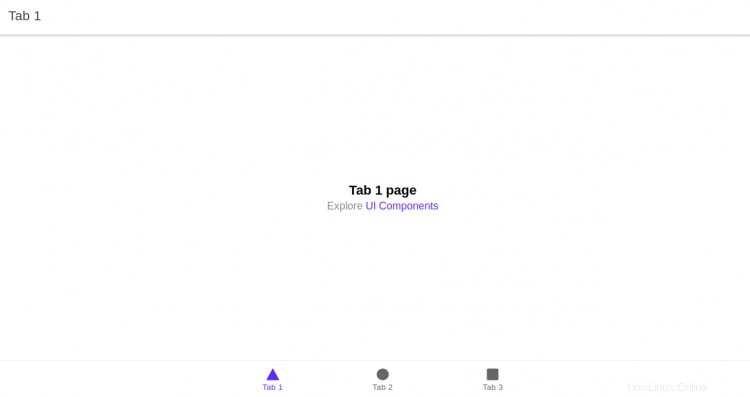
Conclusione
Congratulazioni! hai installato con successo il framework Ionic sul server Debian 10. Ora puoi iniziare a creare la tua applicazione mobile utilizzando il framework Ionic.