phpMyAdmin è lo strumento di amministrazione basato sul web per la gestione dei server MySQL e MariaDB. Aiuta nell'esecuzione di attività di database come creazione, eliminazione, query, tabelle, colonne, relazioni, indici, utenti, autorizzazioni, ecc.
Questa guida ti aiuterà a installare phpMyAdmin con Apache su CentOS 7 / RHEL 7.
Prerequisiti
phpMyAdmin richiede PHP v7.13 o successivo e supporta MySQL/MariaDB v5.5 o successivo.In questa guida utilizzerò PHP 7.3 per phpMyAdmin.
Installa il server MySQL/MariaDB
Prima di installare phpMyAdmin, installa un'istanza di database sul tuo sistema per connetterti. Puoi installarlo come database autonomo o installarlo come parte dello stack LAMP.
Installa il database e poi i pacchetti richiesti mostrati di seguito.
Database autonomo
LEGGI: Come installare MariaDB su CentOS 7 / RHEL 7
yum install -y https://rpms.remirepo.net/enterprise/remi-release-7.rpm yum install --enablerepo=remi-php73 -y httpd php php-cli php-mysqlnd
Pila LAMPADA
LEGGI: Come installare lo stack LAMP su CentOS 7 / RHEL 7
Installa phpMyAdmin
phpMyAdmin è disponibile in EPEL. Quindi, installa EPEL repository rpm per configurare EPEL repository sul tuo sistema.
rpm -Uvh https://dl.fedoraproject.org/pub/epel/epel-release-latest-7.noarch.rpm
Installa phpMyAdmin usando il seguente comando.
yum install -y --enablerepo=remi-php73 phpmyadmin
Configura phpMyAdmin
phpMyAdmin inserisce i file di configurazione nella directory /etc/httpd/conf.d. Ha regole e autorizzazioni per l'accesso.
Per impostazione predefinita, è possibile accedere a phpMyAdmin solo da localhost. Per accedere a phpMyadmin da macchine esterne, dobbiamo modificare il file phpMyAdmin.conf.
vi /etc/httpd/conf.d/phpMyAdmin.conf
In CentOS 7, l'accesso al Web è gestito dal modulo mod_authz_core.c. Quindi, le regole Consenti o Nega non funzioneranno anche se modifichi.
La configurazione predefinita apparirà come di seguito.
# phpMyAdmin - Web based MySQL browser written in php
#
# Allows only localhost by default
#
# But allowing phpMyAdmin to anyone other than localhost should be considered
# dangerous unless properly secured by SSL
Alias /phpMyAdmin /usr/share/phpMyAdmin
Alias /phpmyadmin /usr/share/phpMyAdmin
<Directory /usr/share/phpMyAdmin/>
AddDefaultCharset UTF-8
<IfModule mod_authz_core.c>
# Apache 2.4
<RequireAny>
Require ip 127.0.0.1
Require ip ::1
</RequireAny>
</IfModule>
<IfModule !mod_authz_core.c>
# Apache 2.2
Order Deny,Allow
Deny from All
Allow from 127.0.0.1
Allow from ::1
</IfModule>
</Directory>
<Directory /usr/share/phpMyAdmin/setup/>
<IfModule mod_authz_core.c>
# Apache 2.4
<RequireAny>
Require ip 127.0.0.1
Require ip ::1
</RequireAny>
</IfModule>
<IfModule !mod_authz_core.c>
# Apache 2.2
Order Deny,Allow
Deny from All
Allow from 127.0.0.1
Allow from ::1
</IfModule>
</Directory> Si prega di commentare Richiedi IP 127.0.0.1 e Richiedi IP ::1 quindi aggiungi Richiedi tutto concesso appena sotto alla riga commentata. Il contenuto apparirà come di seguito dopo la modifica.
# phpMyAdmin - Web based MySQL browser written in php
#
# Allows only localhost by default
#
# But allowing phpMyAdmin to anyone other than localhost should be considered
# dangerous unless properly secured by SSL
Alias /phpMyAdmin /usr/share/phpMyAdmin
Alias /phpmyadmin /usr/share/phpMyAdmin
<Directory /usr/share/phpMyAdmin/>
AddDefaultCharset UTF-8
<IfModule mod_authz_core.c>
# Apache 2.4
<RequireAny>
# Require ip 127.0.0.1
# Require ip ::1
Require all granted
</RequireAny>
</IfModule>
<IfModule !mod_authz_core.c>
# Apache 2.2
Order Deny,Allow
Deny from All
Allow from 127.0.0.1
Allow from ::1
</IfModule>
</Directory>
<Directory /usr/share/phpMyAdmin/setup/>
<IfModule mod_authz_core.c>
# Apache 2.4
<RequireAny>
# Require ip 127.0.0.1
# Require ip ::1
Require all granted
</RequireAny>
</IfModule>
<IfModule !mod_authz_core.c>
# Apache 2.2
Order Deny,Allow
Deny from All
Allow from 127.0.0.1
Allow from ::1
</IfModule>
</Directory> Riavvia il servizio Apache.
systemctl restart httpd
Firewall
Configura il firewall per consentire le richieste HTTP da reti esterne.
firewall-cmd --permanent --add-service=http firewall-cmd --reload
Accedi a phpMyAdmin
Ora accedi a phpMyAdmin dal browser, l'URL sarà:
http://localhost/phpMyAdminO
http://il-tuo-indirizzo-ip/phpMyAdminAccedi con il root (amministratore del database) o qualsiasi utente del database.
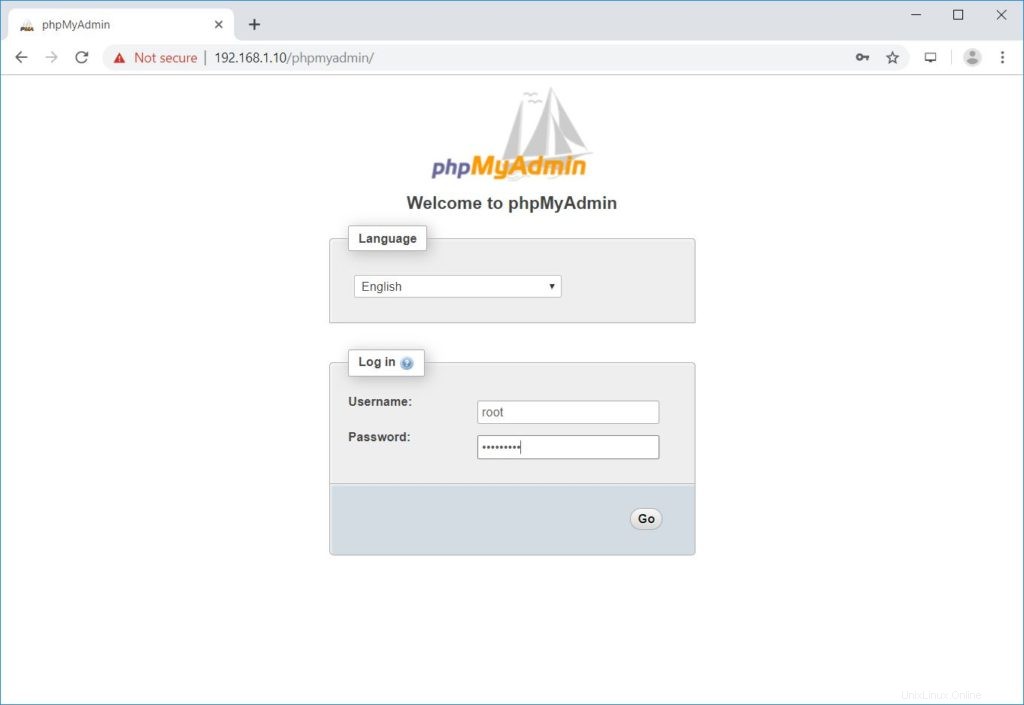
Otterrai la pagina del database.
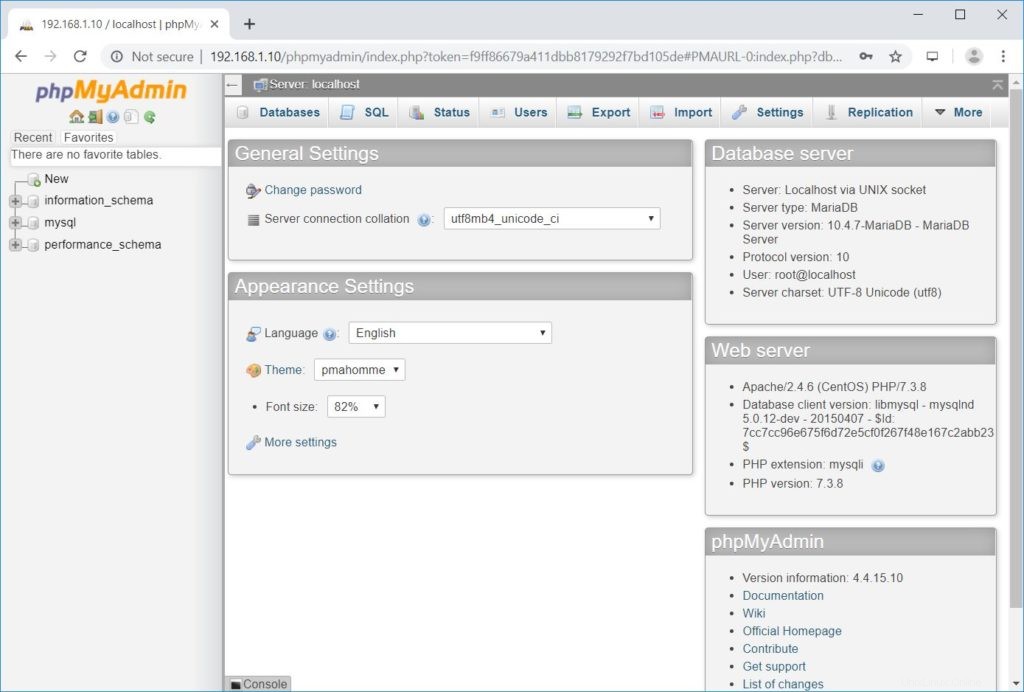
Conclusione
È tutto. Spero che tu abbia imparato come installare phpMyAdmin con Apache su CentOS 7 / RHEL 7. Condividi il tuo feedback nella sezione commenti.