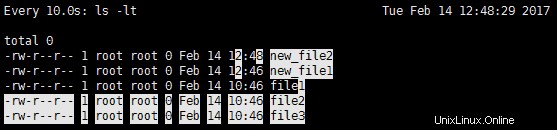Il comando Watch è uno strumento davvero accurato ed è utile in molte situazioni. Il comando watch può essere utilizzato per monitorare periodicamente qualsiasi file o script. Viene eseguito ogni 2 secondi per impostazione predefinita e funzionerà fino all'interruzione.
# watch -h Usage: watch [-dhntv] [--differences[=cumulative]] [--help] [--interval=[n]] [--no-title] [--version] [command] -d, --differences[=cumulative] highlight changes between updates (cumulative means highlighting is cumulative) -h, --help print a summary of the options -n, --interval=[seconds] seconds to wait between updates -v, --version print the version number -t, --no-title turns off showing the header
La sintassi di base del comando watch è:
# watch [-n seconds] [-d] [command]
Ecco,
-d flag will highlight the differences between successive updates. -n flag is to specify the interval. The default value is 2 seconds.
Ecco un esempio di output:
# watch -n 10 -d ls -lt Every 10.0s: ls -lt Tue Feb 14 12:27:43 2017 total 0 -rw-r--r-- 1 root root 0 Feb 14 12:27 new_file_just_created -rw-r--r-- 1 root root 0 Feb 14 10:46 file1 -rw-r--r-- 1 root root 0 Feb 14 10:46 file2 -rw-r--r-- 1 root root 0 Feb 14 10:46 file3
Ecco,
Every 10.0s : is the time interval to run the watch command. i.e. 10 seconds. ls -lt : is the command to be executed every 10 seconds. Tue Feb 14 12:27:43 2017 : is the current date and time.
Esempio 1:monitoraggio di un file che cambia dinamicamente come /proc/meminfo
C'è un modo per monitorare qualsiasi file sul sistema con il comando watch.
Il comando:
# watch -n 10 -d cat /proc/meminfo
produrrebbe un output dello stato di meminfo ogni 10 secondi sullo schermo e evidenzierà eventuali modifiche.
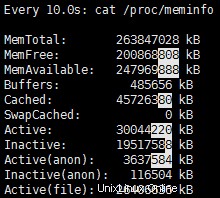
Esempio 2:cerca la modifica nel contenuto di una directory
Un altro uso eccellente del comando watch è tenere d'occhio il contenuto della directory e vedere se viene aggiunto o rimosso un nuovo file.
# watch -d ls -lt
-lt switch nel comando ls mostra l'ultimo file modificato in alto.
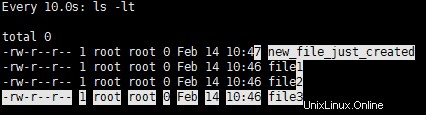
Esempio 3:rimozione del titolo/intestazione dall'output.
Nel caso in cui non desideri stampare l'intestazione nell'output del comando watch, puoi utilizzare l'opzione –no-title o -t.
# watch -t -d ls -lt total 0 -rw-r--r-- 1 root root 0 Feb 14 10:47 new_file_just_created -rw-r--r-- 1 root root 0 Feb 14 10:46 file1 -rw-r--r-- 1 root root 0 Feb 14 10:46 file2 -rw-r--r-- 1 root root 0 Feb 14 10:46 file3
Esempio 4:evidenziazione della differenza cumulativa
Nel caso in cui desideri evidenziare la differenza cumulativa nell'output, puoi utilizzare l'opzione -d=cumulative nel comando. Ad esempio :
L'output dopo l'aggiunta di un nuovo file – new_file1 :
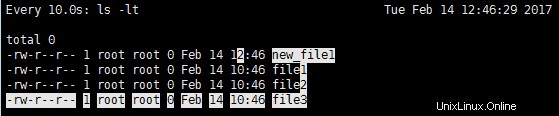
L'output dopo l'aggiunta di un altro nuovo file – new_file2 :