Questo breve tutorial descrive come visualizzare la temperatura della CPU su Linux utilizzando lm_sensors . Lm_sensors, abbreviazione di L inux-m monitoraggio dei sensori , è un software gratuito che fornisce gli strumenti e i driver necessari per monitorare temperature, voltaggio, umidità e ventole della CPU. Può anche rilevare le intrusioni nel telaio. Quindi, puoi scoprire un componente hardware difettoso e sostituirlo per evitare problemi di blocco o surriscaldamento del sistema.
Installa lm_sensors su Linux
Lm_sensors viene preinstallato con la maggior parte dei moderni sistemi operativi Linux. Se non è già installato, puoi installarlo come mostrato di seguito.
Su Arch Linux e i suoi derivati:
$ sudo pacman -S lm_sensors
Su RHEL, CentOS, Fedora:
$ sudo yum install lm_sensors
Oppure,
$ sudo dnf install lm_sensors
Su Debian, Ubuntu, Linux Mint:
$ sudo apt-get install lm-sensors
Su SUSE, openSUSE:
$ sudo zypper in sensorsScarica - Cheat sheet gratuito:"Cheat sheet di Linux Command Line"
Configura Lm_sensors
Una volta installato, esegui il comando seguente per configurare lm_sensors:
$ sudo sensors-detect
Il rilevamento sensori è un programma autonomo per rilevare l'hardware installato e consigliare moduli specifici da caricare. Le risposte "sicure" sono le impostazioni predefinite, quindi basta premere INVIO per accettare i valori predefiniti. Non causerà alcun problema. Questo creerà il /etc/conf.d/lm_sensors file di configurazione utilizzato da lm_sensors.service per caricare automaticamente i moduli del kernel all'avvio.
L'output di esempio del comando precedente nel mio laptop DELL:
# sensors-detect version 3.6.0 # System: Dell Inc. Inspiron N5050 [Not Specified] (laptop) # Board: Dell Inc. 01HXXJ # Kernel: 5.4.0-42-generic x86_64 # Processor: Intel(R) Core(TM) i3-2350M CPU @ 2.30GHz (6/42/7) This program will help you determine which kernel modules you need to load to use lm_sensors most effectively. It is generally safe and recommended to accept the default answers to all questions, unless you know what you're doing. Some south bridges, CPUs or memory controllers contain embedded sensors. Do you want to scan for them? This is totally safe. (YES/no): Module cpuid loaded successfully. Silicon Integrated Systems SIS5595... No VIA VT82C686 Integrated Sensors... No VIA VT8231 Integrated Sensors... No AMD K8 thermal sensors... No AMD Family 10h thermal sensors... No AMD Family 11h thermal sensors... No AMD Family 12h and 14h thermal sensors... No AMD Family 15h thermal sensors... No AMD Family 16h thermal sensors... No AMD Family 15h power sensors... No AMD Family 16h power sensors... No Intel digital thermal sensor... Success! (driver `coretemp') Intel AMB FB-DIMM thermal sensor... No Intel 5500/5520/X58 thermal sensor... No VIA C7 thermal sensor... No VIA Nano thermal sensor... No Some Super I/O chips contain embedded sensors. We have to write to standard I/O ports to probe them. This is usually safe. Do you want to scan for Super I/O sensors? (YES/no): Probing for Super-I/O at 0x2e/0x2f Trying family `National Semiconductor/ITE'... No Trying family `SMSC'... No Trying family `VIA/Winbond/Nuvoton/Fintek'... No Trying family `ITE'... No Probing for Super-I/O at 0x4e/0x4f Trying family `National Semiconductor/ITE'... Yes Found unknown chip with ID 0xfc11 Some hardware monitoring chips are accessible through the ISA I/O ports. We have to write to arbitrary I/O ports to probe them. This is usually safe though. Yes, you do have ISA I/O ports even if you do not have any ISA slots! Do you want to scan the ISA I/O ports? (YES/no): Probing for `National Semiconductor LM78' at 0x290... No Probing for `National Semiconductor LM79' at 0x290... No Probing for `Winbond W83781D' at 0x290... No Probing for `Winbond W83782D' at 0x290... No Lastly, we can probe the I2C/SMBus adapters for connected hardware monitoring devices. This is the most risky part, and while it works reasonably well on most systems, it has been reported to cause trouble on some systems. Do you want to probe the I2C/SMBus adapters now? (YES/no): Using driver `i2c-i801' for device 0000:00:1f.3: Intel Cougar Point (PCH) Module i2c-dev loaded successfully. Next adapter: SMBus I801 adapter at f040 (i2c-0) Do you want to scan it? (YES/no/selectively): Client found at address 0x50 Probing for `Analog Devices ADM1033'... No Probing for `Analog Devices ADM1034'... No Probing for `SPD EEPROM'... Yes (confidence 8, not a hardware monitoring chip) Probing for `EDID EEPROM'... No Next adapter: i915 gmbus ssc (i2c-1) Do you want to scan it? (yes/NO/selectively): Next adapter: i915 gmbus vga (i2c-2) Do you want to scan it? (yes/NO/selectively): Next adapter: i915 gmbus panel (i2c-3) Do you want to scan it? (yes/NO/selectively): Next adapter: i915 gmbus dpc (i2c-4) Do you want to scan it? (yes/NO/selectively): Next adapter: i915 gmbus dpb (i2c-5) Do you want to scan it? (yes/NO/selectively): Next adapter: i915 gmbus dpd (i2c-6) Do you want to scan it? (yes/NO/selectively): Next adapter: DPDDC-B (i2c-7) Do you want to scan it? (yes/NO/selectively): Now follows a summary of the probes I have just done. Just press ENTER to continue: Driver `coretemp': * Chip `Intel digital thermal sensor' (confidence: 9) Do you want to overwrite /etc/conf.d/lm_sensors? (YES/no): Unloading i2c-dev... OK Unloading cpuid... OK
Fatto! Andiamo avanti e vediamo come utilizzare trova la temperatura della CPU.
Visualizza la temperatura della CPU su Linux utilizzando lm_sensors
Digita il seguente comando per visualizzare le informazioni sulla temperatura della CPU della tua macchina Linux:
$ sensors
Risultato di esempio:
coretemp-isa-0000 Adapter: ISA adapter Package id 0: +57.0°C (high = +80.0°C, crit = +85.0°C) Core 0: +57.0°C (high = +80.0°C, crit = +85.0°C) Core 1: +54.0°C (high = +80.0°C, crit = +85.0°C) BAT0-acpi-0 Adapter: ACPI interface in0: 12.43 V curr1: 1000.00 uA dell_smm-virtual-0 Adapter: Virtual device Processor Fan: 3449 RPM CPU: +57.0°C Other: +52.0°C Other: +51.0°C GPU: +16.0°C Other: +55.0°C acpitz-acpi-0 Adapter: ACPI interface temp1: +57.5°C (crit = +84.0°C)
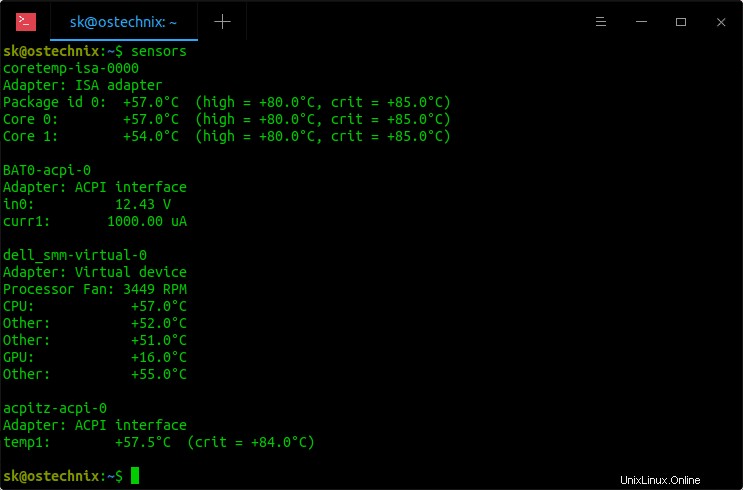
Visualizza la temperatura della CPU su Linux utilizzando Lm_sensors
Come puoi vedere nell'output sopra, lm_sensors mostra la temperatura attuale della mia CPU, la temperatura alta e critica tra parentesi. Se scopri che uno dei tuoi dispositivi hardware raggiunge temperature elevate o critiche, probabilmente dovrai controllare quel dispositivo hardware.
Per impostazione predefinita, Lm_sensors visualizza la temperatura in gradi Celsius.
Per visualizzare le temperature in Fahrenheit invece di Celsius, usa -f opzione.
$ sensors -f
Risultato di esempio:
coretemp-isa-0000 Adapter: ISA adapter Package id 0: +131.0°F (high = +176.0°F, crit = +185.0°F) Core 0: +131.0°F (high = +176.0°F, crit = +185.0°F) Core 1: +123.8°F (high = +176.0°F, crit = +185.0°F) BAT0-acpi-0 Adapter: ACPI interface in0: 12.43 V curr1: 1000.00 uA dell_smm-virtual-0 Adapter: Virtual device Processor Fan: 3510 RPM CPU: +127.4°F Other: +120.2°F Other: +120.2°F GPU: +60.8°F Other: +123.8°F acpitz-acpi-0 Adapter: ACPI interface temp1: +128.3°F (crit = +183.2°F)
Per monitorare la temperatura della CPU in tempo reale, puoi utilizzare 'watch' comando come di seguito.
$ watch sensors
Risultato di esempio:
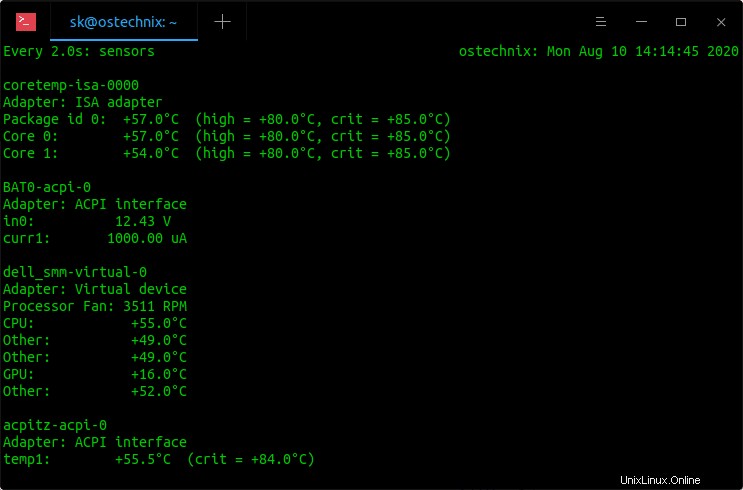
Monitora la temperatura della CPU in tempo reale con lm_sensors in Linux
Il risultato si aggiornerà ogni 2 secondi. Premi CTRL+C per interrompere il monitoraggio in qualsiasi momento.
Per maggiori dettagli, fare riferimento alle pagine man.
$ man sensors