Panoramica del pannello di controllo cPanel
cPanel pannello di controllo è progettato per la gestione di account di hosting separati sul server. Gli utenti finali/clienti possono:- carica e gestisci file per i loro siti web
- modifica i record DNS per i loro domini
- aggiungi/rimuovi domini e sottodomini aggiuntivi
- installa CMS utilizzando il programma di installazione degli script Softaculous
- crea account e-mail
- gestire le impostazioni e-mail e la protezione dallo SPAM
- controlla le statistiche del sito web
- gestire database e backup, ecc.
Abbiamo cPanel 11.86 installato sui nostri server di hosting. Puoi trovare la documentazione più recente su tutte le sue funzioni qui.
Puoi trovare una panoramica della struttura di cPanel per il tema di base di cPanel e per il tema retrò cPanel di seguito in questa guida.
Per il tema di base di cPanel:
Sostanzialmente cPanel ha due sezioni verticali con caratteristiche diverse:
Colonna sinistra che fornisce una serie di diverse funzionalità opportunamente strutturate in gruppi specifici in base all'aspetto concreto del servizio di web hosting e alla colonna di destra che include diverse Statistiche informazioni sull'account. Inoltre, puoi visualizzare un'intestazione sopra entrambe le sezioni:
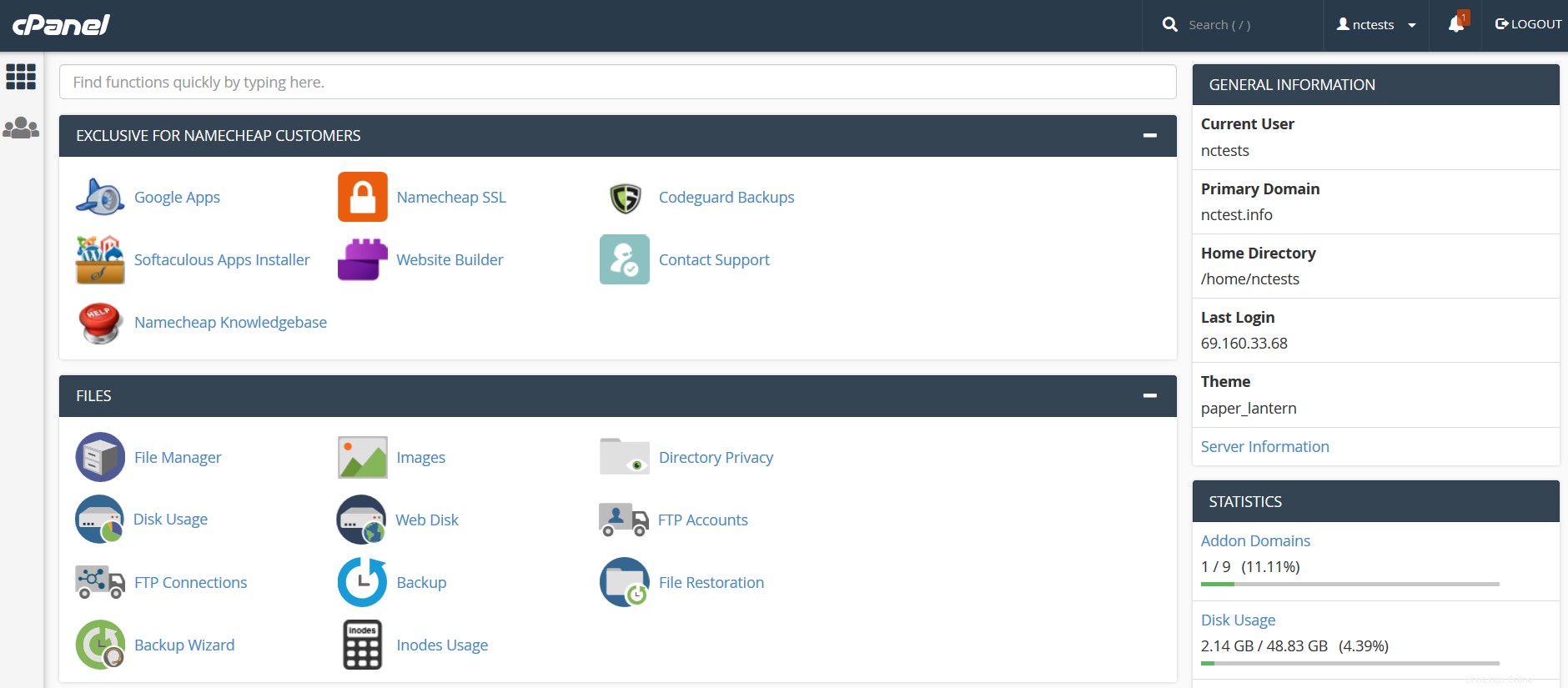
Intestazione e colonna di destra:
- Cerca
- Utente
- Statistiche
Colonna sinistra:
- In esclusiva per i clienti Namecheap
- File
- Banche dati
- Domini
- Metriche
- Sicurezza
- Software
- Avanzate
- Preferenze
Intestazione e colonna di destra:
Cerca Statistiche utente
Cerca: una barra di ricerca che ti consente di trovare le funzionalità di cPanel nel modo più rapido. Basta iniziare a inserire il nome dello strumento necessario per allocare il menu corrispondente:
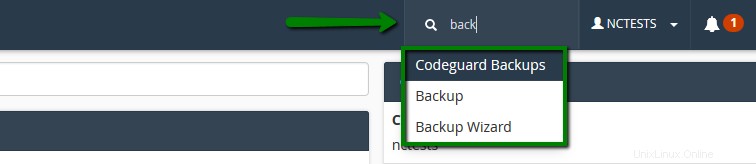
Utente: questo menu fornisce una serie di opzioni relative all'utente cPanel e all'account stesso:modificare la password cPanel, le informazioni di contatto, lo stile e la lingua, nonché ripristinare tutta la configurazione dell'account corrente allo stato predefinito:
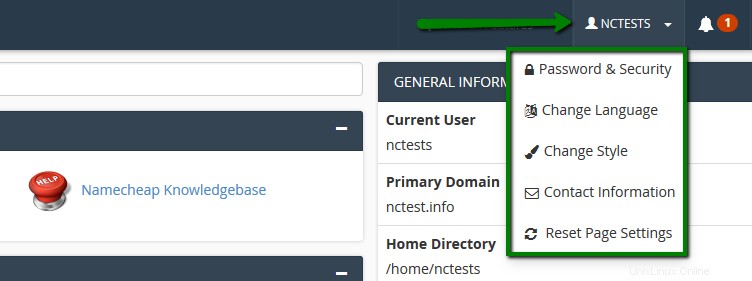
Statistiche: qui troverai le informazioni generali relative al tuo account cPanel:
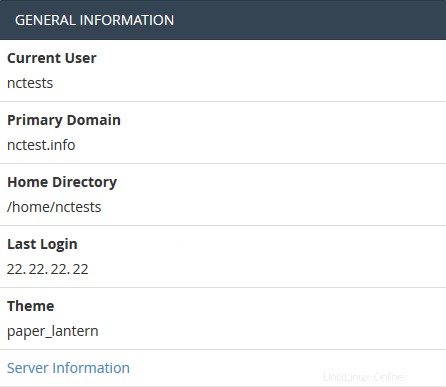
Informazioni sul server menu elenca il pacchetto dell'account di hosting e ulteriori dettagli lato server, come l'indirizzo IP assegnato al tuo account cPanel, il software installato sul server e lo stato dei servizi principali:
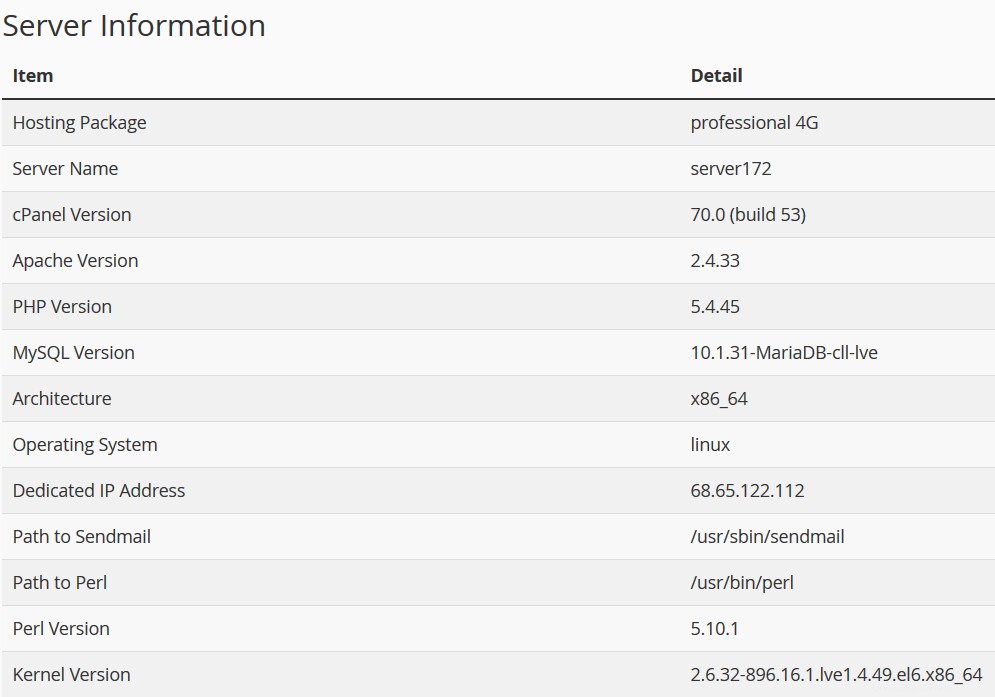
Statistiche la colonna raccoglie i servizi e le quote di cPanel, nonché l'utilizzo delle risorse dell'account corrente:
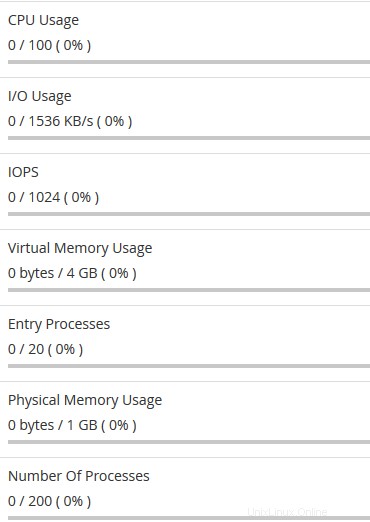
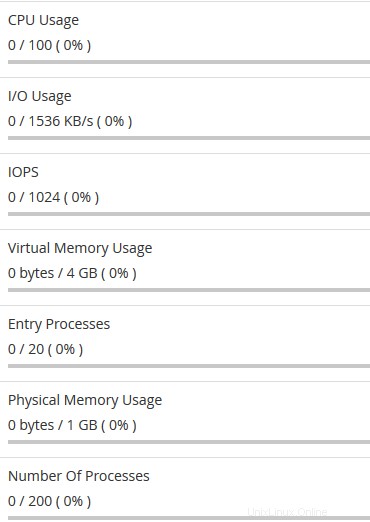
Colonna sinistra:
Esclusivo per i clienti Namecheap
File Banche dati E-mail Domini Metriche Sicurezza Software Preferenze avanzate
Esclusivo per i clienti Namecheap
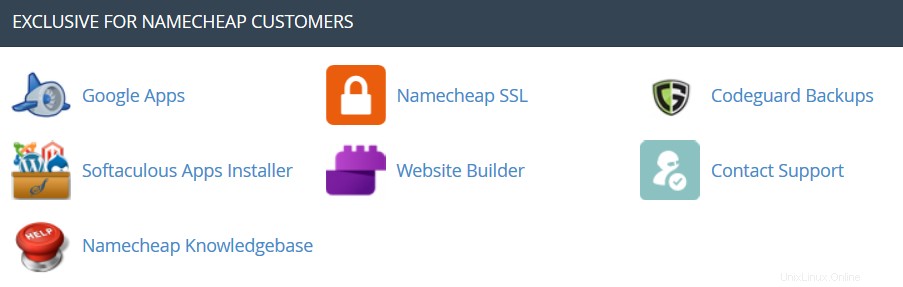
Backup automatico: è un plug-in cPanel che consente ai clienti con Premium e Business Hosting di recuperare immediatamente un backup completo di cPanel.
 Google Apps: con questo strumento potrai configurare il servizio Google Apps per il tuo dominio in pochi clic. Per ulteriori informazioni, controlla questa categoria.
Google Apps: con questo strumento potrai configurare il servizio Google Apps per il tuo dominio in pochi clic. Per ulteriori informazioni, controlla questa categoria.  Namecheap SSL: questo menu ti consente di utilizzare il plug-in Namecheap SSL cPanel, controlla questa guida per maggiori dettagli.
Namecheap SSL: questo menu ti consente di utilizzare il plug-in Namecheap SSL cPanel, controlla questa guida per maggiori dettagli.  Backup CodeGuard: questo strumento è stato progettato per rendere il processo di backup il più semplice possibile. Il sistema CodeGuard monitorerà costantemente il sito Web e ti terrà informato su eventuali modifiche, eseguendo backup completamente automatici dei tuoi file per evitare possibili tempi di inattività. Maggiori informazioni sono fornite nei seguenti articoli:
Backup CodeGuard: questo strumento è stato progettato per rendere il processo di backup il più semplice possibile. Il sistema CodeGuard monitorerà costantemente il sito Web e ti terrà informato su eventuali modifiche, eseguendo backup completamente automatici dei tuoi file per evitare possibili tempi di inattività. Maggiori informazioni sono fornite nei seguenti articoli:- Come eseguire backup utilizzando CodeGuard
- Come eseguire il backup di un sito WordPress utilizzando CodeGuard
 Programma di installazione delle app di Softaculous: questa funzione consente di utilizzare Softaculous Script Installer, che include i CMS più diffusi, come Wordpress/Joomla/Magento ecc. È molto più veloce di altri programmi di installazione di script e installa i CMS in pochi clic. L'applicazione Softaculous viene fornita con qualsiasi account cPanel su tutti i nostri piani di hosting condiviso. Puoi visualizzare gli script disponibili e la loro demo qui. Puoi trovare queste guide utili quando lavori con il programma di installazione di Softaculous:
Programma di installazione delle app di Softaculous: questa funzione consente di utilizzare Softaculous Script Installer, che include i CMS più diffusi, come Wordpress/Joomla/Magento ecc. È molto più veloce di altri programmi di installazione di script e installa i CMS in pochi clic. L'applicazione Softaculous viene fornita con qualsiasi account cPanel su tutti i nostri piani di hosting condiviso. Puoi visualizzare gli script disponibili e la loro demo qui. Puoi trovare queste guide utili quando lavori con il programma di installazione di Softaculous:- Come lavorare con gli script in Softaculous
- Come installare WordPress utilizzando Softaculous
- Come installare Joomla con Softaculous
Installazione dell'app Node.js: consente di scegliere una versione specifica di Node.js per eseguire le app utilizzando Node.js.
 Seleziona la versione PHP: utilizzando questo menu è possibile selezionare la versione PHP necessaria e abilitare/disabilitare determinati moduli e funzioni PHP.
Seleziona la versione PHP: utilizzando questo menu è possibile selezionare la versione PHP necessaria e abilitare/disabilitare determinati moduli e funzioni PHP.Impostazione dell'app Python: questa funzione ti consente di distribuire applicazioni Python sul tuo cPanel mentre esegui il server web Apache.
Impostazione dell'app Ruby: questa funzione ti consente di distribuire le applicazioni Ruby sul tuo cPanel mentre esegui il server web Apache.
 Website Builder :questo strumento permette di creare facilmente un intero sito web utilizzando un editor drag-and-drop e senza conoscere alcun codice o installare software speciali.
Website Builder :questo strumento permette di creare facilmente un intero sito web utilizzando un editor drag-and-drop e senza conoscere alcun codice o installare software speciali.  Contatta l'assistenza :apre una Live Chat con il nostro team di Assistenza Clienti.
Contatta l'assistenza :apre una Live Chat con il nostro team di Assistenza Clienti.  Base di conoscenza Namecheap: questo pulsante ti porterà alla nostra sezione del sito Knowledgebase.
Base di conoscenza Namecheap: questo pulsante ti porterà alla nostra sezione del sito Knowledgebase. Gestisci Shell: questo plugin ti consente di abilitare o disabilitare l'accesso SSH per i tuoi rispettivi account di hosting con pochi clic.
Modifiche PHP: consente di gestire le impostazioni PHP sui nostri server Business (piani Stellar Business e vecchi Business SSD).
File
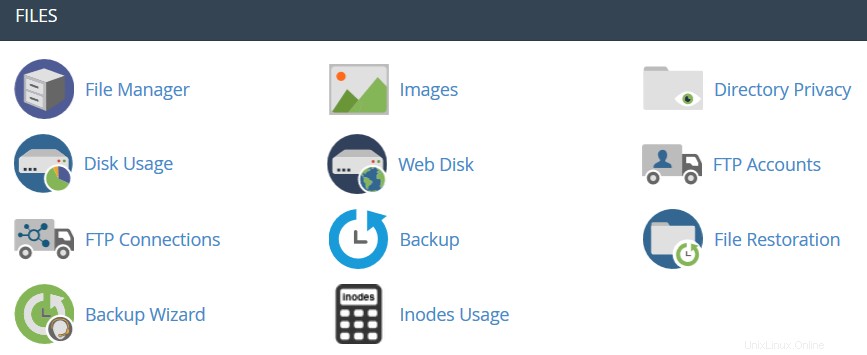
 File Manager: qui puoi gestire i file archiviati nel tuo account. Queste guide possono essere trovate utili mentre si lavora con questo menu:
File Manager: qui puoi gestire i file archiviati nel tuo account. Queste guide possono essere trovate utili mentre si lavora con questo menu:- Come usare File Manager in cPanel
- Come faccio a caricare il mio sito?
 Immagini: questo strumento ti consente di visualizzare e modificare le immagini nel tuo account.
Immagini: questo strumento ti consente di visualizzare e modificare le immagini nel tuo account.  Privacy della directory: ti consente di impostare un requisito per un nome utente e una password quando gli utenti tentano di accedere al tuo sito dal Web. Può essere utilizzato quando è necessario limitare l'accesso a una determinata parte del tuo sito. Puoi ottenere maggiori dettagli in questa guida.
Privacy della directory: ti consente di impostare un requisito per un nome utente e una password quando gli utenti tentano di accedere al tuo sito dal Web. Può essere utilizzato quando è necessario limitare l'accesso a una determinata parte del tuo sito. Puoi ottenere maggiori dettagli in questa guida.  Utilizzo del disco: in questo menu potrai controllare informazioni dettagliate sull'utilizzo dello spazio su disco del tuo account. Mostra i totali di utilizzo del disco per le directory del tuo account e tutti i suoi database, non per singoli file o database. Ulteriori dettagli sull'ottimizzazione dell'utilizzo dello spazio su disco sono forniti in questo articolo.
Utilizzo del disco: in questo menu potrai controllare informazioni dettagliate sull'utilizzo dello spazio su disco del tuo account. Mostra i totali di utilizzo del disco per le directory del tuo account e tutti i suoi database, non per singoli file o database. Ulteriori dettagli sull'ottimizzazione dell'utilizzo dello spazio su disco sono forniti in questo articolo. Disco Web: questa funzionalità è un'implementazione cPanel del protocollo WebDav, che ti consente di gestire, caricare e scaricare i file del tuo sito Web come se fossero locali sul tuo personal computer. Istruzioni più dettagliate sulla configurazione di WebDisk sono disponibili in questi articoli:
Disco Web: questa funzionalità è un'implementazione cPanel del protocollo WebDav, che ti consente di gestire, caricare e scaricare i file del tuo sito Web come se fossero locali sul tuo personal computer. Istruzioni più dettagliate sulla configurazione di WebDisk sono disponibili in questi articoli:- Come configurare Web Disk su Windows 7
- Come configurare Web Disk su Windows 8
 Account FTP: questa opzione ti permette di creare e gestire i tuoi account FTP. Per creare un account FTP, non esitare a controllare questo articolo. Per istruzioni sulla connessione FTP, fare riferimento a questa serie di guide:
Account FTP: questa opzione ti permette di creare e gestire i tuoi account FTP. Per creare un account FTP, non esitare a controllare questo articolo. Per istruzioni sulla connessione FTP, fare riferimento a questa serie di guide:- Come accedere a un account tramite FTP
- Come configurare FileZilla
- Come configurare Cyberduck
- Come configurare iWeb
- Come configurare Adobe Muse
- Come configurare Dreamweaver
- Come configurare il client CoreFTP
- Come configurare CuteFTP
 Connessioni FTP: utilizzando questo strumento puoi monitorare gli utenti che sono attualmente collegati al tuo sito tramite FTP. Inoltre, è possibile terminare una connessione FTP da qui.
Connessioni FTP: utilizzando questo strumento puoi monitorare gli utenti che sono attualmente collegati al tuo sito tramite FTP. Inoltre, è possibile terminare una connessione FTP da qui. Backup: questa funzione ti consente di scaricare una copia zippata dell'intero account o parti specifiche di esso, come la tua home directory, i database, la configurazione dell'inoltro e-mail o la configurazione dei filtri e-mail. Ulteriori informazioni dettagliate su come eseguire backup in cPanel sono disponibili qui.
Backup: questa funzione ti consente di scaricare una copia zippata dell'intero account o parti specifiche di esso, come la tua home directory, i database, la configurazione dell'inoltro e-mail o la configurazione dei filtri e-mail. Ulteriori informazioni dettagliate su come eseguire backup in cPanel sono disponibili qui. Procedura guidata di backup: un'interfaccia intuitiva per creare un backup dell'intero sito, un backup parziale o consentire il ripristino del sito dall'ultimo backup salvato. Tieni presente che Ripristina l'opzione fornita in questo menu è disabilitata per impostazione predefinita su tutti i nostri server condivisi.
Procedura guidata di backup: un'interfaccia intuitiva per creare un backup dell'intero sito, un backup parziale o consentire il ripristino del sito dall'ultimo backup salvato. Tieni presente che Ripristina l'opzione fornita in questo menu è disabilitata per impostazione predefinita su tutti i nostri server condivisi.Git Version Control: questa funzione ti consente di ospitare facilmente repository Git sul tuo account cPanel.
 Utilizzo degli inode: fornisce le statistiche sull'utilizzo degli inode (file) del tuo account. Troverai maggiori dettagli su questo strumento qui.
Utilizzo degli inode: fornisce le statistiche sull'utilizzo degli inode (file) del tuo account. Troverai maggiori dettagli su questo strumento qui. Banche dati
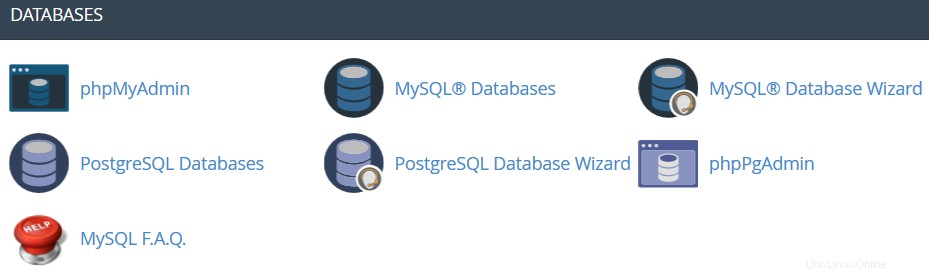
 phpMyAdmin: è lo strumento di gestione del database, che ti consente di apportare diverse modifiche ai database MySQL nel tuo account. Puoi trovare maggiori informazioni su come lavorare con i database tramite phpMyAdmin in questa guida.
phpMyAdmin: è lo strumento di gestione del database, che ti consente di apportare diverse modifiche ai database MySQL nel tuo account. Puoi trovare maggiori informazioni su come lavorare con i database tramite phpMyAdmin in questa guida. Database MySQL: in questo menu puoi creare e gestire database MySQL nell'account cPanel. Puoi fare riferimento a questa guida per maggiori dettagli.
Database MySQL: in questo menu puoi creare e gestire database MySQL nell'account cPanel. Puoi fare riferimento a questa guida per maggiori dettagli. Procedura guidata database MySQL: fornisce le stesse funzionalità dei database MySQL menu, in modo semplificato però.
Procedura guidata database MySQL: fornisce le stesse funzionalità dei database MySQL menu, in modo semplificato però. Database PostgreSQL: questa opzione consente di creare e gestire database PostgreSQL in cPanel.
Database PostgreSQL: questa opzione consente di creare e gestire database PostgreSQL in cPanel. Procedura guidata database PostgreSQL: ha le stesse funzionalità dei database PostgreSQL menu, ma consente di apportare tutte le modifiche in modo più semplice.
Procedura guidata database PostgreSQL: ha le stesse funzionalità dei database PostgreSQL menu, ma consente di apportare tutte le modifiche in modo più semplice. phpPgAdmin: è lo strumento di gestione del database, che ti consente di apportare diverse modifiche ai database PostgreSQL nel tuo account.
phpPgAdmin: è lo strumento di gestione del database, che ti consente di apportare diverse modifiche ai database PostgreSQL nel tuo account. FAQ su MySQL: questo pulsante ti porterà alla corrispondente sezione della Knowledgebase dedicata alle domande su MySQL.
FAQ su MySQL: questo pulsante ti porterà alla corrispondente sezione della Knowledgebase dedicata alle domande su MySQL.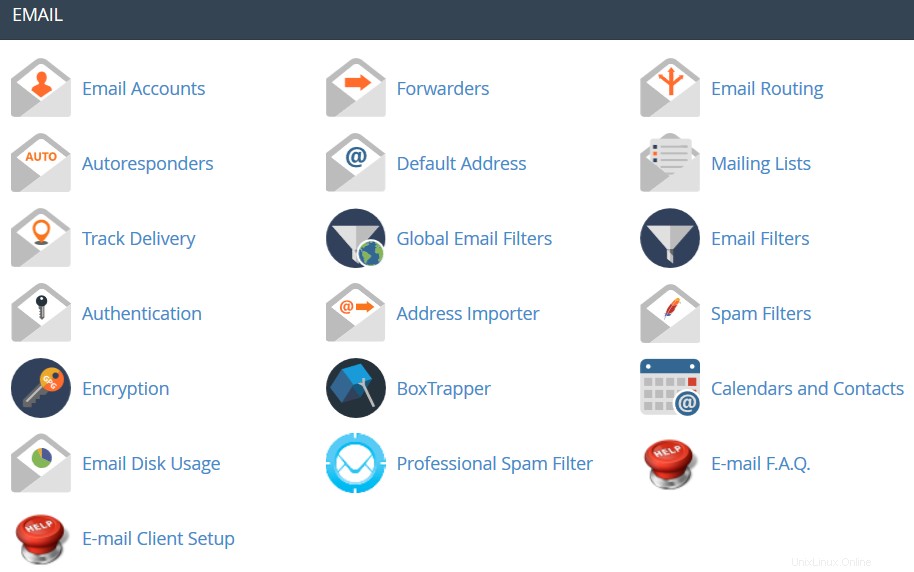
 Account e-mail: in questo menu puoi creare e gestire le caselle di posta associate ai nomi a dominio ospitati nel tuo account. Per creare un account e-mail, non esitare a controllare questa guida. Maggiori dettagli sulla configurazione di un account e-mail appena creato con i client di posta elettronica sono disponibili nella serie di articoli e-mail cPanel:Configurazione client.
Account e-mail: in questo menu puoi creare e gestire le caselle di posta associate ai nomi a dominio ospitati nel tuo account. Per creare un account e-mail, non esitare a controllare questa guida. Maggiori dettagli sulla configurazione di un account e-mail appena creato con i client di posta elettronica sono disponibili nella serie di articoli e-mail cPanel:Configurazione client.  Spedizionieri: l'impostazione della funzione di inoltro offre l'opportunità di inviare una copia di tutte le e-mail da un indirizzo e-mail a un altro. Ad esempio, hai due account di posta elettronica diversi e non vuoi controllarli entrambi ogni volta, quindi puoi inoltrare le email da [email protected] a [email protected]. Tieni presente che l'indirizzo originale continuerà a ricevere le email inoltrate.
Spedizionieri: l'impostazione della funzione di inoltro offre l'opportunità di inviare una copia di tutte le e-mail da un indirizzo e-mail a un altro. Ad esempio, hai due account di posta elettronica diversi e non vuoi controllarli entrambi ogni volta, quindi puoi inoltrare le email da [email protected] a [email protected]. Tieni presente che l'indirizzo originale continuerà a ricevere le email inoltrate. Routing e-mail: qui puoi impostare il routing e-mail per i domini ospitati nel tuo account cPanel, maggiori dettagli sono disponibili in questa guida.
Routing e-mail: qui puoi impostare il routing e-mail per i domini ospitati nel tuo account cPanel, maggiori dettagli sono disponibili in questa guida. Autorisponditori: questa funzione consente di inviare automaticamente messaggi in risposta alle e-mail in arrivo ricevute su uno specifico account di posta elettronica. Questo è abbastanza utile quando sei in vacanza o non disponibile, o se hai messaggi generici da inviare. Troverai maggiori informazioni in questa guida.
Autorisponditori: questa funzione consente di inviare automaticamente messaggi in risposta alle e-mail in arrivo ricevute su uno specifico account di posta elettronica. Questo è abbastanza utile quando sei in vacanza o non disponibile, o se hai messaggi generici da inviare. Troverai maggiori informazioni in questa guida. Indirizzo predefinito: in questo menu puoi gestire un indirizzo email, che viene utilizzato da cPanel per recuperare qualsiasi messaggio inviato ad account email che non esistono nel tuo dominio (noto anche come 'indirizzo catch-all'). Maggiori dettagli sono disponibili qui.
Indirizzo predefinito: in questo menu puoi gestire un indirizzo email, che viene utilizzato da cPanel per recuperare qualsiasi messaggio inviato ad account email che non esistono nel tuo dominio (noto anche come 'indirizzo catch-all'). Maggiori dettagli sono disponibili qui. Mailing List: con questa opzione puoi creare un unico indirizzo per inviare email, newsletter e altri aggiornamenti a più indirizzi email contemporaneamente. Sentiti libero di fare riferimento a questo articolo per ottenere maggiori informazioni.
Mailing List: con questa opzione puoi creare un unico indirizzo per inviare email, newsletter e altri aggiornamenti a più indirizzi email contemporaneamente. Sentiti libero di fare riferimento a questo articolo per ottenere maggiori informazioni. Traccia la consegna: questo menu ti consente di monitorare la consegna delle email per il tuo account.
Traccia la consegna: questo menu ti consente di monitorare la consegna delle email per il tuo account. Filtri email globali: questa funzione ti permette di configurare i filtri di tutte le email che arrivano ai tuoi domini ospitati.
Filtri email globali: questa funzione ti permette di configurare i filtri di tutte le email che arrivano ai tuoi domini ospitati. Filtri email: con questa opzione puoi creare filtri per ogni account email del tuo dominio. Puoi trovare maggiori dettagli sugli strumenti di filtraggio in questo articolo.
Filtri email: con questa opzione puoi creare filtri per ogni account email del tuo dominio. Puoi trovare maggiori dettagli sugli strumenti di filtraggio in questo articolo. Consegna e-mail: questo strumento ti aiuterà a prevenire lo spam. La configurazione dei record DKIM e SPF per il tuo account fornisce ai messaggi e-mail informazioni verificabili in modo che il tuo server possa rilevare automaticamente la natura dei messaggi in entrata e in uscita. Puoi trovare una guida dettagliata sull'utilizzo di questa funzione qui.
Consegna e-mail: questo strumento ti aiuterà a prevenire lo spam. La configurazione dei record DKIM e SPF per il tuo account fornisce ai messaggi e-mail informazioni verificabili in modo che il tuo server possa rilevare automaticamente la natura dei messaggi in entrata e in uscita. Puoi trovare una guida dettagliata sull'utilizzo di questa funzione qui. Importatore indirizzo: questo menu consente di utilizzare due tipi di file (.xls e .csv ) per l'importazione di dati al fine di creare contemporaneamente più indirizzi e-mail o inoltri e-mail per il tuo account.
Importatore indirizzo: questo menu consente di utilizzare due tipi di file (.xls e .csv ) per l'importazione di dati al fine di creare contemporaneamente più indirizzi e-mail o inoltri e-mail per il tuo account. Filtri antispam: è un'utilità di posta elettronica di facile utilizzo che esamina la posta in arrivo per le diverse caratteristiche di spam. Utilizza vari test di rete e filtri antispam per ottenere un punteggio complessivo al fine di decidere se la posta deve essere considerata spam o meno. Lo strumento SpamAssassin è fornito per impostazione predefinita con tutti i nostri piani di hosting condivisi e rivenditori. Questi articoli possono essere trovati utili per impostare la funzione SpamAssasin:
Filtri antispam: è un'utilità di posta elettronica di facile utilizzo che esamina la posta in arrivo per le diverse caratteristiche di spam. Utilizza vari test di rete e filtri antispam per ottenere un punteggio complessivo al fine di decidere se la posta deve essere considerata spam o meno. Lo strumento SpamAssassin è fornito per impostazione predefinita con tutti i nostri piani di hosting condivisi e rivenditori. Questi articoli possono essere trovati utili per impostare la funzione SpamAssasin:- Domande frequenti su SpamAssassin
- Come configurare SpamAssassin in cPanel
 Crittografia: questa opzione consente di configurare GnuPG, che è uno schema di crittografia pubblicamente disponibile che utilizza l'approccio a chiave pubblica. Questo sistema utilizza una chiave pubblica per crittografare i messaggi e puoi decrittografarli con la chiave privata, che conserva il destinatario previsto del messaggio.
Crittografia: questa opzione consente di configurare GnuPG, che è uno schema di crittografia pubblicamente disponibile che utilizza l'approccio a chiave pubblica. Questo sistema utilizza una chiave pubblica per crittografare i messaggi e puoi decrittografarli con la chiave privata, che conserva il destinatario previsto del messaggio.  BoxTrapper: questo strumento può proteggere la tua casella di posta dallo spam richiedendo a tutti i mittenti di e-mail non presenti nella whitelist di rispondere a un'e-mail di verifica prima che tu possa ricevere la loro posta.
BoxTrapper: questo strumento può proteggere la tua casella di posta dallo spam richiedendo a tutti i mittenti di e-mail non presenti nella whitelist di rispondere a un'e-mail di verifica prima che tu possa ricevere la loro posta.  Calendari e contatti: questo menu aiuta a configurare il tuo client per la connessione a CalDAV per i calendari e CardDAV per i contatti per accedervi sui tuoi dispositivi personali. Le istruzioni dettagliate sono disponibili in questa guida.
Calendari e contatti: questo menu aiuta a configurare il tuo client per la connessione a CalDAV per i calendari e CardDAV per i contatti per accedervi sui tuoi dispositivi personali. Le istruzioni dettagliate sono disponibili in questa guida. Utilizzo disco e-mail: questa utility ti consente di recuperare spazio su disco eliminando i vecchi messaggi dalla tua casella di posta.
Utilizzo disco e-mail: questa utility ti consente di recuperare spazio su disco eliminando i vecchi messaggi dalla tua casella di posta.  Filtro antispam professionale: questo menu ti consente di configurare SpamExperts, una soluzione di filtraggio e-mail di facile utilizzo che consente di proteggere il tuo account dallo spam sia in entrata che in uscita. Ulteriori informazioni su questa funzione sono fornite in questo articolo.
Filtro antispam professionale: questo menu ti consente di configurare SpamExperts, una soluzione di filtraggio e-mail di facile utilizzo che consente di proteggere il tuo account dallo spam sia in entrata che in uscita. Ulteriori informazioni su questa funzione sono fornite in questo articolo. Domande frequenti via e-mail: questo pulsante ti porterà alla corrispondente sezione della Knowledgebase dedicata alle domande via e-mail.
Domande frequenti via e-mail: questo pulsante ti porterà alla corrispondente sezione della Knowledgebase dedicata alle domande via e-mail. Configurazione client di posta elettronica: questo pulsante ti porterà alla corrispondente sezione della Knowledgebase dedicata alla configurazione dell'account e-mail con diversi client e dispositivi e-mail.
Configurazione client di posta elettronica: questo pulsante ti porterà alla corrispondente sezione della Knowledgebase dedicata alla configurazione dell'account e-mail con diversi client e dispositivi e-mail.Domini
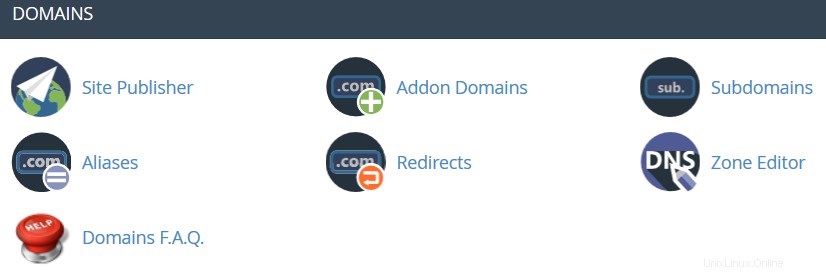
 Pubblicatore del sito :puoi utilizzare questa interfaccia per creare rapidamente un sito Web da una serie di modelli disponibili. Ciò consente ai visitatori di vedere alcune informazioni di base mentre continui a sviluppare il tuo sito web.
Pubblicatore del sito :puoi utilizzare questa interfaccia per creare rapidamente un sito Web da una serie di modelli disponibili. Ciò consente ai visitatori di vedere alcune informazioni di base mentre continui a sviluppare il tuo sito web. Domini: questa interfaccia consente di creare e gestire più domini da un'unica interfaccia cPanel.
 Domini aggiuntivi: con l'aiuto di questo menu puoi aggiungere più domini all'account di hosting. I domini aggiuntivi hanno le stesse funzionalità del dominio principale assegnato al tuo account di hosting. Maggiori dettagli sull'aggiunta di domini a cPanel sono forniti qui.
Domini aggiuntivi: con l'aiuto di questo menu puoi aggiungere più domini all'account di hosting. I domini aggiuntivi hanno le stesse funzionalità del dominio principale assegnato al tuo account di hosting. Maggiori dettagli sull'aggiunta di domini a cPanel sono forniti qui.  Sottodomini: in questo menu puoi creare sottodomini e indirizzarli a diverse sezioni del tuo sito web o ad altri IP. Istruzioni dettagliate su questo menu sono disponibili in questo articolo.
Sottodomini: in questo menu puoi creare sottodomini e indirizzarli a diverse sezioni del tuo sito web o ad altri IP. Istruzioni dettagliate su questo menu sono disponibili in questo articolo. Alias: questa funzione ti consente di "parcheggiare" nomi di dominio aggiuntivi sul tuo account di hosting esistente. Visualizzano lo stesso sito web del tuo dominio principale e condividono anche le statistiche web. Puoi fare riferimento a questa guida quando configuri un nuovo dominio parcheggiato.
Alias: questa funzione ti consente di "parcheggiare" nomi di dominio aggiuntivi sul tuo account di hosting esistente. Visualizzano lo stesso sito web del tuo dominio principale e condividono anche le statistiche web. Puoi fare riferimento a questa guida quando configuri un nuovo dominio parcheggiato. Reindirizzamenti: qui puoi creare un reindirizzamento per un dominio/pagina specifico verso un altro dominio/pagina e visualizzare i contenuti di quest'ultimo. Maggiori dettagli sono disponibili qui.
Reindirizzamenti: qui puoi creare un reindirizzamento per un dominio/pagina specifico verso un altro dominio/pagina e visualizzare i contenuti di quest'ultimo. Maggiori dettagli sono disponibili qui. Editor di zona: ti consente di modificare la zona DNS dei domini nel tuo account cPanel. È possibile aggiungere i seguenti record:A, AAAA, CNAME, SRV, TXT, MX. Sentiti libero di controllare questo articolo per ottenere maggiori informazioni sulla configurazione dei record DNS in cPanel.
Editor di zona: ti consente di modificare la zona DNS dei domini nel tuo account cPanel. È possibile aggiungere i seguenti record:A, AAAA, CNAME, SRV, TXT, MX. Sentiti libero di controllare questo articolo per ottenere maggiori informazioni sulla configurazione dei record DNS in cPanel.  Domande frequenti sui domini: questo pulsante ti porterà alla corrispondente sezione della Knowledgebase dedicata alle domande sulla gestione dei domini.
Domande frequenti sui domini: questo pulsante ti porterà alla corrispondente sezione della Knowledgebase dedicata alle domande sulla gestione dei domini.Metriche
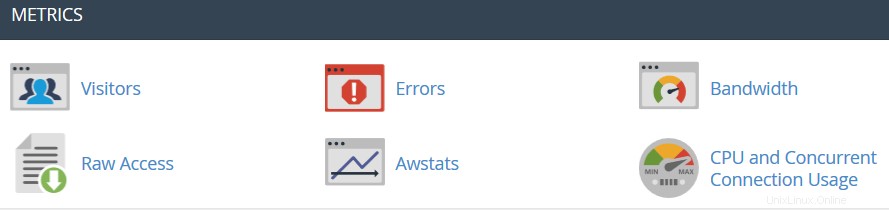
 Visitatori: il registro di accesso del tuo account fornito in una vista tabella.
Visitatori: il registro di accesso del tuo account fornito in una vista tabella. Errori: qui puoi controllare il registro degli errori del tuo account, mostrando le ultime 300 righe di contenuto relative agli errori generati da qualsiasi sito Web ospitato nel tuo account.
Errori: qui puoi controllare il registro degli errori del tuo account, mostrando le ultime 300 righe di contenuto relative agli errori generati da qualsiasi sito Web ospitato nel tuo account. Larghezza di banda: fornisce informazioni dettagliate sulla larghezza di banda utilizzata dal tuo account.
Larghezza di banda: fornisce informazioni dettagliate sulla larghezza di banda utilizzata dal tuo account. Accesso non elaborato: il registro di accesso RAW per il tuo account.
Accesso non elaborato: il registro di accesso RAW per il tuo account. Awstats: questo strumento ti offre l'opportunità di monitorare gli indici di accesso sul tuo account:utenti, robot, pagine a cui si accede e molti, molti altri. Troverai una spiegazione più dettagliata in questo articolo.
Awstats: questo strumento ti offre l'opportunità di monitorare gli indici di accesso sul tuo account:utenti, robot, pagine a cui si accede e molti, molti altri. Troverai una spiegazione più dettagliata in questo articolo. Utilizzo della CPU e della connessione simultanea: mostra informazioni sulle risorse consumate dal tuo account. Puoi trovare alcune informazioni aggiuntive sull'utilizzo delle risorse in questa guida.
Utilizzo della CPU e della connessione simultanea: mostra informazioni sulle risorse consumate dal tuo account. Puoi trovare alcune informazioni aggiuntive sull'utilizzo delle risorse in questa guida.Sicurezza
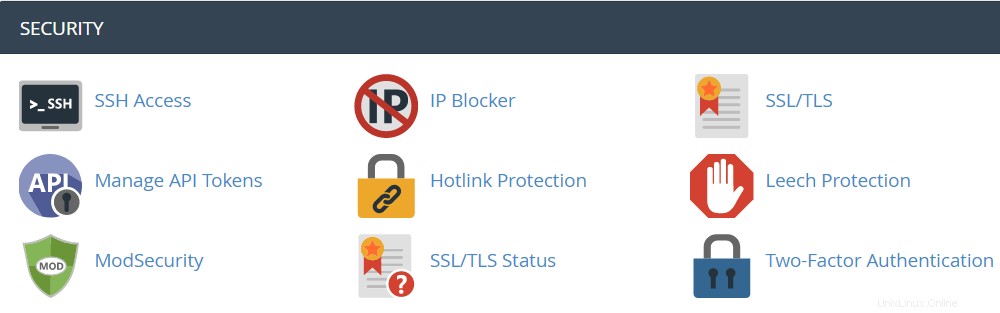
 Accesso SSH: qui puoi generare una chiave di accesso per il tuo account per connetterti utilizzando le chiavi SSH. Maggiori dettagli sulla configurazione delle chiavi SSH sono disponibili in questo articolo.
Accesso SSH: qui puoi generare una chiave di accesso per il tuo account per connetterti utilizzando le chiavi SSH. Maggiori dettagli sulla configurazione delle chiavi SSH sono disponibili in questo articolo.  Blocco IP: con l'aiuto di questo strumento puoi bloccare un intervallo di indirizzi IP per impedire loro di accedere al tuo sito. Sentiti libero di fare riferimento a questa guida sull'argomento.
Blocco IP: con l'aiuto di questo strumento puoi bloccare un intervallo di indirizzi IP per impedire loro di accedere al tuo sito. Sentiti libero di fare riferimento a questa guida sull'argomento. SSL/TLS: questo strumento ti aiuterà a installare e gestire i tuoi certificati SSL. Troverai una guida più dettagliata qui.
SSL/TLS: questo strumento ti aiuterà a installare e gestire i tuoi certificati SSL. Troverai una guida più dettagliata qui. Protezione hotlink: in questo menu puoi abilitare la protezione hotlink per il tuo sito Web (ovvero impedire a qualcuno di collegare direttamente le tue immagini ad un altro sito Web e, di conseguenza, consumare la larghezza di banda del tuo account di hosting). Sentiti libero di controllare questa guida per ulteriori informazioni.
Protezione hotlink: in questo menu puoi abilitare la protezione hotlink per il tuo sito Web (ovvero impedire a qualcuno di collegare direttamente le tue immagini ad un altro sito Web e, di conseguenza, consumare la larghezza di banda del tuo account di hosting). Sentiti libero di controllare questa guida per ulteriori informazioni. Protezione dalle sanguisughe: ti consente di controllare se gli utenti possono fornire o pubblicare pubblicamente le loro password per aree riservate del tuo sito. Può essere utilizzato per reindirizzare gli account compromessi all'URL di tua scelta o sospenderli.
Protezione dalle sanguisughe: ti consente di controllare se gli utenti possono fornire o pubblicare pubblicamente le loro password per aree riservate del tuo sito. Può essere utilizzato per reindirizzare gli account compromessi all'URL di tua scelta o sospenderli. ModSecurity: in questo menu puoi disabilitare o abilitare ModSecurity per i tuoi domini e sottodomini.
ModSecurity: in questo menu puoi disabilitare o abilitare ModSecurity per i tuoi domini e sottodomini.  Stato SSL/TLS: utilizza questa interfaccia per visualizzare lo stato SSL dei tuoi domini.
Stato SSL/TLS: utilizza questa interfaccia per visualizzare lo stato SSL dei tuoi domini. Autenticazione a due fattori: questo strumento ti consente di abilitare 2FA, una misura di sicurezza migliorata che richiede due forme di identificazione:la tua password e un codice di sicurezza generato. Quando la 2FA è abilitata, un'app sul tuo smartphone fornisce un codice che devi inserire con la tua password per accedere. Puoi saperne di più sull'abilitazione della 2FA qui.
Autenticazione a due fattori: questo strumento ti consente di abilitare 2FA, una misura di sicurezza migliorata che richiede due forme di identificazione:la tua password e un codice di sicurezza generato. Quando la 2FA è abilitata, un'app sul tuo smartphone fornisce un codice che devi inserire con la tua password per accedere. Puoi saperne di più sull'abilitazione della 2FA qui.Software
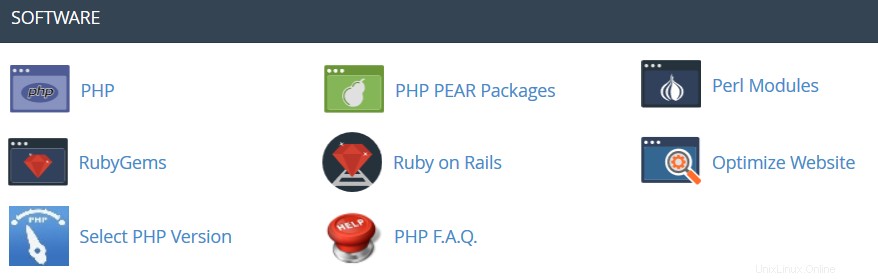
 Pacchetti PHP PEAR: questa opzione ti consente di installare e gestire i pacchetti PHP PEAR per il tuo account di hosting.
Pacchetti PHP PEAR: questa opzione ti consente di installare e gestire i pacchetti PHP PEAR per il tuo account di hosting. Moduli Perl: qui puoi gestire i moduli Perl disponibili per il tuo account. Un modulo Perl è un componente discreto del software per il linguaggio di programmazione Perl. Perl è supportato su tutti i nostri server condivisi/rivenditori. Questo articolo ti fornirà maggiori dettagli su questa funzione.
Moduli Perl: qui puoi gestire i moduli Perl disponibili per il tuo account. Un modulo Perl è un componente discreto del software per il linguaggio di programmazione Perl. Perl è supportato su tutti i nostri server condivisi/rivenditori. Questo articolo ti fornirà maggiori dettagli su questa funzione. RubyGems: in questo menu troverai l'insieme di funzioni che ti consentono di eseguire compiti in Ruby. È necessario installare un Gem prima di poterlo utilizzare all'interno di un programma Ruby.
RubyGems: in questo menu troverai l'insieme di funzioni che ti consentono di eseguire compiti in Ruby. È necessario installare un Gem prima di poterlo utilizzare all'interno di un programma Ruby. Ruby on Rails: con questo menu puoi usare le funzionalità di Ruby on Rails. Ruby on Rails è un framework di applicazioni web gratuito per il linguaggio di programmazione Ruby. Viene spesso chiamato "Rails" o "RoR". Supportiamo RoR con il nostro Stellar Plus, Stellar Business e Rivenditore pacchetti (evecchio professionista , Ultimate , SSD aziendale, rivenditore Pacchetti). Maggiori informazioni sono disponibili in questa guida.
Ruby on Rails: con questo menu puoi usare le funzionalità di Ruby on Rails. Ruby on Rails è un framework di applicazioni web gratuito per il linguaggio di programmazione Ruby. Viene spesso chiamato "Rails" o "RoR". Supportiamo RoR con il nostro Stellar Plus, Stellar Business e Rivenditore pacchetti (evecchio professionista , Ultimate , SSD aziendale, rivenditore Pacchetti). Maggiori informazioni sono disponibili in questa guida. Ottimizza sito web: questa funzione ti consente di abilitare/disabilitare e configurare la compressione del tuo sito web modificando il modo in cui Apache gestisce le richieste, il che può aumentare le prestazioni del tuo sito web.
Ottimizza sito web: questa funzione ti consente di abilitare/disabilitare e configurare la compressione del tuo sito web modificando il modo in cui Apache gestisce le richieste, il che può aumentare le prestazioni del tuo sito web. Installazione dell'app Node.js: consente di scegliere una versione specifica di Node.js per eseguire le app utilizzando Node.js.
 Seleziona la versione PHP: qui puoi modificare la versione PHP applicata al tuo account cPanel. Puoi trovare maggiori informazioni in questo articolo.
Seleziona la versione PHP: qui puoi modificare la versione PHP applicata al tuo account cPanel. Puoi trovare maggiori informazioni in questo articolo. Impostazione dell'app Python: questa funzione ti consente di distribuire applicazioni Python sul tuo cPanel mentre esegui il server web Apache.
Impostazione dell'app Ruby: questa funzione ti consente di distribuire le applicazioni Ruby sul tuo cPanel mentre esegui il server web Apache.
 Domande frequenti su PHP: questo pulsante ti porterà alla sezione del nostro sito Knowledgebase dedicata alle domande relative a PHP.
Domande frequenti su PHP: questo pulsante ti porterà alla sezione del nostro sito Knowledgebase dedicata alle domande relative a PHP.Avanzate
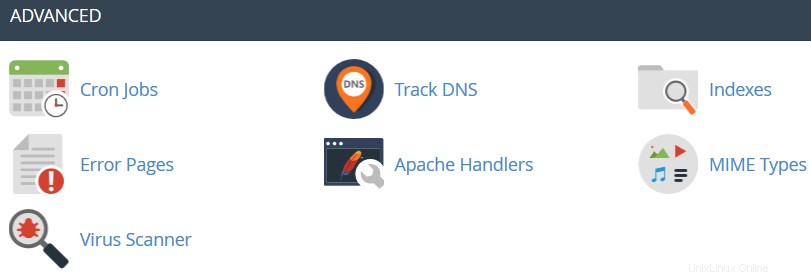
Terminale: questa interfaccia consente di accedere a un'applicazione terminale nel browser per l'accesso diretto alla riga di comando all'interno di una sessione cPanel.
 Lavori Cron: qui puoi impostare gli script in esecuzione su base pianificata. Per ulteriori dettagli sulla configurazione di CronJobs, fare riferimento a questa guida.
Lavori Cron: qui puoi impostare gli script in esecuzione su base pianificata. Per ulteriori dettagli sulla configurazione di CronJobs, fare riferimento a questa guida. Traccia DNS: utilizzando questo strumento puoi controllare le informazioni DNS su qualsiasi dominio o tracciare il percorso dal server in cui si trova il tuo sito al computer da cui stai accedendo a cPanel.
Traccia DNS: utilizzando questo strumento puoi controllare le informazioni DNS su qualsiasi dominio o tracciare il percorso dal server in cui si trova il tuo sito al computer da cui stai accedendo a cPanel. Indici: in questo menu puoi personalizzare il modo in cui i visitatori possono visualizzare una directory sul web.
Indici: in questo menu puoi personalizzare il modo in cui i visitatori possono visualizzare una directory sul web. Pagine di errore: questa funzione ti consente di modificare il codice per le pagine di errore predefinite che il tuo sito web può visualizzare.
Pagine di errore: questa funzione ti consente di modificare il codice per le pagine di errore predefinite che il tuo sito web può visualizzare. Gestori Apache: qui puoi configurare diversi gestori Apache per gestire determinati formati di file.
Gestori Apache: qui puoi configurare diversi gestori Apache per gestire determinati formati di file. Tipi MIME: fornisce le informazioni sui tipi MIME predefiniti di sistema e l'opzione per aggiungere un tipo MIME autonomamente.
Tipi MIME: fornisce le informazioni sui tipi MIME predefiniti di sistema e l'opzione per aggiungere un tipo MIME autonomamente. Scanner antivirus: questo strumento ti consentirà di scansionare il tuo account alla ricerca di virus con lo scanner antivirus ClamAV. ClamAV è un motore antivirus open source (GPL) utilizzato in una varietà di situazioni, tra cui la scansione della posta elettronica, la scansione del Web e la sicurezza degli endpoint. Fornisce una serie di utilità tra cui un demone multi-thread flessibile e scalabile, uno scanner da riga di comando e uno strumento avanzato per gli aggiornamenti automatici del database.
Scanner antivirus: questo strumento ti consentirà di scansionare il tuo account alla ricerca di virus con lo scanner antivirus ClamAV. ClamAV è un motore antivirus open source (GPL) utilizzato in una varietà di situazioni, tra cui la scansione della posta elettronica, la scansione del Web e la sicurezza degli endpoint. Fornisce una serie di utilità tra cui un demone multi-thread flessibile e scalabile, uno scanner da riga di comando e uno strumento avanzato per gli aggiornamenti automatici del database. Preferenze
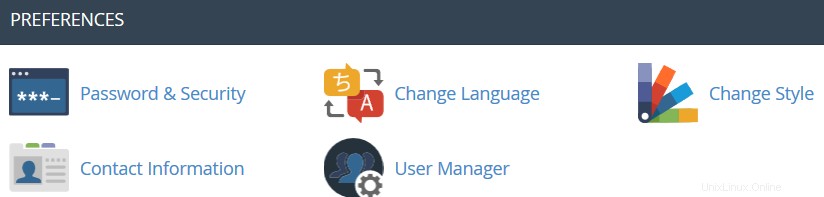
 Password e sicurezza: questo menu ti permette di cambiare la tua password principale del cPanel se conosci quella originale. In caso contrario, puoi reimpostare la password seguendo i passaggi di questa guida.
Password e sicurezza: questo menu ti permette di cambiare la tua password principale del cPanel se conosci quella originale. In caso contrario, puoi reimpostare la password seguendo i passaggi di questa guida. Change Language: this feature provides you with an opportunity to change your cPanel interface language.
Change Language: this feature provides you with an opportunity to change your cPanel interface language. Change style: here you can change the overall look and feel of the interface by selecting one of the several preinstalled styles.
Change style: here you can change the overall look and feel of the interface by selecting one of the several preinstalled styles. Contact Information: in this menu you can specify an email address that will receive system email notifications.
Contact Information: in this menu you can specify an email address that will receive system email notifications.  User Manager: allows you to manage your Subaccounts. Subaccounts use the same login and password information for email, FTP, and Web Disk.
User Manager: allows you to manage your Subaccounts. Subaccounts use the same login and password information for email, FTP, and Web Disk.For cPanel Retro Theme:
Basically cPanel has two vertical sections with different features:
Left column which includes different Stats information about the account, the possibility to switch cPanel theme, the search bar and frequently accessed menus and Right column which provides a number of various features that are conveniently structured to specific groups based on the concrete aspect of the web hosting service.
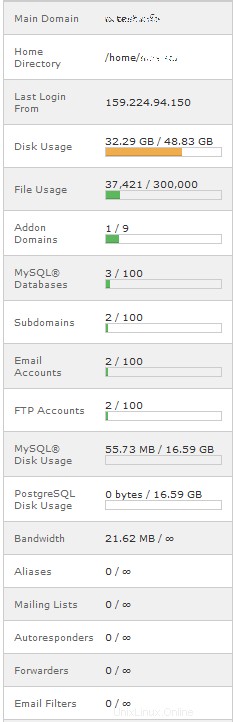
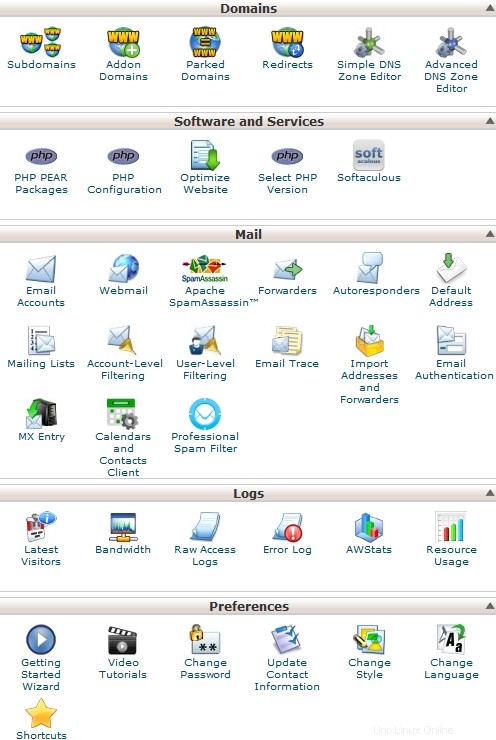
Below you can find a list of each menu for your convenience:
Left Column:
- Find
- Stats
- Preferences
- Domains
- Files
- Metrics
- Security
- Databases
- Software
- Advanced
- Exclusive for Namecheap Customers
Left Column
In this column you will find following options:
Find: it is a search bar that allows to find cPanel features in the quickest way. Just start entering the name of the needed tool to allocate the corresponding menu:
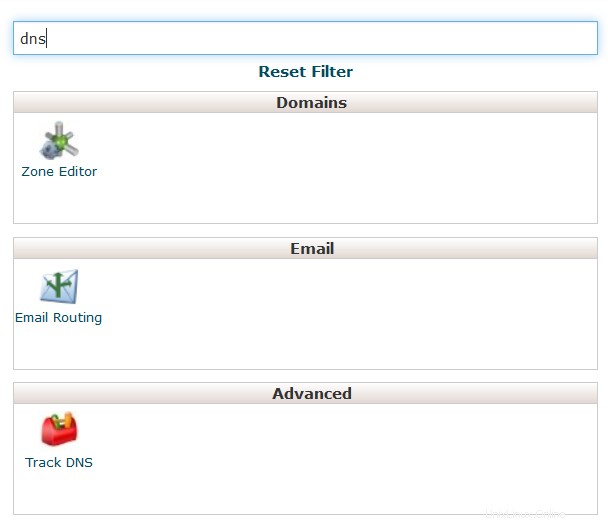
Stats: here you will find all the information related to the statistics of your hosting account. At the bottom of this section you will find Expand Stats button, which allows you to review the full statistics:
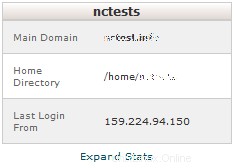
If you see the expanded stats menu, you will find Collapse Stats button at the bottom of this section in order to switch to the short menu version:
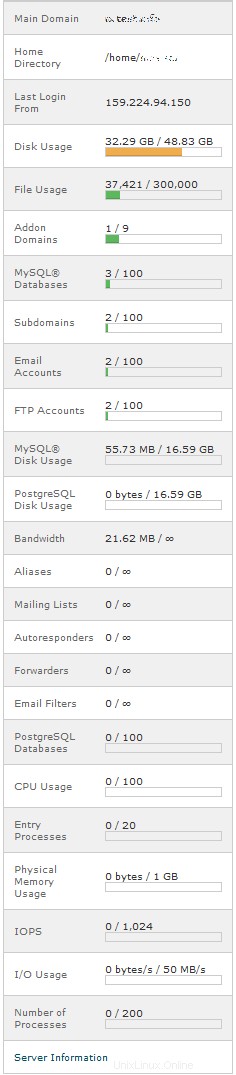
Here is an overview of all indexes:
- Main Domain: the primary domain name associated with your hosting account.
- Home Directory: the path the home directory of your account on the server where your websites' folders and files reside.
- Last Login: the last IP address your cPanel has been accessed from.
- Disk Usage: the amount of server disk space provided with your cPanel account. This index displays disk space used by your websites' content, databases, emails, etc.
- File Usage: the current number of files (inodes) and your cPanel account's inode limit.
- Addon Domains: the current number of already added addon domains and the total number allowed for your cPanel account.
- MySQL Databases: the current number of MySQL or MariaDB databases created your cPanel account.
- Subdomains: the current number of already created subdomains and the total number allowed for your cPanel account.
- Email Accounts: the current number of already created email accounts and the total number of email accounts allowed for your cPanel account.
- FTP Accounts: the current number of already created FTP accounts and the total number allowed for your cPanel account.
- MySQL Disk Usage: the amount of disk space used by your MySQL or MariaDB databases.
- PostgreSQL Disk Usage: the amount of disk space used by your PostgreSQL databases.
- Bandwidth: the current amount of data transferred to and from your cPanel account for the month and the total amount of your cPanel account's monthly bandwidth limit.
- Aliases: the current number of already created alias domains and the total number allowed for your cPanel account.
- Mailing Lists: the current number of already created mailing lists and the total number allowed for your cPanel account.
- Autoresponders: the current number of created email autoresponders and the maximum number allowed.
- Forwarders: the amount of email forwarders created and the maximum number allowed.
- Email filters: the number of email filters created vs. the maximum number allowed.
- PostgreSQL Databases: the current number of PostgreSQL databases created in your cPanel account.
- CPU Usage: this value specifies how much of the allocated CPU resources you are currently using. The amount of CPU resources we provide to each account is the percentage of the server’s resources.
- Entry Processes: this is the number of processes that enter your account. For example, every PHP page that is accessed by a user will usually generate a single entry process.
- Physical Memory Usage: the actual memory allocated for your account. Virtual memory is usually a file on a disk drive that the operating system uses to store information (swap-to-from) when the real memory becomes full, for instance the page (swap) file on a Linux system. Therefore, if you try to publish a big post, it might take all physical memory to do so, but after some time it will be normalized.
- I/O Usage: this index represents how much I/O (or disk activity) your account is using. Any task which makes use of the servers disk drive (such as reading or writing to the server) will consume I/O. More details about resource limits can be found here.
- Number of Processes: this limit is similar to the above but includes all the processes generated by the account rather than the specific PHP, SSH or cron jobs.
Right Column
Preferences
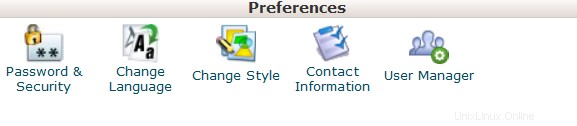
This group of features provides you with the general information on cPanel management and allows you to make basic changes to your cPanel account.
 Password &Security: this menu allows you to change your cPanel main password if know the original one. Otherwise, you can reset the password following the steps in this guide.
Password &Security: this menu allows you to change your cPanel main password if know the original one. Otherwise, you can reset the password following the steps in this guide.  Change Language: this feature provides you with an opportunity to change your cPanel interface language.
Change Language: this feature provides you with an opportunity to change your cPanel interface language.  Change style: here you can change the overall look and feel of the interface by selecting one of the several preinstalled styles.
Change style: here you can change the overall look and feel of the interface by selecting one of the several preinstalled styles. Contact Information: in this menu you can specify an email address that will receive system email notifications.
Contact Information: in this menu you can specify an email address that will receive system email notifications.  User Manager: allows you to manage your Subaccounts. Subaccounts use the same login and password information for email, FTP, and Web Disk.
User Manager: allows you to manage your Subaccounts. Subaccounts use the same login and password information for email, FTP, and Web Disk.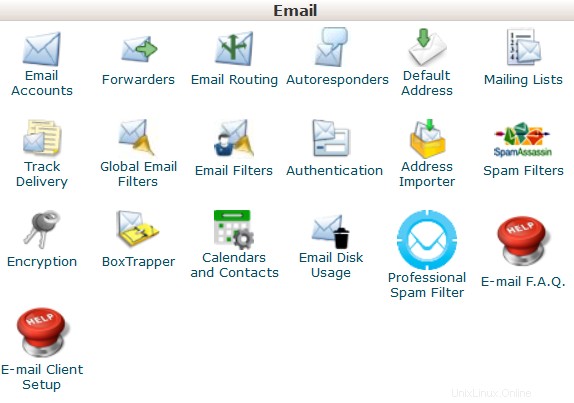
This group of features allows you to create email accounts for your domain names and manage email settings.
 Email Accounts: in this menu you can create and manage mailboxes associated with the domain names hosted in your account.In order to create an email account, feel free to check this guidance.More details about setting up a newly created email account with email clients can be found in the set of articles cPanel Email:Client Setup.
Email Accounts: in this menu you can create and manage mailboxes associated with the domain names hosted in your account.In order to create an email account, feel free to check this guidance.More details about setting up a newly created email account with email clients can be found in the set of articles cPanel Email:Client Setup.  Forwarders: setting up Forwarders feature provides you with an opportunity to send a copy of all emails from one email address to another. For example, you have two different email accounts and you don’t want to check both of them every time, so you could forward emails from [email protected] to [email protected]. Note, that the original address will still receive the forwarded emails.
Forwarders: setting up Forwarders feature provides you with an opportunity to send a copy of all emails from one email address to another. For example, you have two different email accounts and you don’t want to check both of them every time, so you could forward emails from [email protected] to [email protected]. Note, that the original address will still receive the forwarded emails.  Email Routing: here you can set email routing for the domains hosted in your cPanel account, more details can be found in this guide.
Email Routing: here you can set email routing for the domains hosted in your cPanel account, more details can be found in this guide.  Autoresponders: this feature allows you to automatically send messages in reply to incoming emails received on a specific email account. This is pretty useful when you are on holidays or unavailable, or if you have any generic messages to send. You will find more information in this guide.
Autoresponders: this feature allows you to automatically send messages in reply to incoming emails received on a specific email account. This is pretty useful when you are on holidays or unavailable, or if you have any generic messages to send. You will find more information in this guide. Default Address: in this menu you can manage an email address, which is used by cPanel to fetch any message sent to email accounts which do not exist at your domain (also known as 'catch-all address'). More details can be found here.
Default Address: in this menu you can manage an email address, which is used by cPanel to fetch any message sent to email accounts which do not exist at your domain (also known as 'catch-all address'). More details can be found here.  Mailing Lists: with this option you can create a single address to send emails, newsletters and other updates to multiple email addresses simultaneously. Feel free to refer to this article to get more information.
Mailing Lists: with this option you can create a single address to send emails, newsletters and other updates to multiple email addresses simultaneously. Feel free to refer to this article to get more information.  Track Delivery: this menu allows you to monitor emails delivery for your account.
Track Delivery: this menu allows you to monitor emails delivery for your account. Global Email Filters: this feature allows you to configure filters of all the emails arriving to your hosted domains.
Global Email Filters: this feature allows you to configure filters of all the emails arriving to your hosted domains.  Email Filters: with this option you can create filters for each email account for your domain. You can find more details about filtering tools in this article.
Email Filters: with this option you can create filters for each email account for your domain. You can find more details about filtering tools in this article.  Email Deliverability : this tool will help you to prevent spam. Setting up DKIM and SPF records for your account equip email messages with verifiable information so that your server can automatically detect the nature of incoming and outgoing messages.The detailed guidance about using this feature can be found here.
Email Deliverability : this tool will help you to prevent spam. Setting up DKIM and SPF records for your account equip email messages with verifiable information so that your server can automatically detect the nature of incoming and outgoing messages.The detailed guidance about using this feature can be found here. Address Importer: this menu allows you to use two types of files (.xls and .csv ) for importing data in order to simultaneously create multiple email address or email forwarders for your account.
Address Importer: this menu allows you to use two types of files (.xls and .csv ) for importing data in order to simultaneously create multiple email address or email forwarders for your account.  Spam Filters: it is a user-friendly email utility which examines incoming mail for different spam characteristics. It uses various network tests and spam filtering to get an overall score in order to decide whether the mail should be considered as spam or not.SpamAssassin tool is provided by default with all our shared and reseller hosting plans.These articles can be found useful for setting up SpamAssasin feature:
Spam Filters: it is a user-friendly email utility which examines incoming mail for different spam characteristics. It uses various network tests and spam filtering to get an overall score in order to decide whether the mail should be considered as spam or not.SpamAssassin tool is provided by default with all our shared and reseller hosting plans.These articles can be found useful for setting up SpamAssasin feature:- SpamAssassin FAQs
- How to configure SpamAssassin in cPanel
 Encryption :this option allows you to set up GnuPG, which is a publicly-available encryption scheme that uses the public key approach. This system uses a public key to encrypt messages and you can decrypt them with the private key, which the intended recipient of the message retains.
Encryption :this option allows you to set up GnuPG, which is a publicly-available encryption scheme that uses the public key approach. This system uses a public key to encrypt messages and you can decrypt them with the private key, which the intended recipient of the message retains. BoxTrapper :this tool can protect your Inbox from spam by requiring all email senders not on your Whitelist reply to a verification email before you can receive their mail.
BoxTrapper :this tool can protect your Inbox from spam by requiring all email senders not on your Whitelist reply to a verification email before you can receive their mail. Calendars and Contacts: this menu helps to configure your client to connect to CalDAV for calendars and CardDAV for contacts in order to access them on your personal devices. The detailed instructions can be found in this guidance.
Calendars and Contacts: this menu helps to configure your client to connect to CalDAV for calendars and CardDAV for contacts in order to access them on your personal devices. The detailed instructions can be found in this guidance.  Email Disk Usage :this utility allows you to recover disk space by deleting old messages from your mailbox.
Email Disk Usage :this utility allows you to recover disk space by deleting old messages from your mailbox. Professional Spam Filter: this menu allows you to configure SpamExperts, a user-friendly email filtering solution that allows to protect your account from both incoming and outgoing spam. More information about this feature is provided in this article.
Professional Spam Filter: this menu allows you to configure SpamExperts, a user-friendly email filtering solution that allows to protect your account from both incoming and outgoing spam. More information about this feature is provided in this article. E-mail F.A.Q. :this button will take you to the corresponding Knowledgebase section dedicated to email questions.
E-mail F.A.Q. :this button will take you to the corresponding Knowledgebase section dedicated to email questions. E-mail Client Setup :this button will take you to the corresponding Knowledgebase section dedicated to email account setup with different email clients and devices.
E-mail Client Setup :this button will take you to the corresponding Knowledgebase section dedicated to email account setup with different email clients and devices.Domains
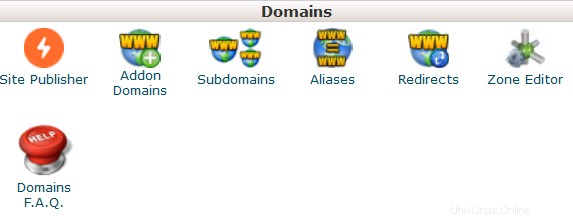
 Site Publisher :you can use this interface to quickly create a website from a set of available templates. This allows visitors to see some basic information while you continue to develop your website.
Site Publisher :you can use this interface to quickly create a website from a set of available templates. This allows visitors to see some basic information while you continue to develop your website. Domains: this interface allows creating and managing multiple domains from a single cPanel interface.
 Addon Domains: with the help of this menu you can add more domains to the hosting account. Addon domains have the same functionality as the main domain assigned to your hosting account. More details about adding domains to cPanel are provided here.
Addon Domains: with the help of this menu you can add more domains to the hosting account. Addon domains have the same functionality as the main domain assigned to your hosting account. More details about adding domains to cPanel are provided here. Subdomains: in this menu you can create subdomains and point them to different sections of your website or other IPs. Detailed instructions about this menu can be found in this article.
Subdomains: in this menu you can create subdomains and point them to different sections of your website or other IPs. Detailed instructions about this menu can be found in this article. Aliases: this feature allows you to 'park' additional domain names to your existing hosting account. They display the same website as your primary domain and share web statistics as well. You can refer to this guide when setting up a new parked domain.
Aliases: this feature allows you to 'park' additional domain names to your existing hosting account. They display the same website as your primary domain and share web statistics as well. You can refer to this guide when setting up a new parked domain.  Redirects: here you can create a redirect for a specific domain/page to another domain/page and display the contents of the latter. More details can be found here.
Redirects: here you can create a redirect for a specific domain/page to another domain/page and display the contents of the latter. More details can be found here. Zone Editor: allows you to edit the DNS zone of the domain(s) in your cPanel account. The following records can be added:A record, AAAA record, CNAME record, SRV record, TXT record. Feel free to check this article to get more information about setting up DNS records in cPanel.
Zone Editor: allows you to edit the DNS zone of the domain(s) in your cPanel account. The following records can be added:A record, AAAA record, CNAME record, SRV record, TXT record. Feel free to check this article to get more information about setting up DNS records in cPanel.  Domains F.A.Q .:this button will take you to the corresponding Knowledgebase section dedicated to domains' management questions.
Domains F.A.Q .:this button will take you to the corresponding Knowledgebase section dedicated to domains' management questions.Files
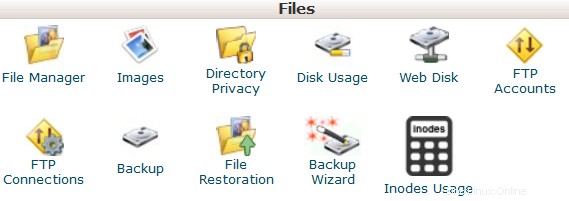
 File Manager: here you can manage the files stored in your account. These guides can be found helpful while working with this menu:
File Manager: here you can manage the files stored in your account. These guides can be found helpful while working with this menu:- How to use File Manager in cPanel
- How do I upload my site?
 Images :this tool allows you to view and modify images in your account.
Images :this tool allows you to view and modify images in your account. Directory Privacy :allows you to set a requirement for a username and password when users attempt to access your site from the web. It can be used when you need to limit access to a certain part of your site. You can get more details in this guide.
Directory Privacy :allows you to set a requirement for a username and password when users attempt to access your site from the web. It can be used when you need to limit access to a certain part of your site. You can get more details in this guide. Disk Usage: in this menu you will be able to check a detailed information about the disk space usage of your account. It shows disk usage totals for your account’s directories and all of its databases, not for individual files or databases. More details about Disk Space usage optimization are provided in this article.
Disk Usage: in this menu you will be able to check a detailed information about the disk space usage of your account. It shows disk usage totals for your account’s directories and all of its databases, not for individual files or databases. More details about Disk Space usage optimization are provided in this article.  Web Disk: this feature is a cPanel implementation of the WebDav protocol, which allows you to manage, upload, and download your website’s files as though they were local to your personal computer. More detailed instructions about setting up WebDisk can be found in these articles:
Web Disk: this feature is a cPanel implementation of the WebDav protocol, which allows you to manage, upload, and download your website’s files as though they were local to your personal computer. More detailed instructions about setting up WebDisk can be found in these articles:- How to set up Web Disk on Windows 7
- How to set up Web Disk on Windows 8
 FTP Accounts: this option allows you to create and manage your FTP accounts. In order to create an FTP account, feel free to check this article. For FTP connection instructions, refer to this set of guides:
FTP Accounts: this option allows you to create and manage your FTP accounts. In order to create an FTP account, feel free to check this article. For FTP connection instructions, refer to this set of guides:- How to access an account via FTP
- How to set up FileZilla
- How to set up Cyberduck
- How to set up iWeb
- How to set up Adobe Muse
- How to set up Dreamweaver
- How to set up CoreFTP Client
- How to set up CuteFTP
 FTP Connections: using this tool you can monitor the users who are currently logged into your site via FTP. Also, it’s possible to terminate an FTP connection from here.
FTP Connections: using this tool you can monitor the users who are currently logged into your site via FTP. Also, it’s possible to terminate an FTP connection from here. Backup: this feature allows you to download a zipped copy of your entire account or specific parts of it, such as your home directory, databases, email forwarder configuration, or your email filters configuration. More details guidance about how to make backups in cPanel can be found here.
Backup: this feature allows you to download a zipped copy of your entire account or specific parts of it, such as your home directory, databases, email forwarder configuration, or your email filters configuration. More details guidance about how to make backups in cPanel can be found here.  Backup Wizard: a user-friendly interface for creating a backup of your entire site, a partial backup, or allowing a site restoration from the last backup saved. Note, that Restore option provided in this menu is disabled by default on all our shared servers.
Backup Wizard: a user-friendly interface for creating a backup of your entire site, a partial backup, or allowing a site restoration from the last backup saved. Note, that Restore option provided in this menu is disabled by default on all our shared servers. Git Version Control: this feature allows you to easily host Git repositories on your cPanel account.
 Inodes Usage: provides the statistics of your account inodes (files) usage.You will find more details about this tool here.
Inodes Usage: provides the statistics of your account inodes (files) usage.You will find more details about this tool here.Metrics
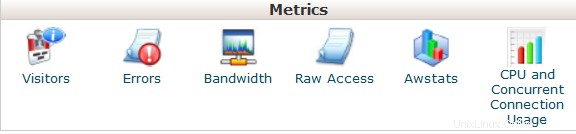
 Visitors: the access log of your account provided in a table view.
Visitors: the access log of your account provided in a table view.  Errors: here you can check the error log for your account, showing the latest 300 lines of content related to the errors generated by any website hosted in your account.
Errors: here you can check the error log for your account, showing the latest 300 lines of content related to the errors generated by any website hosted in your account. Bandwidth: provides you with the detailed information the bandwidth used by your account.
Bandwidth: provides you with the detailed information the bandwidth used by your account.  Raw Access: the RAW access log for your account
Raw Access: the RAW access log for your account Awstats: this tool provides you with an opportunity to monitor the access indexes on your account – users, robots, accessed pages and many, many more. You will find a more detailed explanation in this article.
Awstats: this tool provides you with an opportunity to monitor the access indexes on your account – users, robots, accessed pages and many, many more. You will find a more detailed explanation in this article.  CPU and Concurrent Connection Usage: shows information on the resources consumed by your account.
CPU and Concurrent Connection Usage: shows information on the resources consumed by your account.Security
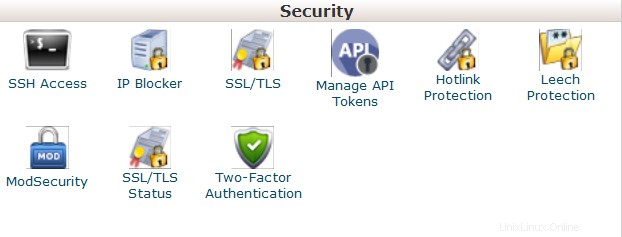
 SSH Access: here you can generate an access key for your account in order to connect using SSH keys. More details about setting up SSH keys can be found in this article.
SSH Access: here you can generate an access key for your account in order to connect using SSH keys. More details about setting up SSH keys can be found in this article.  IP Blocker :with the help of this tool you can block a range of IP addresses to prevent them from accessing your site. Feel free to refer to this guide on the matter.
IP Blocker :with the help of this tool you can block a range of IP addresses to prevent them from accessing your site. Feel free to refer to this guide on the matter. SSL/TLS: this tool will help you to install and manage your SSL Certificates. You will find a more detailed guide here.
SSL/TLS: this tool will help you to install and manage your SSL Certificates. You will find a more detailed guide here.  Hotlink Protection: in this menu you can enable hotlink protection for your website (that is to prevent someone from direct linking of your images to another website and, as a result, consuming your hosting account bandwidth). Feel free to check this guidance for additional information.
Hotlink Protection: in this menu you can enable hotlink protection for your website (that is to prevent someone from direct linking of your images to another website and, as a result, consuming your hosting account bandwidth). Feel free to check this guidance for additional information.  Leech Protection: allows you to control whether users can give out or publicly post their passwords for restricted areas of your site. It can be used to redirect compromised accounts to the URL of your choice, or suspend them.
Leech Protection: allows you to control whether users can give out or publicly post their passwords for restricted areas of your site. It can be used to redirect compromised accounts to the URL of your choice, or suspend them.  ModSecurity: in this menu you can disable or enable ModSecurity for your domains and subdomains.
ModSecurity: in this menu you can disable or enable ModSecurity for your domains and subdomains. SSL/TLS Status :use this interface to view the SSL status of your domains.
SSL/TLS Status :use this interface to view the SSL status of your domains. Two-Factor Authentication: this tool lets you enable 2FA, an improved security measure that requires two forms of identification:your password and a generated security code. When 2FA is enabled, an app on your smartphone supplies a code you must enter with your password to log in. You can learn more about enabling 2FA here.
Two-Factor Authentication: this tool lets you enable 2FA, an improved security measure that requires two forms of identification:your password and a generated security code. When 2FA is enabled, an app on your smartphone supplies a code you must enter with your password to log in. You can learn more about enabling 2FA here.Databases

 phpMyAdmin: the database management tool, which allows you to make different changes to MySQL databases in your account. You can find more information about how to work with databases via phpMyAdmin this guide.
phpMyAdmin: the database management tool, which allows you to make different changes to MySQL databases in your account. You can find more information about how to work with databases via phpMyAdmin this guide.  MySQL Databases: in this menu you can create and manage MySQL databases in cPanel account.
MySQL Databases: in this menu you can create and manage MySQL databases in cPanel account.  MySQL Databases Wizard: provides the same functionality as MySQL Databases menu, in a simplified way though. More details about how to use both menus can be found here.
MySQL Databases Wizard: provides the same functionality as MySQL Databases menu, in a simplified way though. More details about how to use both menus can be found here. PostgreSQL Databases: this option allows you to create and manage PostgreSQL databases in cPanel.
PostgreSQL Databases: this option allows you to create and manage PostgreSQL databases in cPanel.  PostgreSQL Databases Wizard: has the same functionality as PostgreSQL Databases menu, but allows to make all the changes in a simpler way.
PostgreSQL Databases Wizard: has the same functionality as PostgreSQL Databases menu, but allows to make all the changes in a simpler way.  phpPgAdmin: the database management tool, which allows you to make different changes to PostgreSQL databases in your account.
phpPgAdmin: the database management tool, which allows you to make different changes to PostgreSQL databases in your account.  MySQL F.A.Q.: this button will take you to the corresponding Knowledgebase section dedicated to MySQL questions.
MySQL F.A.Q.: this button will take you to the corresponding Knowledgebase section dedicated to MySQL questions. Software and Services

 PHP PEAR Packages: this options allows you to install and maintain PHP PEAR packages for your hosting account.
PHP PEAR Packages: this options allows you to install and maintain PHP PEAR packages for your hosting account.  Perl Modules: here you can manage Perl modules available for your account. A Perl module is a discrete component of software for the Perl programming language. Perl is supported on all of our shared/reseller servers.This article will provide you with more details about this feature.
Perl Modules: here you can manage Perl modules available for your account. A Perl module is a discrete component of software for the Perl programming language. Perl is supported on all of our shared/reseller servers.This article will provide you with more details about this feature. RubyGems: in this menu you will find the set of functions that allow you to perform tasks in Ruby. It’s needed to install a Gem before you can use it inside a Ruby program.
RubyGems: in this menu you will find the set of functions that allow you to perform tasks in Ruby. It’s needed to install a Gem before you can use it inside a Ruby program. Ruby on Rails: with this menu you can use Ruby on Rails features. Ruby on Rails is a free web application framework for the Ruby programming language. It is often referred to as 'Rails' or 'RoR'. We support RoR with our Stellar Plus, Stellar Business and Reseller packages (and old Professional , Ultimate , Business SSD, Reseller packages). The following versions are working on our servers:Ruby – 1.8.7, Rails – 2.3.18. More information can be found in this guide.
Ruby on Rails: with this menu you can use Ruby on Rails features. Ruby on Rails is a free web application framework for the Ruby programming language. It is often referred to as 'Rails' or 'RoR'. We support RoR with our Stellar Plus, Stellar Business and Reseller packages (and old Professional , Ultimate , Business SSD, Reseller packages). The following versions are working on our servers:Ruby – 1.8.7, Rails – 2.3.18. More information can be found in this guide.  Optimize Website: this feature allows you to enable/disable and configure the compression of your website by tweaking the way Apache handles requests, which can increase the performance of your website.
Optimize Website: this feature allows you to enable/disable and configure the compression of your website by tweaking the way Apache handles requests, which can increase the performance of your website. Setup Node.js App: allows for the choosing a specific version of Node.js in order to run the apps using Node.js.
 Select PHP Version: here you can change PHP version applied to your cPanel account. You can find more information in this article.
Select PHP Version: here you can change PHP version applied to your cPanel account. You can find more information in this article. Setup Python App: this feature allows you to deploy Python applications on your cPanel while running the Apache web server.
Setup Ruby App: this feature allows you to deploy Ruby applications on your cPanel while running Apache web server.
 PHP F.A.Q.: this button will take you to our Knowledgebase site section dedicated to PHP-related questions.
PHP F.A.Q.: this button will take you to our Knowledgebase site section dedicated to PHP-related questions.Advanced
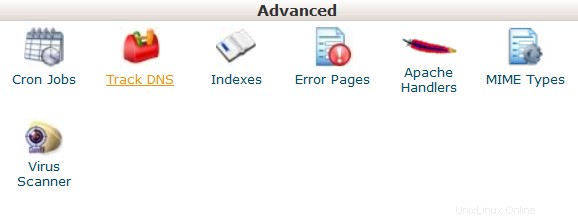
Terminal: this interface allows you to access an in-browser terminal application for direct command-line access within a cPanel session.
 Cron Jobs: here you can set up scripts running on a scheduled basis. For more details about setting up CronJobs refer to this guidance.
Cron Jobs: here you can set up scripts running on a scheduled basis. For more details about setting up CronJobs refer to this guidance.  Track DNS :using this tool you can check DNS information about any domain, or to trace the route from the server your site is on to the computer you are accessing cPanel from.
Track DNS :using this tool you can check DNS information about any domain, or to trace the route from the server your site is on to the computer you are accessing cPanel from. Indexes: in this menu you can customize the way in which visitors can view a directory on the web.
Indexes: in this menu you can customize the way in which visitors can view a directory on the web.  Error Pages: this feature allows you to edit the code for the default errors pages your website can display.
Error Pages: this feature allows you to edit the code for the default errors pages your website can display. Apache Handlers: here you can configure different Apache handlers for dealing with certain file formats.
Apache Handlers: here you can configure different Apache handlers for dealing with certain file formats. MIME Types: provides you with the information about the system predefined MIME types and the option to add a MIME Type on your own.
MIME Types: provides you with the information about the system predefined MIME types and the option to add a MIME Type on your own.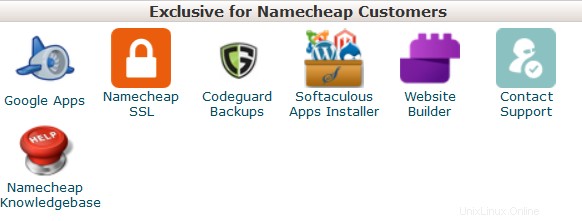 Virus Scanner: this tool will allow you to scan your account for viruses with ClamAV virus scanner. ClamAV is an open source (GPL) anti-virus engine used in a variety of situations including email scanning, web scanning, and endpoint security. It provides a number of utilities including a flexible and scalable multi-threaded daemon, a command line scanner and an advanced tool for automatic database updates.
Virus Scanner: this tool will allow you to scan your account for viruses with ClamAV virus scanner. ClamAV is an open source (GPL) anti-virus engine used in a variety of situations including email scanning, web scanning, and endpoint security. It provides a number of utilities including a flexible and scalable multi-threaded daemon, a command line scanner and an advanced tool for automatic database updates. Exclusive for Namecheap Customers
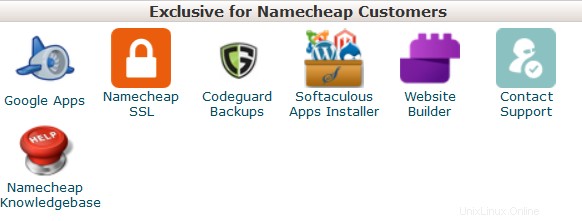
AutoBackup: it is a cPanel plugin that allows customers with Premium and Business Hosting to retrieve a full cPanel backup right away.
 Google Apps: with this tool you will be able to configure Google Apps service for your domain in just a few clicks.Feel free to check this category for more information.
Google Apps: with this tool you will be able to configure Google Apps service for your domain in just a few clicks.Feel free to check this category for more information. Namecheap SSL: this menu allows you to use Namecheap SSL cPanel plugin, check this guide for more details.
Namecheap SSL: this menu allows you to use Namecheap SSL cPanel plugin, check this guide for more details.  CodeGuard Backup: this tool was designed to make the backup process as easy as possible. CodeGuard system will constantly monitor the website and keep you informed of any changes, performing full automatic backups of your files to avoid any possible downtime.More information is provided in the following articles:
CodeGuard Backup: this tool was designed to make the backup process as easy as possible. CodeGuard system will constantly monitor the website and keep you informed of any changes, performing full automatic backups of your files to avoid any possible downtime.More information is provided in the following articles:- How to make backups using CodeGuard
- How to back up a WordPress site using CodeGuard
 Softaculous Apps Installer: this feature allows you to use Softaculous Script Installer, which includes most popular CMS, such as Wordpress/Joomla/Magento etc. It is much faster than other script installers and it installs CMSes in a few clicks. Softaculous application is provided with any cPanel account on all of our shared hosting plans. You can view available scripts and their demo here.You may find these guides useful when working with Softaculous installer:
Softaculous Apps Installer: this feature allows you to use Softaculous Script Installer, which includes most popular CMS, such as Wordpress/Joomla/Magento etc. It is much faster than other script installers and it installs CMSes in a few clicks. Softaculous application is provided with any cPanel account on all of our shared hosting plans. You can view available scripts and their demo here.You may find these guides useful when working with Softaculous installer:- How to work with scripts in Softaculous
- How to install WordPress using Softaculous
- How to install Joomla with Softaculous
Setup Node.js App: allows for the choosing a specific version of Node.js in order to run the apps using Node.js.
Select PHP Version: using this menu it is possible to select the necessary PHP version as well as enable/disable certain PHP modules and functions.
Setup Python App: this feature allows you to deploy Python applications on your cPanel while running the Apache web server.
Setup Ruby App: this feature allows you to deploy Ruby applications on your cPanel while running Apache web server.
 Website Builder :this tool allows you to easily create an entire website using a drag-and-drop editor and without knowing any code or installing special software.
Website Builder :this tool allows you to easily create an entire website using a drag-and-drop editor and without knowing any code or installing special software. Contact Support :opens a Live Chat with our customer support team.
Contact Support :opens a Live Chat with our customer support team. Namecheap Knowledgebase: this button will take you to our Knowledgebase site section.
Namecheap Knowledgebase: this button will take you to our Knowledgebase site section.Manage Shell: this plugin allows you to enable or disable SSH access for your respective hosting accounts with just a few clicks.
PHP Tweaks: allows managing PHP settings on our Business servers (Stellar Business and old Business SSD plans).