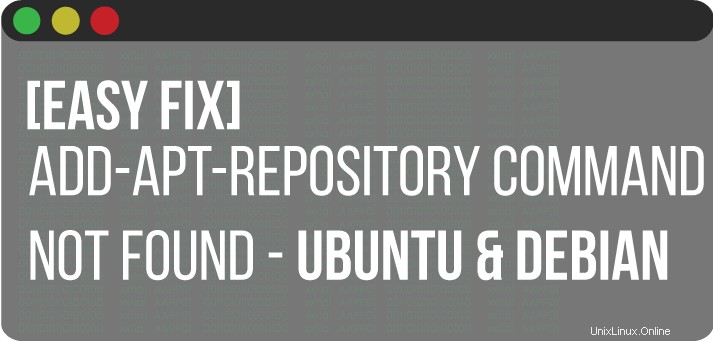
In alcuni casi su Linux Mint, Linux Lite, Zorin OS, OS elementare e altre distribuzioni basate su Ubuntu, oltre a Ubuntu e Debian, vedrai l'errore che add-apt-repository comando mancante.
$ sudo: add-apt-repository: command not foundQuesto tutorial ti mostrerà come correggere rapidamente l'errore "comando add-apt-repository non trovato" su Debian, Ubuntu e altre distribuzioni Linux basate su Debian.
Cos'è l'archivio dei pacchi personali
PPA è un URL web di un repository personale. Il repository è una raccolta di file che contiene informazioni su vari software, le loro versioni e alcuni altri dettagli come il checksum. Ogni versione di Ubuntu ha il proprio set ufficiale di quattro repository.
Il modo più comune per installare software su Ubuntu o Debian, se il pacchetto non è già nel repository ufficiale, è utilizzare PPA (Personal Package Archive).
Il repository add-apt è un'utilità da riga di comando per aggiungere PPA (Personal Package Archive) in Ubuntu e Debian Linux.
Aggiunta nuovo PPA (Personal Package Archive) in Ubuntu
Se desideri aggiungere un nuovo repository PPA, dovrai utilizzare il add-apt-repository comando:
sudo add-apt-repository ppa:some/ppaAd esempio:
sudo add-apt-repository ppa:dr-akulavich/lighttable
sudo apt-get update
sudo apt-get install lighttable-installer
Se vedi un errore che indica che il comando è mancante, devi prima installare il pacchetto che contiene il add-apt-repository utilità.
Correzione add-apt-repository:errore comando non trovato
Quindi, il add-apt-repository il comando sui sistemi più recenti si trova nel pacchetto software-properties-common e devi prima installare quel pacchetto per poter installare add-apt-repository .
Installazione del pacchetto su Debian/Ubuntu LTS
Se stai usando Debian / Ubuntu LTS come i sistemi 18.04, 16.04 e 14.04, installa software-properties-common pacchetto per ottenere add-apt-repository comando.
$ sudo apt-get install -y software-properties-common
Reading package lists... Done
Building dependency tree
Reading state information... Done
The following NEW packages will be installed:
software-properties-common
0 upgraded, 1 newly installed, 0 to remove and 0 not upgraded.
Need to get 9384 B of archives.
After this operation, 188 kB of additional disk space will be used.
Get:1 http://archive.ubuntu.com/ubuntu/ trusty-updates/main software-properties-common all 0.92.37.8 [9384 B]
Fetched 9384 B in 0s (47.0 kB/s)
Selecting previously unselected package software-properties-common.
(Reading database ... 62966 files and directories currently installed.)
Preparing to unpack .../software-properties-common_0.92.37.8_all.deb ...
Unpacking software-properties-common (0.92.37.8) ...
Processing triggers for man-db (2.6.7.1-1ubuntu1) ...
Setting up software-properties-common (0.92.37.8) ...
Nota:se viene visualizzato un errore che dice proprietà-software-comune pacchetto non trovato, dovresti eseguire sudo apt-get update e poi prova a installarlo di nuovo.
Installazione del pacchetto su Ubuntu 13.10 e precedenti
Se stai usando Ubuntu v13.10 o precedente, il add-apt-repository il comando è disponibile in python-software-properties pacchetto. Quindi, installa quel pacchetto invece usando apt-get comando.
$ sudo apt-get install -y python-software-propertiesDopo aver installato software-properties-common o proprietà-software-python a seconda del tuo sistema, ora puoi usare comodamente add-apt-repository o apt-add-repository comandi per aggiungere PPA.
Proviamo ad aggiungere l'esempio PPA menzionato in precedenza in questo tutorial:
$ sudo add-apt-repository ppa:dr-akulavich/lighttable
Light Table Installer: the package in this PPA downloads and installs the latest builds from http://lighttable.com/
More info: https://launchpad.net/~dr-akulavich/+archive/ubuntu/lighttable
Press [ENTER] to continue or ctrl-c to cancel adding it
gpg: keyring `/tmp/tmpwybqddzt/secring.gpg' created
gpg: keyring `/tmp/tmpwybqddzt/pubring.gpg' created
gpg: requesting key 85C79C73 from hkp server keyserver.ubuntu.com
gpg: /tmp/tmpwybqddzt/trustdb.gpg: trustdb created
gpg: key 85C79C73: public key "Launchpad PPA for Anton Yakutovich" imported
gpg: Total number processed: 1
gpg: imported: 1 (RSA: 1)
OK
$ sudo apt-get update
......
$ sudo apt-get install lighttable-installer
Reading package lists... Done
Building dependency tree
Reading state information... Done
The following NEW packages will be installed:
lighttable-installer
0 upgraded, 1 newly installed, 0 to remove and 0 not upgraded.
Need to get 4292 B of archives.
After this operation, 20.5 kB of additional disk space will be used.
Get:1 http://ppa.launchpad.net/dr-akulavich/lighttable/ubuntu/ trusty/main lighttable-installer amd64 0.8.0-1~ppa~3 [4292 B]
Fetched 4292 B in 0s (18.6 kB/s)
.......
Download done.
Removing outdated cached downloads...
Unpacking lighttable-installer (0.8.0-1~ppa~3) ...
Processing triggers for mime-support (3.54ubuntu1.1) ...
Setting up lighttable-installer (0.8.0-1~ppa~3) ...
Successfully installed in /opt/LightTable
Spero che questo ti abbia aiutato a risolvere i tuoi problemi con il PPA. In caso contrario, o hai altre domande, lasciaci un commento sotto l'articolo.
Leggi anche:
Aggiungi/Rimuovi repository PPA su Ubuntu